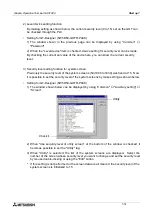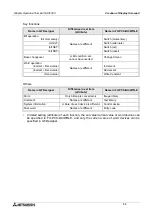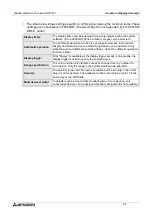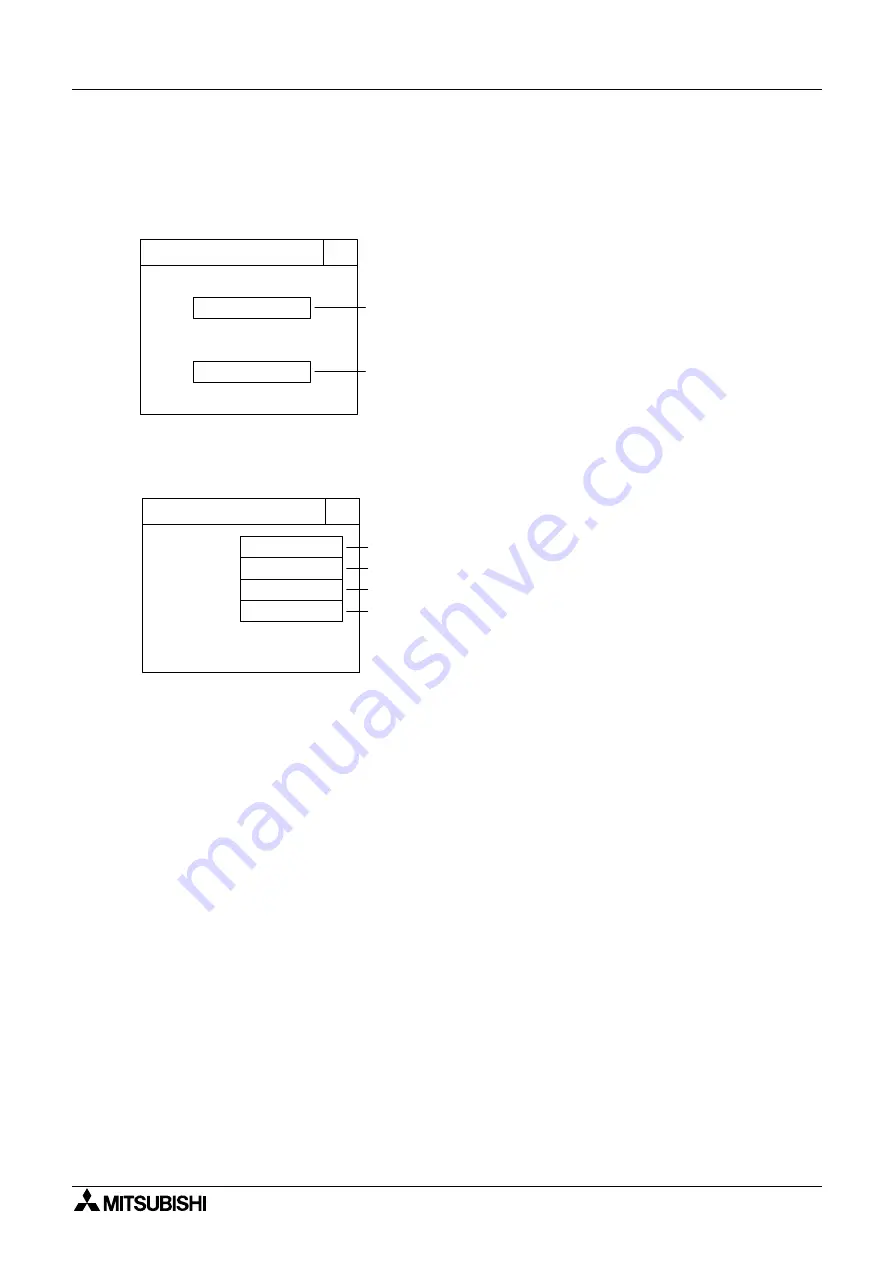
Graphic Operation Terminal GOT-F900
Start up 7
7-5
Each setting screen is displayed as shown below. On each screen, when the END key at the
upper right corner is pressed after setting is completed, the SET-UP MODE screen is
displayed.
• Set the language used on the system screens and the
user screens.
a) SYSTEM LANGUAGE (Initial: ENGLISH)
Allows setting of the language displayed on the
system screens and in error messages.
b) CHARACTER SET (Initial: JAPANESE)
Allows setting of the language displayed on the user
screens. JAPANESE, CHINESE and KOREAN are
available. Only one language can be selected at a
time. English character set is always available.
a) PLC TYPE (Initial: FX SERIES)
Allows selection of any one among.
b) CONNECTION (Initial: CPU PORT(RS422))
Allows to set the connection method of the PLC
selected in a) above.
- CPU PORT:
The GOT is connected directly to the program port
in the PLC (RS-422 or RS-232C).
The FX Series, the A Series, a motion controller
and the N Series are available.
- LINK PORT (RS422):
The GOT performs communication in accordance
with the RS-422 via a link unit.
The A Series, the C Series and the N Series are
available.
- LINK PORT (RS232C):
The GOT performs communication in accordance
with the RS-232C via a link unit.
The A Series, the C Series and the N Series are
available.
c) DST STATION # (Initial: 00)
Allocate station No. of PLC when connected as PLC
which uses station No..
d) GOT STATION # (Initial: 00)
Allocate station No. of GOT when connected as PLC
which uses station No..
[ LANGUAGE ]
END
[ LANGUAGE ]
SYSTEM LANGUAGE:
CHARACTER SET:
ENGLISH
a)
b)
JAPANESE
[ PLC TYPE ]
END
[ PLC TYPE ]
FX SERIES
CPU PORT(RS422)
* *
a)
b)
c)
PLC TYPE:
CONNECTION:
DST STATION #:
GOT STATION #:
* *
d)
• Select the connected PLC type.
• The areas on the screen enclosed with
solid lines function as touch keys. Every
t i m e a t o u c h k e y i s p r e s s e d , t h e
displayed contents are changed over.
Summary of Contents for F930GOT-BWD
Page 1: ...OPERATION MANUAL GOT F900 ...
Page 4: ...Graphic Operation Terminal GOT F900 ii ...
Page 6: ...Graphic Operation Terminal GOT F900 iv ...
Page 14: ...Graphic Operation Terminal GOT F900 Contents xii ...
Page 16: ...Graphic Operation Terminal GOT F900 Manual configuration and various data 2 MEMO ...
Page 30: ...Graphic Operation Terminal GOT F900 Introduction 1 1 14 MEMO ...
Page 34: ...Graphic Operation Terminal GOT F900 Outside dimensions 3 3 2 MEMO ...
Page 38: ...Graphic Operation Terminal GOT F900 Part names 4 4 4 MEMO ...
Page 42: ...Graphic Operation Terminal GOT F900 Installation 5 5 4 MEMO ...
Page 90: ...Graphic Operation Terminal GOT F900 Creation of Display Screens 8 8 32 MEMO ...
Page 154: ...Graphic Operation Terminal GOT F900 Alarm Mode 12 12 14 MEMO ...
Page 164: ...Graphic Operation Terminal GOT F900 Test Mode 13 13 10 MEMO ...
Page 174: ...Graphic Operation Terminal GOT F900 Connection to Bar Code Reader 15 15 2 MEMO ...
Page 180: ...Graphic Operation Terminal GOT F900 Screen Hard Copy Function 16 16 6 MEMO ...
Page 320: ...Graphic Operation Terminal GOT F900 Creation of Display Screen GT Designer 20 20 46 MEMO ...
Page 341: ......