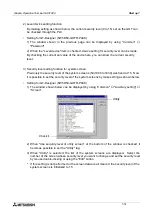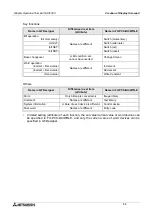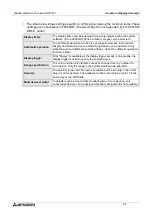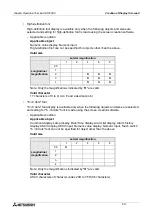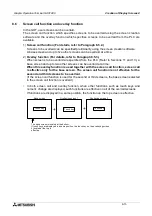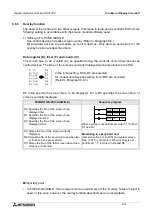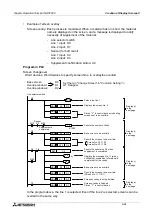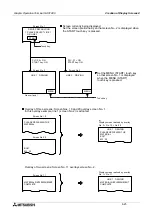Graphic Operation Terminal GOT-F900
Creation of Display Screens 8
8-10
8.3
Misappropriation of screen data
Screen data made for one type of GOT can be converted in the screen creation software, for
use in a different type of GOT.
Care must be taken with the screen layout and unit functionality, as these may be different
between various GOT models. (refer to 22.3)
8.4
Use of data in FX-50DU-TK(S)-E
By using the screen creation software FX-PCS-DU/WIN-E, screen data in an FX-50DU-TK(S)-
E can be converted and used for the F940GOT.
The compatibility of the data in such a case is described below.
•
How to use the screen data
When the model is changed from FX-50DU to F940GOT using FX-PCS-DU/WIN-E (V2.00
or later), screen data is converted so that it can be used in the F940GOT.
•
Cautions on conversion
Pay close attention to the following cautions during conversion.
1) Alarm function
The alarm notification method, "Overlap", "Change Screen" or "Print" can be selected for
each alarm in the 50DU. In the F940GOT, only one alarm notification method can be
selected for all alarms (That is, one alarm notification method is used for every alarm.).
When data in the 50DU is converted and used in the F940GOT, the alarm notification
method selected in the head alarm device in the 50DU is adopted for every alarm.
2) Display of user screens
a) Image, Library Image and Image Indicator
When a black-and-white image is selected to be used with the functions above, it can be
displayed in colors other than black and white in the 50DU by specifying the colors.
In the F940GOT, the same operation can be performed using the "Indicator" function.
b) Number and Ascii
Only numerics and character codes can be changed on the display screen.
Data can be changed while "Permit" is selected in "Number" and "Ascii". When a
numeric or character code on the screen is touched, a keyboard for data change is
displayed. (Each numeric and character code displayed on the screen, functions as a
touch key.)
c) Keyboard
The display position of the keyboard for numerics and text can be moved on the screen in
the F940GOT.
3) Screen changeover function
In the F940GOT, if the key condition and input condition are set to "Always" when a screen
is changed over from the PLC (screen changeover using a control device in the PLC),
priority is always given to screen changeover by a control device in the PLC.
Accordingly, if both the key condition and input condition are set to "Always" in the setting of
screen changeover in the 50DU, the setting of screen changeover or the used sequence
program should be changed. (Refer to Sections 19 and 21.)
Summary of Contents for F930GOT-BWD
Page 1: ...OPERATION MANUAL GOT F900 ...
Page 4: ...Graphic Operation Terminal GOT F900 ii ...
Page 6: ...Graphic Operation Terminal GOT F900 iv ...
Page 14: ...Graphic Operation Terminal GOT F900 Contents xii ...
Page 16: ...Graphic Operation Terminal GOT F900 Manual configuration and various data 2 MEMO ...
Page 30: ...Graphic Operation Terminal GOT F900 Introduction 1 1 14 MEMO ...
Page 34: ...Graphic Operation Terminal GOT F900 Outside dimensions 3 3 2 MEMO ...
Page 38: ...Graphic Operation Terminal GOT F900 Part names 4 4 4 MEMO ...
Page 42: ...Graphic Operation Terminal GOT F900 Installation 5 5 4 MEMO ...
Page 90: ...Graphic Operation Terminal GOT F900 Creation of Display Screens 8 8 32 MEMO ...
Page 154: ...Graphic Operation Terminal GOT F900 Alarm Mode 12 12 14 MEMO ...
Page 164: ...Graphic Operation Terminal GOT F900 Test Mode 13 13 10 MEMO ...
Page 174: ...Graphic Operation Terminal GOT F900 Connection to Bar Code Reader 15 15 2 MEMO ...
Page 180: ...Graphic Operation Terminal GOT F900 Screen Hard Copy Function 16 16 6 MEMO ...
Page 320: ...Graphic Operation Terminal GOT F900 Creation of Display Screen GT Designer 20 20 46 MEMO ...
Page 341: ......