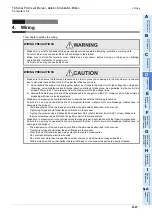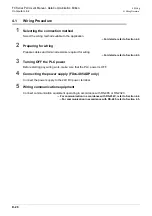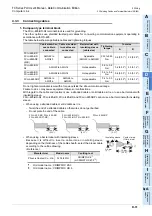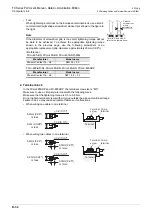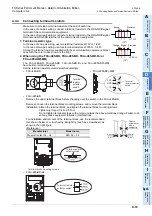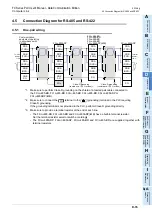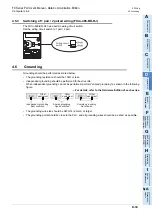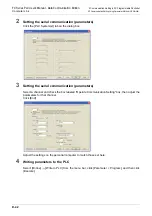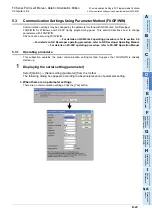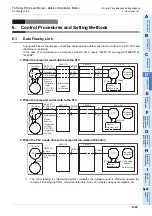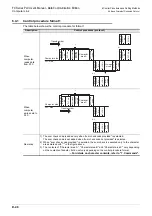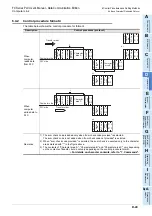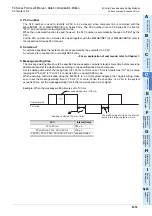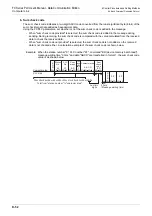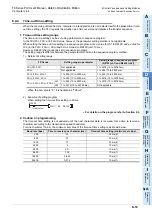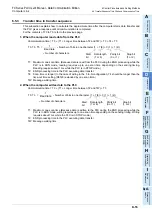D-41
FX Series PLC User's Manual - Data Communication Edition
Computer Link
5 Communication Setting in FX Programmable Controller
5.2 Communication Setting Using Parameter Method (GX Works2)
A
Comm
on I
te
ms
B
N:
N N
etwo
rk
C
Paral
le
l Li
nk
D
Com
puter Li
nk
E
In
verter
C
omm
uni
cation
F
N
on-Proto
col
C
ommunicati
on
(R
S/RS
2 Instru
ction
)
G
No
n-
Protoc
ol
Co
mmuni
ca
tion
(FX
2N
-2
32IF)
H
Programm
ing
Comm
uni
cation
I
Re
mo
te
Ma
intenance
Apx.A
D
isco
nti
nued
models
4. Time at which the settings become valid
1) When specifying the setting using parameters:
When the PLC power is turned ON, the parameters set using the parameter setting window in the
sequence programming software are automatically transferred to the PLC.
As soon as the parameters are transferred to the PLC, the setting becomes valid.
After the program (parameters) are transferred to the PLC, it is necessary to reboot the PLC’s power.
2) When specifying the setting by writing data to special data registers:
Set the PLC mode from STOP to RUN, write the required data, reboot the PLC’s power.
As soon as the PLC power is turned ON, the setting becomes valid.
Caution
Since the special data registers (D8120, D8121, D8129) is a battery backed area in the case of the FX
2N
,
FX
2NC
, FX
3U
and FX
3UC
series, a value cannot be normally saved when the battery is discharge (or after a
battery error occurs).
Therefore, keep in mind that a computer link setting may not be possible in this case.
5.2
Communication Setting Using Parameter Method (GX Works2)
Communication settings may be changed via the parameter method with GX Works2, GX Developer,
FXGP/WIN for Windows and FX-30P handy programming panel. This section describes how to change
parameters with GX Works2.
For details on FXGP/WIN operating procedure, refer to section 5.3.
For details on GX Developer operating procedure, refer to GX Developer Operating Manual.
For details on FX-30P operating procedure, refer to FX-30P Operation Manual.
5.2.1
Operating procedure
This subsection explains the serial communication setting method.
Suppose that GX Works2 is already started up.
1
Opening the parameter setting window
In the project view area of the navigation window, double-click [Parameter]
[PLC Parameter].
If the navigation window is not displayed, select [View]
[Docking Window]
[Navigation] from
the menu bar.
Summary of Contents for FX-485ADP
Page 2: ......
Page 120: ...B 2 FX Series PLC User s Manual Data Communication Edition N N Network ...
Page 188: ...C 2 FX Series PLC User s Manual Data Communication Edition Parallel Link ...
Page 244: ...D 2 FX Series PLC User s Manual Data Communication Edition Computer Link ...
Page 344: ...E 2 FX Series PLC User s Manual Data Communication Edition Inverter Communication ...
Page 700: ...H 2 FX Series PLC User s Manual Data Communication Edition Programming Communication ...
Page 752: ...I 2 FX Series PLC User s Manual Data Communication Edition Remote Maintenance ...
Page 817: ......