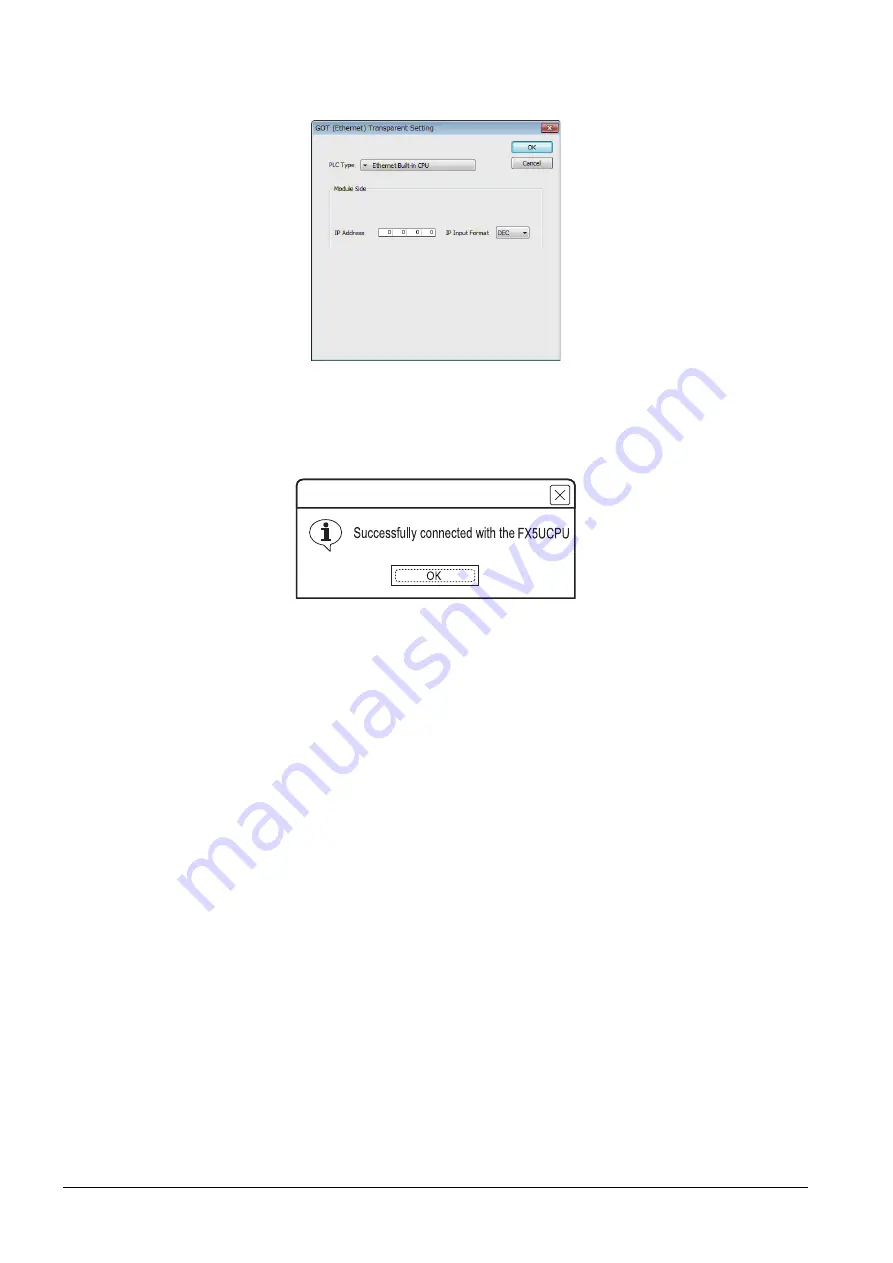
22 - 62
22.7 Personal Computer Side Setting
Step 7.
On the [PLC side I/F Detailed Setting of GOT], mark the [via GOT (Ethernet) transparent mode]
checkbox and click [Setting...].
Step 8.
By clicking [Setting], the [GOT (Ethernet) transparent setting] is displayed.
Here, set the built-in Ethernet port CPU , which is firstly connected via a GOT.
Step 9.
Specify the IP address for [IP address] same as the IP address assigned to the built-in Ethernet port
CPU.
Step 10.
The screen returns to Specify Connection Destination Connection1. Click [Connection Test] to check
if GX Works3 has been connected to the FX5CPU.
MELSOFT GX Works3
Summary of Contents for GOT2000 Series
Page 2: ......
Page 84: ......
Page 432: ...6 58 6 6 Precautions ...
Page 578: ...9 54 9 6 Precautions ...
Page 726: ...12 84 12 5 Precautions ...
Page 756: ......
Page 822: ...14 66 14 4 Device Range that Can Be Set ...
Page 918: ...15 96 15 7 Precautions ...
Page 930: ...16 12 16 6 Precautions ...
Page 964: ......
Page 1002: ...19 38 19 7 Precautions ...
Page 1022: ...20 20 20 5 Precautions ...
Page 1023: ...MULTI CHANNEL FUNCTION 21 MULTI CHANNEL FUNCTION 21 1 ...
Page 1024: ......
Page 1054: ...21 30 21 5 Multi channel Function Check Sheet ...
Page 1055: ...FA TRANSPARENT FUNCTION 22 FA TRANSPARENT FUNCTION 22 1 ...
Page 1056: ......
Page 1223: ......
















































