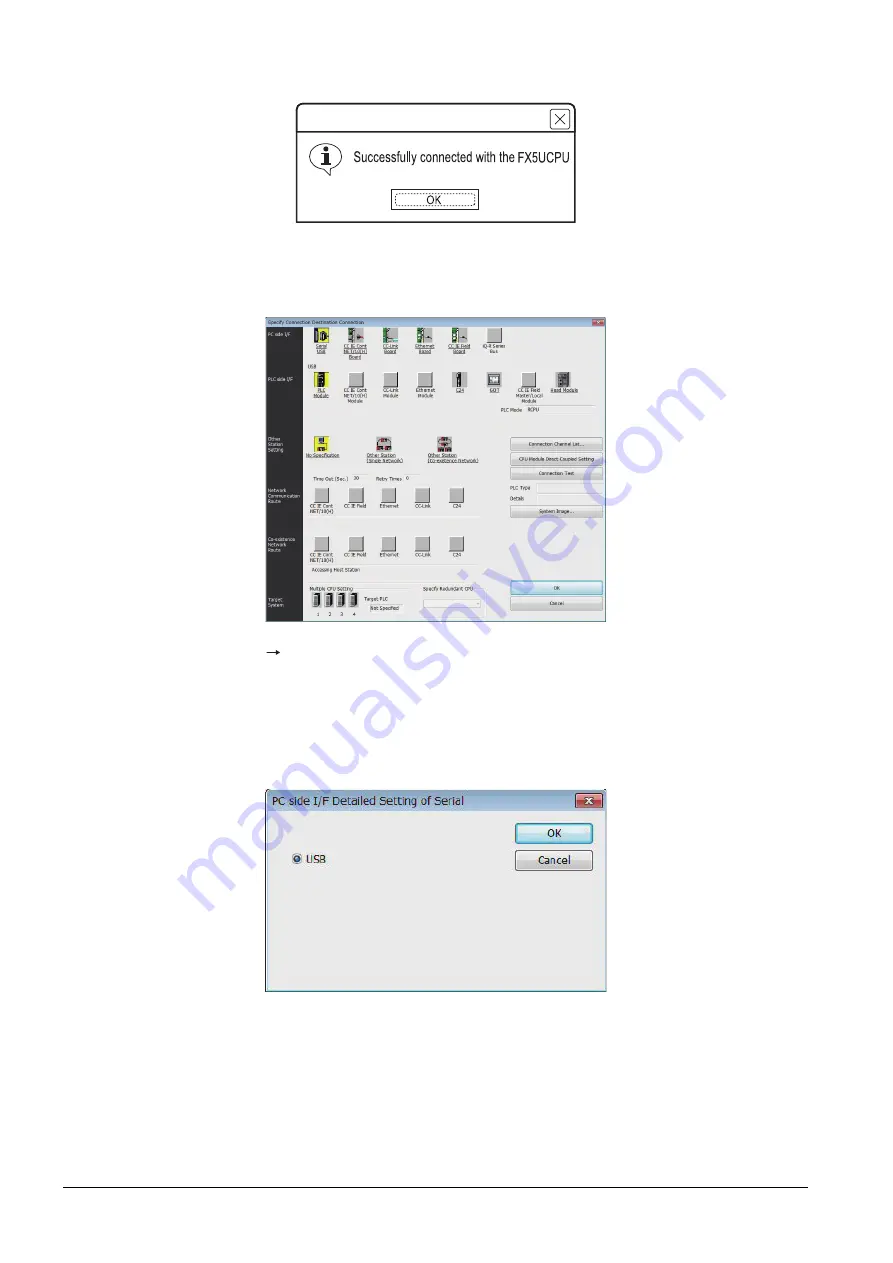
22 - 64
22.7 Personal Computer Side Setting
Step 7.
Check-mark [via GOT (direct coupled) transparent mode] in [PLC side I/F Detailed Setting of GOT].
Step 8.
The screen returns to Specify Connection Destination Connection1. Click [Connection Test] to check if GX
Works3 has been connected to the FX5UCPU.
(3) Connecting the GOT and PLC in serial communication connection (when connecting to RJ71C24)
Step 1.
Click [Online]
[Connection Destination] on GX Works3.
Step 2.
[Connection Channel Setup] is displayed.
Step 3.
Set [Connection Channel Setup].
PC side I/F: USB
PLC side I/F: GOT
Other Station Setting: No Specification
MELSOFT GX Works3
Summary of Contents for GOT2000 Series
Page 2: ......
Page 84: ......
Page 432: ...6 58 6 6 Precautions ...
Page 578: ...9 54 9 6 Precautions ...
Page 726: ...12 84 12 5 Precautions ...
Page 756: ......
Page 822: ...14 66 14 4 Device Range that Can Be Set ...
Page 918: ...15 96 15 7 Precautions ...
Page 930: ...16 12 16 6 Precautions ...
Page 964: ......
Page 1002: ...19 38 19 7 Precautions ...
Page 1022: ...20 20 20 5 Precautions ...
Page 1023: ...MULTI CHANNEL FUNCTION 21 MULTI CHANNEL FUNCTION 21 1 ...
Page 1024: ......
Page 1054: ...21 30 21 5 Multi channel Function Check Sheet ...
Page 1055: ...FA TRANSPARENT FUNCTION 22 FA TRANSPARENT FUNCTION 22 1 ...
Page 1056: ......
Page 1223: ......
















































