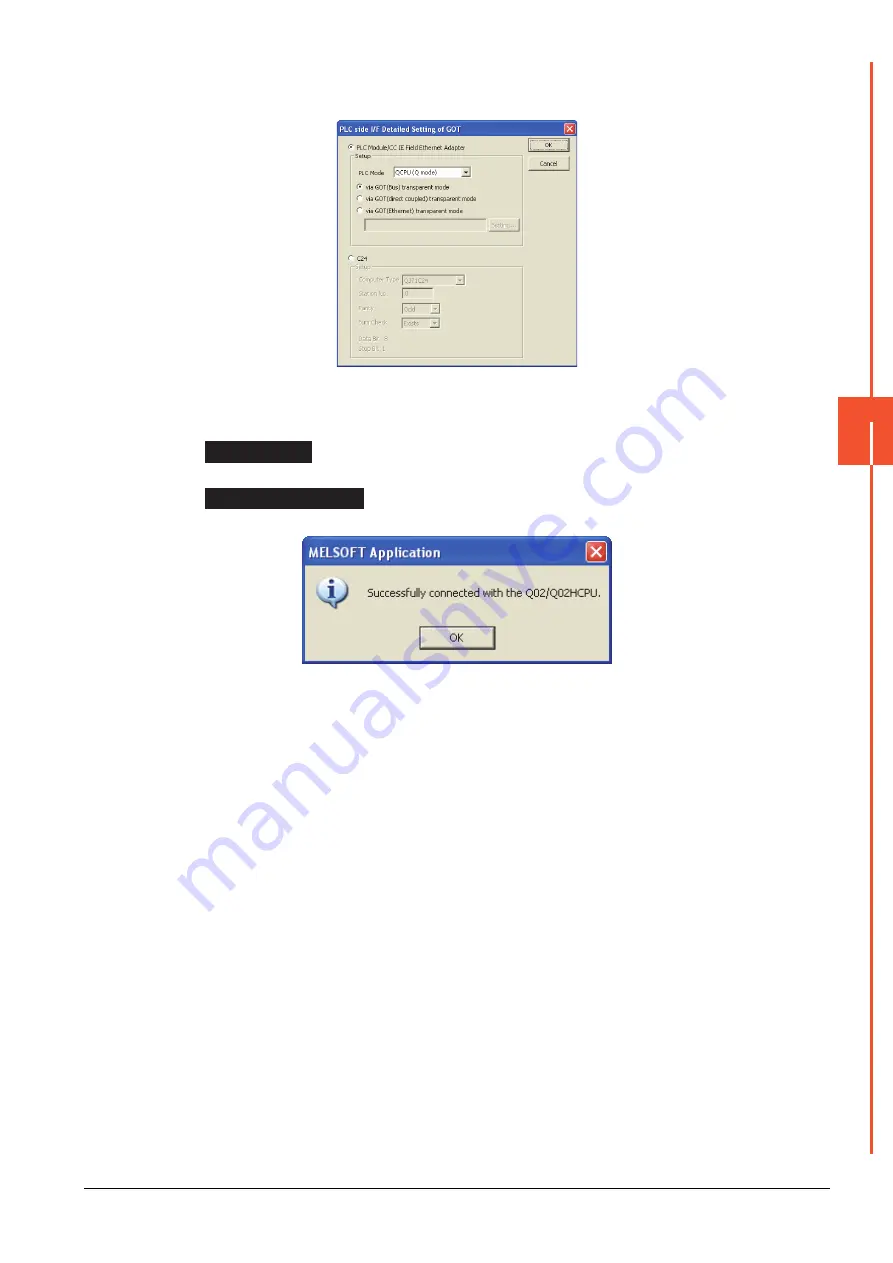
22.7 Personal Computer Side Setting
22 - 93
22
FA TRANSP
ARE
NT FU
NCTION
Step 5.
Select [USB] in the [PC side I/F Serial Setting] dialog.
(For bus connection)
Step 6.
Double-click [GOT] of the PLC side I/F to display [PLC side I/F Detailed Setting of GOT].
Step 7.
Check-mark either of the following in [PLC side I/F Detailed Setting of GOT].
[via GOT(Bus) transparent mode]
Mark the [via GOT(direct coupled) transparent mode] checkbox.
Step 8.
The screen returns to [Transfer Setup Connection1]. Click [Connection Test] to check if GX Works2 has
been connected to the QCPU (Q mode).
Bus connection
Direct CPU connection
Summary of Contents for GOT2000 Series
Page 2: ......
Page 84: ......
Page 432: ...6 58 6 6 Precautions ...
Page 578: ...9 54 9 6 Precautions ...
Page 726: ...12 84 12 5 Precautions ...
Page 756: ......
Page 822: ...14 66 14 4 Device Range that Can Be Set ...
Page 918: ...15 96 15 7 Precautions ...
Page 930: ...16 12 16 6 Precautions ...
Page 964: ......
Page 1002: ...19 38 19 7 Precautions ...
Page 1022: ...20 20 20 5 Precautions ...
Page 1023: ...MULTI CHANNEL FUNCTION 21 MULTI CHANNEL FUNCTION 21 1 ...
Page 1024: ......
Page 1054: ...21 30 21 5 Multi channel Function Check Sheet ...
Page 1055: ...FA TRANSPARENT FUNCTION 22 FA TRANSPARENT FUNCTION 22 1 ...
Page 1056: ......
Page 1223: ......
















































