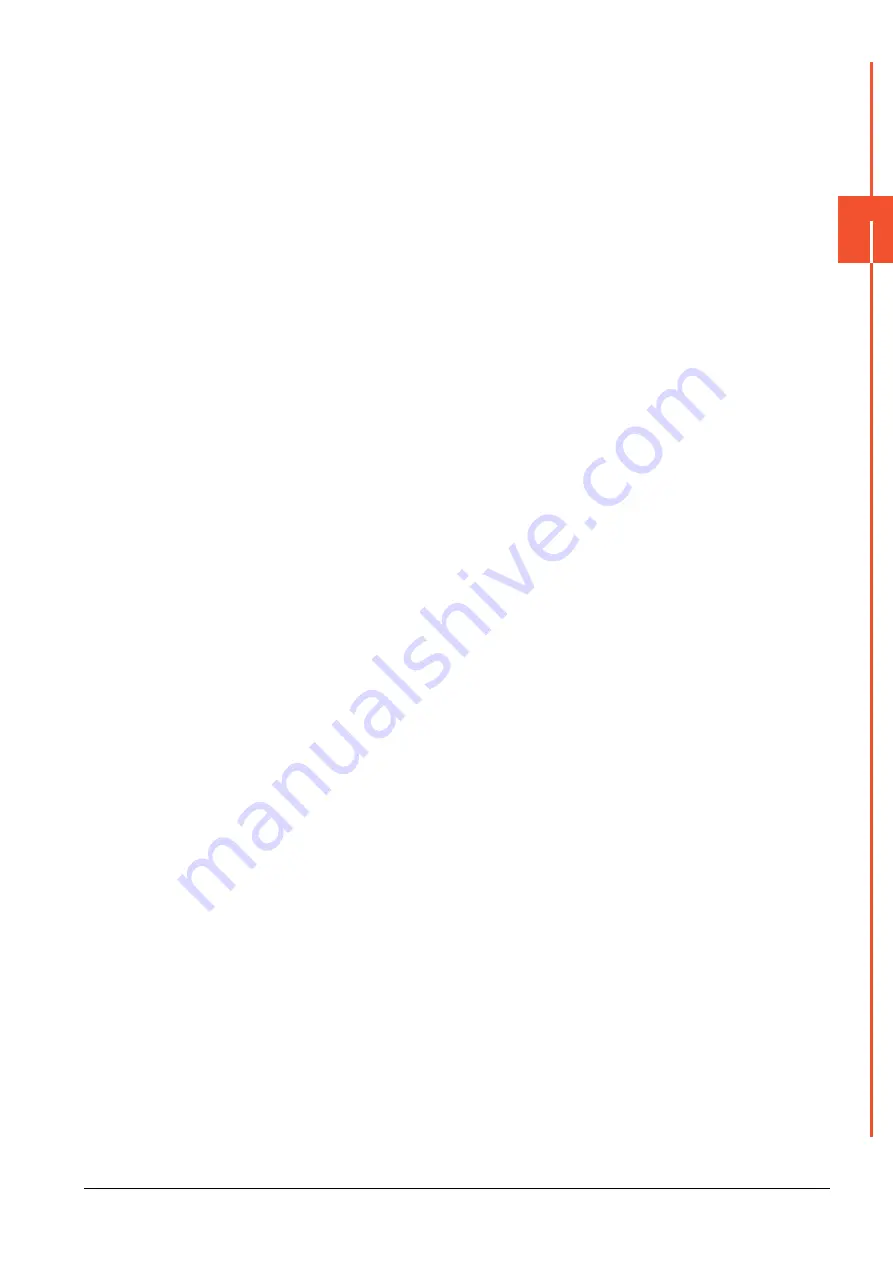
3.6 Connection to Remote I/O Station in MELSECNET/H Network System
3 - 21
3
ACCESS
R
ANGE FOR MONIT
O
RIN
G
■3.
Ethernet connection
• Connect the GOT to the Ethernet module (QJ71E71-100, QJ71E71-B5, QJ71E71-B2, QJ71E71) mounted on the
remote I/O station.
For details of cables and others required for connecting the GOT to the Ethernet module, refer to the following.
➠
• Specify a type including MELSEC-Q (including multiple), or MELSEC-QnU for the controller type on GT Designer3.
Then, specify [[NW No.] (Network No. of the remote I/O network) to 1, and specify [Station No.] (Master station) to 0.]
as the monitoring target in the network setting of the device setting dialog box. (GT16, GT15 only)
The GOT monitors stations on the MELSECNET/H network with the transient transmission.Therefore, a longer time-
lag occurs for displaying objects compared with directly monitoring the PLC CPU.
For displaying objects with a shorter time-lag, execute the cyclic transmission so that the GOT can monitor link
devices B and W of the remote I/O station.
For settings required for the PLC CPU, refer to the following manual.
➠
Q Corresponding MELSECNET/H Network System Reference Manual (Remote I/Q network)
• To monitor other networks, set the routing parameter to the GOT and PLC CPU as necessary. For routing parameter
settings of the GOT, refer to the following manual.
➠
For routing parameter settings of the PLC CPU, refer to the following manual.
➠
Q corresponding MELSECNET/H Network System Reference Manual (PLC to PLC network)
■4.
Restrictions on connection to remote I/O station
The GOT does not allow the clock of the master station to be set in the clock setting of the utility function.
The master station clock will not change even if the clock setting is made.
Use GX Developer or a similar software to set the PLC CPU clock of the master station.
Summary of Contents for GOT2000 Series
Page 2: ......
Page 84: ......
Page 432: ...6 58 6 6 Precautions ...
Page 578: ...9 54 9 6 Precautions ...
Page 726: ...12 84 12 5 Precautions ...
Page 756: ......
Page 822: ...14 66 14 4 Device Range that Can Be Set ...
Page 918: ...15 96 15 7 Precautions ...
Page 930: ...16 12 16 6 Precautions ...
Page 964: ......
Page 1002: ...19 38 19 7 Precautions ...
Page 1022: ...20 20 20 5 Precautions ...
Page 1023: ...MULTI CHANNEL FUNCTION 21 MULTI CHANNEL FUNCTION 21 1 ...
Page 1024: ......
Page 1054: ...21 30 21 5 Multi channel Function Check Sheet ...
Page 1055: ...FA TRANSPARENT FUNCTION 22 FA TRANSPARENT FUNCTION 22 1 ...
Page 1056: ......
Page 1223: ......
















































