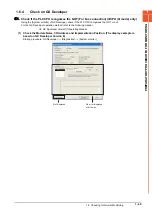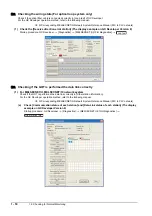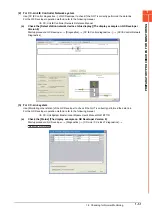1 - 44
1.6 Checking for Normal Monitoring
1.6.2
Confirming the communication state on the GOT side (For Ethernet
connection)
■1.
Confirming the communication state on Windows, GT Designer3
(1) When using the Command Prompt of Windows
Execute a Ping command at the Command Prompt of Windows.
(a)
When normal communication
C:\>Ping 192.168.3.18
Reply from 192.168.3.18: bytes=32 time<1ms TTL=64
(b)
When abnormal communication
C:\>Ping 192.168.3.18
Request timed out.
(2) When using the [Test] of GT Designer3
Select [Communication]
→
[Communication settings] from the menu to display [TEST].
Step 1.
Set the [PC side I/F] to the [Ethernet].
Step 2.
Specify the [GOT IP Address] of the [Communication Configuration] and click the [Test] button.
Step 3.
Check if GT Designer3 has been connected to the GOT.
(3) When abnormal communication
At abnormal communication, check the followings and execute the Ping command or [Test] again.
• Mounting condition of Ethernet communication unit
• Cable connecting condition
• Confirmation of [Communication Settings]
• IP address of GOT specified by Ping command
2.
1.
3.
Summary of Contents for GOT2000 Series
Page 2: ......
Page 84: ......
Page 432: ...6 58 6 6 Precautions ...
Page 578: ...9 54 9 6 Precautions ...
Page 726: ...12 84 12 5 Precautions ...
Page 756: ......
Page 822: ...14 66 14 4 Device Range that Can Be Set ...
Page 918: ...15 96 15 7 Precautions ...
Page 930: ...16 12 16 6 Precautions ...
Page 964: ......
Page 1002: ...19 38 19 7 Precautions ...
Page 1022: ...20 20 20 5 Precautions ...
Page 1023: ...MULTI CHANNEL FUNCTION 21 MULTI CHANNEL FUNCTION 21 1 ...
Page 1024: ......
Page 1054: ...21 30 21 5 Multi channel Function Check Sheet ...
Page 1055: ...FA TRANSPARENT FUNCTION 22 FA TRANSPARENT FUNCTION 22 1 ...
Page 1056: ......
Page 1223: ......