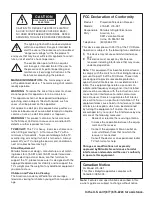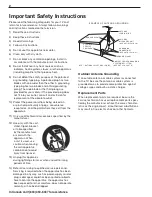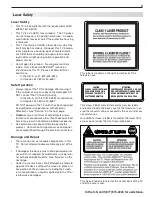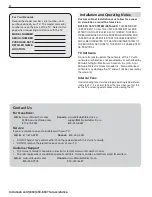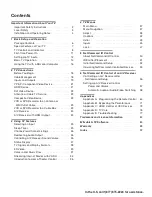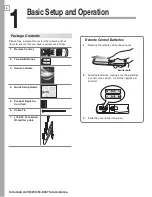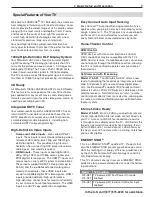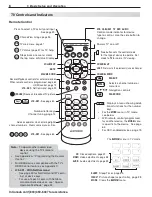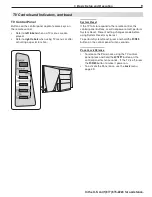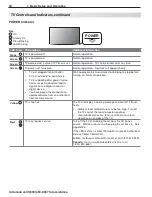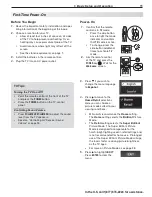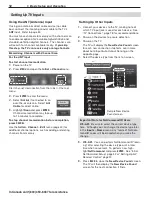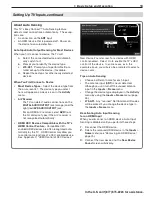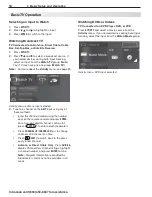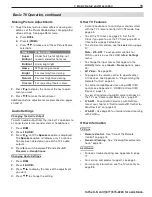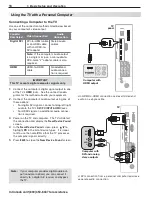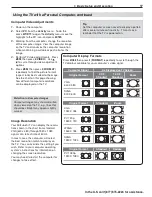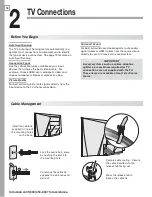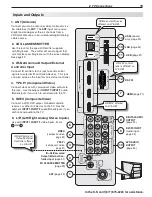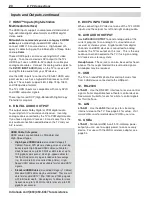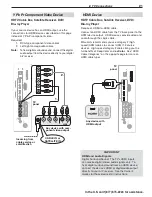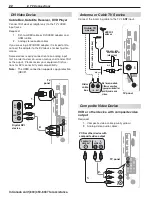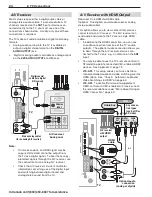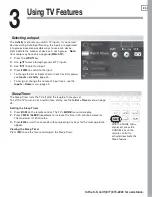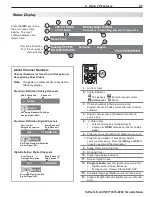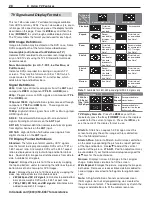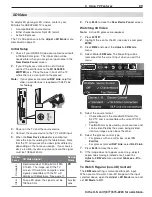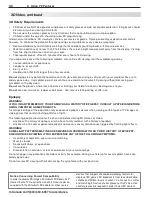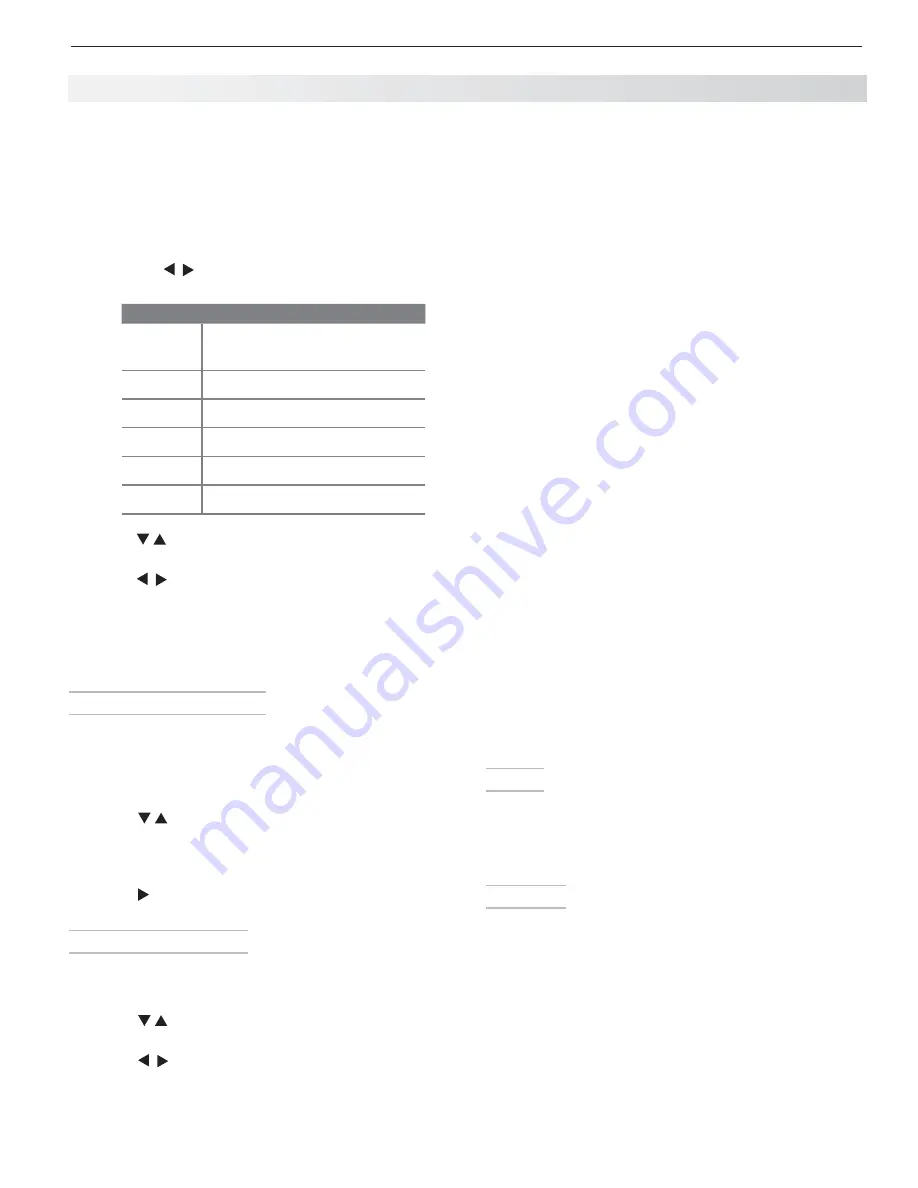
1. Basic Setup and Operation
15
In the U.S. call 1(877) 675-2224 for assistance.
Making Picture Adjustments
To get the best picture under different viewing con-
1.
ditions, set the Picture Mode before changing other
video settings. See page 38 for more.
a.
Press
MORE.
b.
Press
8
(
VIDEO
).
c.
Press to make one of these Picture Mode
selections:
Name
When to Use
Super
Brilliant
Under harsh retail lighting; not
recommended for home use
Brilliant
Under bright light
Game
With gaming consoles
Bright
For most daytime viewing
Natural
For most nighttime viewing
Cinema
For recreating theater colors
Press
2.
to display the name of the next adjust-
ment you want.
Press
3.
to make the adjustment.
Additional picture adjustments are described on pages
40 and 41.
Audio Settings
Changing the Audio Output
To switch audio output from the internal TV speakers to
a connected external sound system or headphones:
Press
1.
MORE
.
Press
2.
9
(
AUDIO
).
Press
3.
until the
Speakers
option is displayed.
The
Speakers
option will display only if a connec-
tion has been detected on one of the TV’s audio
outputs.
Press
4.
to switch between
TV
and either
AV
Receiver
or
Headphones
.
Changing Audio Settings
Press
1.
MORE
.
Press
2.
9
(
AUDIO
).
Press
3.
to display the name of the adjustment
you want.
Press
4.
to change the setting.
Other TV Features
Activate Audio Lock to control your sound system
•
with the TV’s remote control left in
TV
mode. See
page 65.
To set the TV Clock see
•
page 43. Set the TV
Clock if you plan to use the TV Timer (page 43) or
ChannelView (page 26) features.
To set parental controls, see the
•
Lock
menu, page
47.
Note: L75-A91.
To set parental controls for
VUDU™ service, use the VUDU
Info & Settings
menu.
To change the input names that appear in the
•
Activity
menu, see
Inputs
>
Name
options, page
45.
3D Video.
•
See page 29.
To program the remote control to operate other
•
A/V devices, see Appendix A, “Programming the
Remote Control,” page 64.
To control compatible devices using HDMI CEC
•
control, see Appendix C, “HDMI Control of CEC
Devices,” page 73.
To view still and moving digital camera images on
•
the TV, see “Camera and Music Files,” page 31.
L75-A91.
•
To control A/V devices with NetCom-
mand, see chapter 5, “NetCommand IR Control for
Most Devices” on (page 50).
L75-A91.
•
See page 34 for internet video streaming
with VUDU™.
Basic TV Operation, continued
Other Information
TV Care
Remote Control.
•
See “Care of the Remote
Control” on page 76
General Cleaning.
•
See “Cleaning Recommenda-
tions,” page 76.
Assistance
For basic troubleshooting, see
•
Appendix E, page
77.
For service, and product support, see
•
page 4.
For warranty information, see the TV warranty on
•
page 88.
Summary of Contents for LaserVue L75-A81
Page 1: ...MODEL L75 A81 MODEL L75 A91 Owner s Guide ...
Page 2: ......
Page 64: ...In Canada call 1 800 450 6487 for assistance ...
Page 74: ...72 Appendices In Canada call 1 800 450 6487 for assistance This page intentionally left blank ...
Page 96: ......
Page 97: ......
Page 99: ......