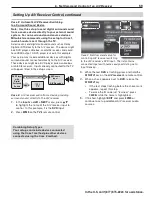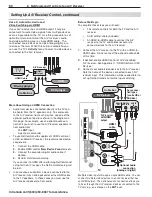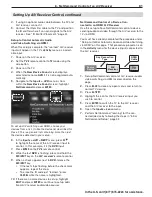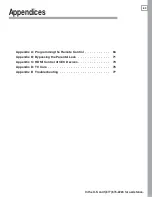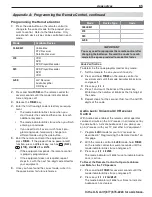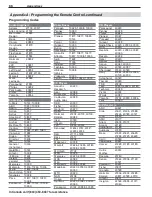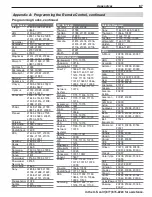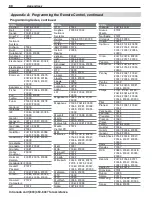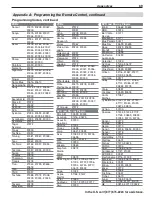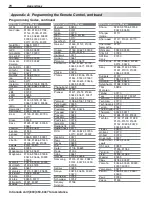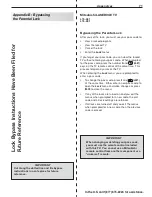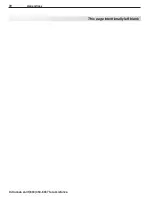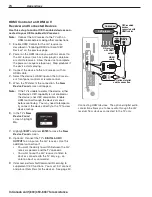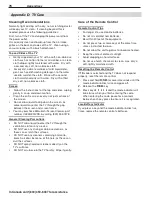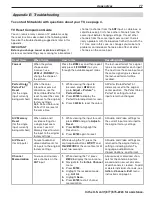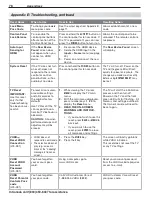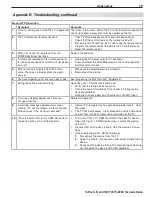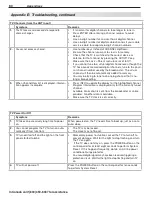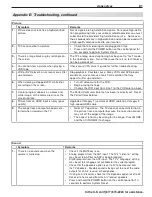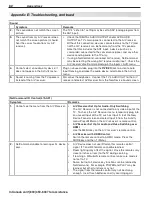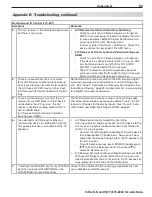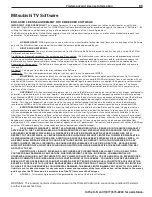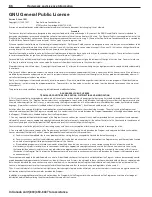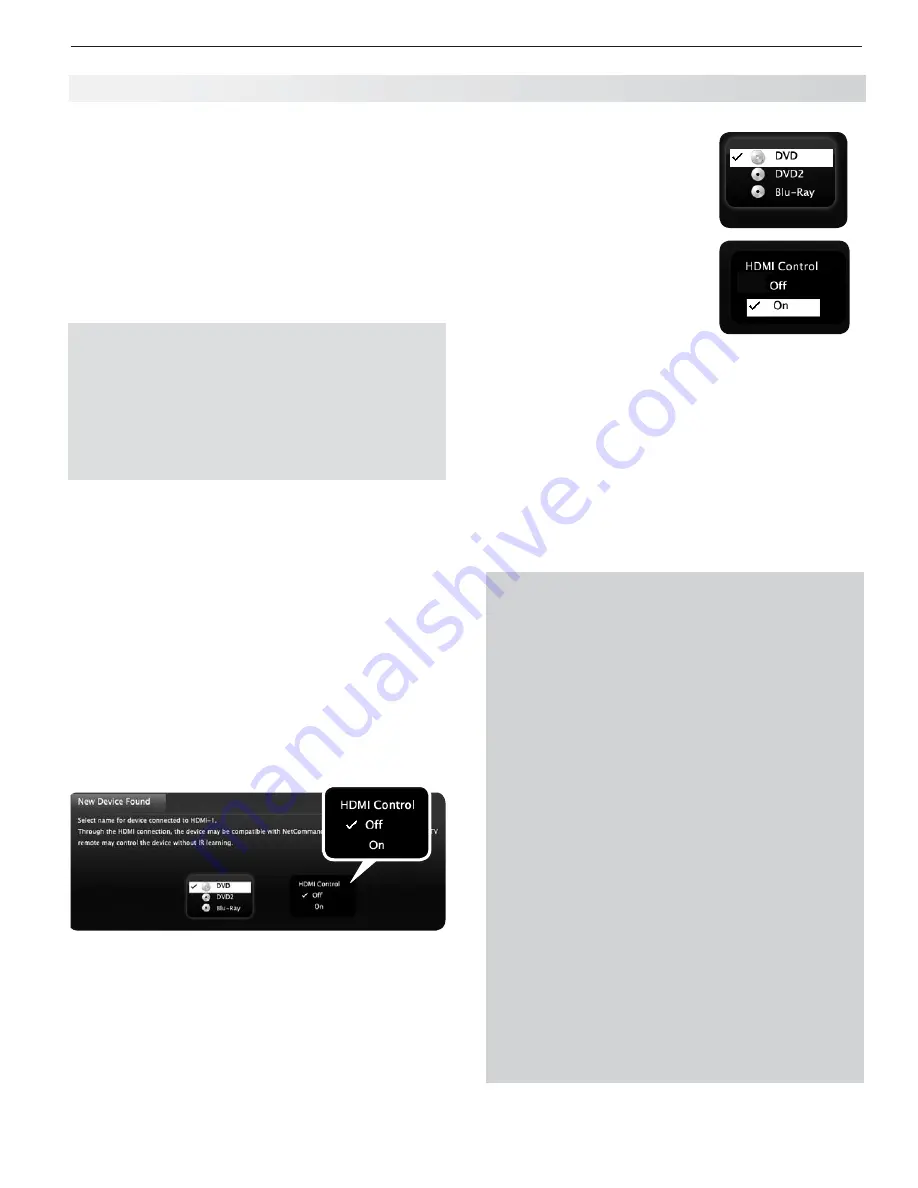
Appendices
73
In the U.S. call 1(877) 675-2224 for assistance.
If prompted for a name,
4.
highlight the name you want
to assign the device.
Highlight
5.
On
.
Highlight
7.
EXIT
and press
ENTER
to close the
New
Device Found
screen.
Note:
At any time after completing Auto Input Sens-
ing, you can set the TV’s HDMI control on or off
in the
Inputs > HDMI
Control menu.
To supplement HDMI control with NetCommand IR
8.
control, see page 50.
Many new HDMI devices have a feature called Con-
sumer Electronics Control (CEC) or HDMI Control.
HDMI Control allows one device, such as the TV, to
control other devices, such as an A/V receiver or disc
player. Use of CEC is optional.
Each manufacturer chooses which CEC functions to
support so it is difficult to predict which devices and
features are compatible with Mitsubishi’s HDMI Control.
You may find that CEC functions for a specific device are
limited.
To use HDMI Control, you must enable it in both
the TV and the device.
In the TV.
•
Enable HDMI control from the
New
Device Found
screen or from the
Inputs > HDMI
Control
menu.
I
•
n the Device.
Most devices with HDMI CEC com-
patibility let you turn it on or off in the device menus,
where it is typically listed as “HDMI Control.”
Enabling HDMI Control of CEC Devices
To ensure proper detection
Power on HDMI devices before connecting them to
•
the TV.
Connect and set up HDMI devices one at a time.
•
Power on the device and allow it to complete the
1.
power-on sequence (boot up). Stop any playback.
Connect the device to one of the TV’s HDMI inputs.
2.
When the TV detects the connection, the
3.
New
Device Found
screen will appear.
Note:
See “If the New Device Found Screen Has No
HDMI Control Option” on this page if there is no
HDMI Control option.
New Device Found screen with HDMI Control option.
This screen displays only if the device’s HDMI Control is
enabled.
Appendix C: HDMI Control of CEC Devices
If the
New Device Found
Screen
Has No HDMI Control Option
If the
New Device Found
screen shows no option for
HDMI Control, one of these conditions applies:
HDMI Control is turned off in the menus of the
•
new device
Action:
Highlight
a.
EXIT
and press
ENTER
to close the
New Device Found
screen.
Display the device’s setup menus and enable
b.
the device’s CEC capabilities.
Wait for the TV’s
c.
New Device Found
screen
to appear again.
If the
d.
New Device Found
screen does not
appear, power off the device. Power on the
device and wait for the
New Device Found
screen to display with the HDMI Control
option.
The device does not have CEC compatibility
•
Action:
Control the device with its own remote
-
control or program the TV’s remote control to
operate the device.
Use the TV’s NetCommand IR control (
-
page
50).
Summary of Contents for LaserVue L75-A81
Page 1: ...MODEL L75 A81 MODEL L75 A91 Owner s Guide ...
Page 2: ......
Page 64: ...In Canada call 1 800 450 6487 for assistance ...
Page 74: ...72 Appendices In Canada call 1 800 450 6487 for assistance This page intentionally left blank ...
Page 96: ......
Page 97: ......
Page 99: ......