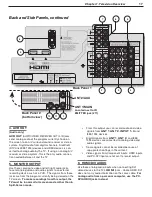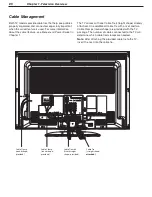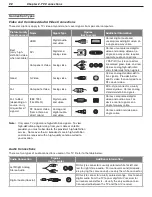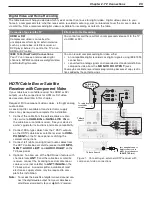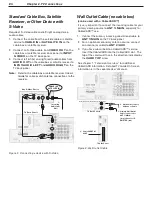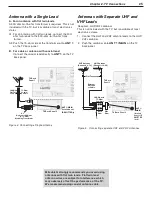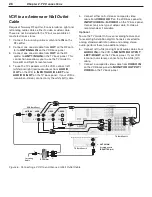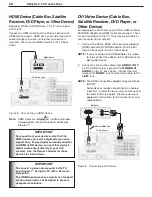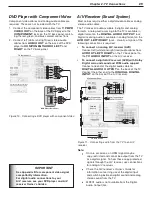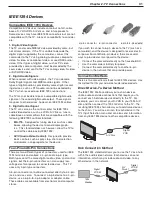20
Chapter 1. Television Overview
Both TV models provide cable ties that help keep cables
properly organized and connected, especially important
when the swivel feature is used. For more information
about the swivel feature, see
Manual and Power Swivel
in
Chapter 1.
Cable Management
The TV comes with one Cable Tie (straight shape) already
attached. One additional Cable Tie with a rivet and two
Cable Clamps (round shape) are provided with the TV
package. The number of cables connected to the TV will
determine which cable ties/clamps are needed.
Note:
After attaching the provided cable tie to the TV,
insert the rivet into the cable tie.
���������������
����������������
�����������������
�����������
���������������
���������
�����������
��������������
���������
���������
�����������������
���������
Summary of Contents for LT-37132
Page 76: ......
Page 86: ...86 Chapter 6 NetCommand Functions 86 Chapter 6 NetCommand Functions ...
Page 94: ......
Page 96: ...96 Appendices 96 Appendices This page intentionally left blank ...