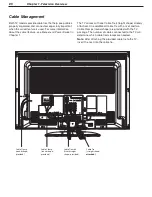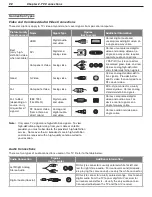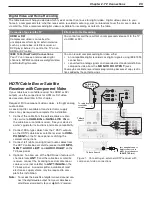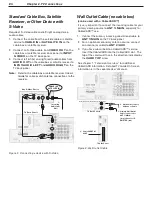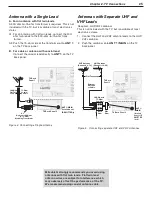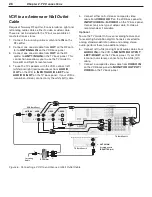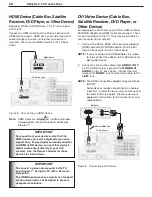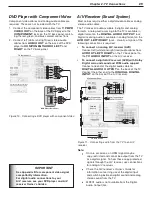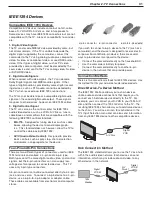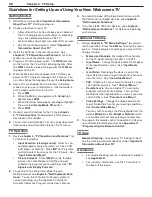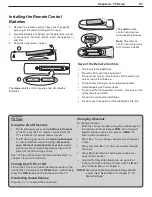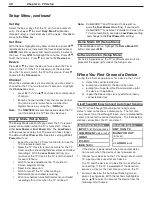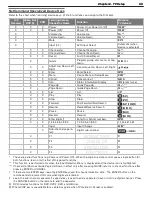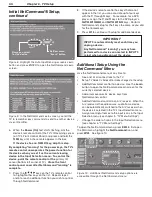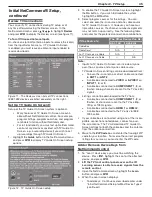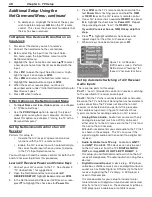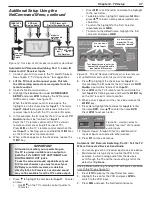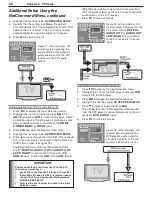34
Chapter 2. TV Connections
Q.
My VCR (or other device) does not have two sets of stereo audio outputs. How can I connect this device’s
audio to both the TV and the A/V Receiver (AVR)?
A.
You need to connect the device to the TV and then make changes to the AVR setup.
1. Connect the VCR’s audio and video to the TV; connect the single set of stereo audio outputs to the TV only.
2. Perform the procedure for setting up a device connection. See chapter 3, “TV Setup,” and the section entitled
“When You First Connect a Device.” NetCommand IR Learning is optional.
2. Press
INPUT
to display the Input Selection menu, highlight the VCR’s icon, and press
ENTER
to select the VCR.
3. Press
MENU
to open the Main menu, highlight the NetCommand icon, and press
ENTER
.
4. Under
AV RECEIVER SETUP
, confirm that the text box displays
None
.
5. Press
EXIT
.
6. Press
INPUT
, press
AUDIO,
press to highlight AVR, then press
ENTER
to confirm your selection.
After performing these steps, the TV will automatically pass the audio signal to the AVR.
Q. I have both the TV stereo audio output and TV digital audio output connected to the same input designa-
tions on my A/V Receiver (AVR). How do I switch between analog audio and digital audio?
A.
In most setups, analog audio is also output as digital audio, so no switching is required, and there is no need to
connect the analog output. In some circumstances, however, you may also need analog audio from the TV. For
example, some HDMI copy-protected audio is only output in analog format, so you must connect the TV’s
analog
AUDIO OUTPUT
to the AVR if you want to hear this audio through the AVR. Refer to your AVR user’s guide to find
out how analog/digital audio switching works.
Q. The front panel of my A/V Receiver (AVR) is too tall or too convex for the IR emitter signal to reach the
remote control sensor of the AVR. What can I do?
A.
There are several possible solutions.
• Mount the IR Emitter on the top, front edge of the AVR over the remote control sensor. Use tape to secure it in
place.
• Mount the IR Emitter on the underside of the shelf above the AVR (if the AVR is in a cabinet). Use double sided
tape to secure it in place.
• Some small stick-on emitters from other manufacturers may be compatible with this TV’s IR Emitter jacks.
These may be used instead of the supplied IR Emitters.
Q. I occasionally need to see the menu from my A/V Receiver (AVR). How can I connect it to the TV for this
purpose?
A.
Connect the AVR’s video output to an unused input on the TV and then use the AVR’s remote control to display the
menu.
1. Connect the video output of the AVR to an unused input on the TV; Input 3 on the front panel is the most conve-
nient. The Auto Input Sensing screen will displays when the TV detects the new connection,
2. Press EXIT to close the screen without naming the input.
3. Select
INPUT 3
(or other input you used) from the Input Selection menu: press
INPUT
, highlight the Input 3 icon,
and press
ENTER
.
4. Press the
MENU
key on the AVRr’s remote control to open the AVR’s menu.
5. When finished, disconnect the AVR’s video input from the TV.
Q. I have a high definition receiver I would like to connect and it also has an S-video output I would like to be
able use as well. Is there any way to connect this receiver both ways?
A.
Yes, this item will appear twice in the Input Selection Menu. Just add this unit once using the
COMPONENT
or
HDMI
input and once using one of the
S-VIDEO
inputs. Mitsubishi suggests that you connect stereo audio
outputs with the S-video input only.
Helpful Hints for NetCommand Connections
Summary of Contents for LT-37132
Page 76: ......
Page 86: ...86 Chapter 6 NetCommand Functions 86 Chapter 6 NetCommand Functions ...
Page 94: ......
Page 96: ...96 Appendices 96 Appendices This page intentionally left blank ...