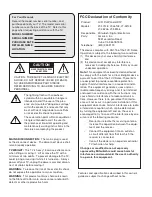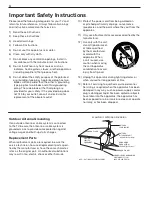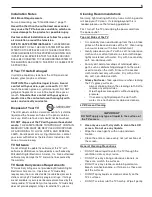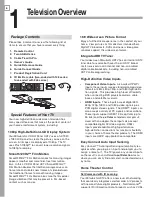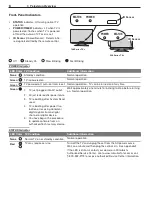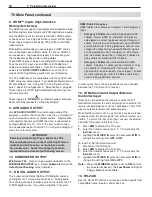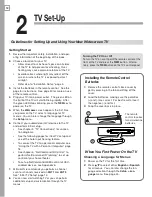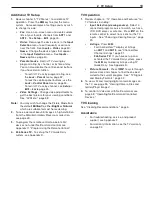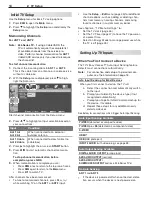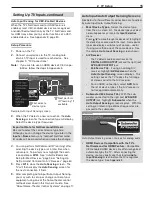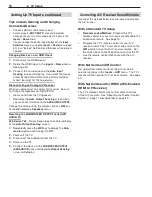For questions:
•
Visit our website at www.mitsubishi-tv.com.
-
E-mail us at MDEAservice@mdea.com.
-
Call Consumer Relations at
-
800-332-2119.
For information on
•
System Reset
, please see the back cover.
To order replacement or additional remote controls or Owner’s Guides, visit our website at
•
www.mitsuparts.com or call 800-553-7278.
Guidelines for setting up and using your new widescreen TV start on page 12.
•
LCD FLAT PANEL HDTV
MODELS
148 Series
LT-40148, LT-46148, LT-52148
246 Series
LT-46246, LT-52246
OWNER’S GUIDE