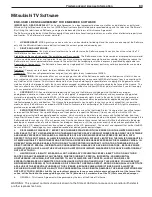68
Appendices
This appendix explains programming the TV’s remote
control to operate other A/V devices. This is distinct
from NetCommand control. The TV’s remote control
can operate other devices by three different methods:
• Remote Control Programming: You must move
the slide switch to the position specific to the
type of device.
• NetCommand
®
IR “learning”: You can operate
other devices with the slide switch in the
TV
position.
• NetCommand for HDMI devices: You may
be able to operate compatible HDMI devices
with the slide switch in the
TV
position. See the
device’s Owner’s Guide and the description in
chapter 4, “TV Operation and Features.”
Functions Available for Other A/V Devices
The TV’s remote control can be programmed to operate
other types and brands of A/V products. To use the
remote when programmed,
set the slide switch to the
position labelled for the product type
. The functions
performed in each switch position can vary depending
on the product. Not all functions work for all models.
The most common functions available are listed on this
page.
Set the remote control’s slide
switch to the type of device you
wish to program for or control.
VCRs and DVRs
•
CH
/
•
POWER
•
SLEEP
•
(FAST FORWARD)
•
(PAUSE)
•
(PLAY)
•
(RECORD)
•
(REVERSE)
•
(STOP)
•
GUIDE
(DVR only)
•
MENU
(DVR only)
•
0–9
Number Keys
Mitsubishi VCRs are compatible with some additional
keys.
Cable Boxes and Satellite Receivers
•
AUDIO (PAGE UP)
•
QV
CANCEL
(last channel
on some models)
•
CH
/
•
ENTER
(on some
models)
•
GUIDE
(on some models)
•
LIST
•
POWER
•
(on some
models)
•
VIDEO (PAGE DOWN)
•
QV
or
CANCEL
(
ENTER
for
channels on some
models)
•
0–9
Number Keys (on
some models)
•
F1–F4
(A, B, C, D keys
on some models)
The record/playback
keys (on some models):
•
(FAST FORWARD)
•
(PAUSE)
•
(PLAY)
•
(RECORD)
•
(REVERSE)
•
(STOP)
A/V Receivers
•
MUTE
•
POWER
•
SLEEP
•
VOLUME
•
0–9
Number Keys
• Direct Input Selec-
tion keys: numbers,
FAV
and
QV
(on some
Mitsubishi models)
CD Players
(not all functions for all models)
•
SLEEP
•
(FAST FORWARD)
•
(PAUSE)
•
(PLAY)
•
(REVERSE)
•
(STOP)
•
0–9
Number Keys
DVD and Laser Disc Players
(not all functions for all models)
•
CANCEL
(on some
models)
•
CH
/ (for track
skip on some models)
•
ENTER
•
MENU
•
POWER
•
SLEEP
•
(on some
models)
•
(FAST FORWARD)
•
(PAUSE)
•
(PLAY)
•
(RECORD)
•
(REVERSE)
•
(STOP)
•
0-9
Number Keys (on
some models)
Appendix D: Programming the Remote Control
IMPORTANT
Some manufacturers may change their
products or they may use more than one
remote control system. The TV’s remote
control may be unable to operate your A/V
equipment in these cases.