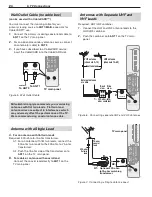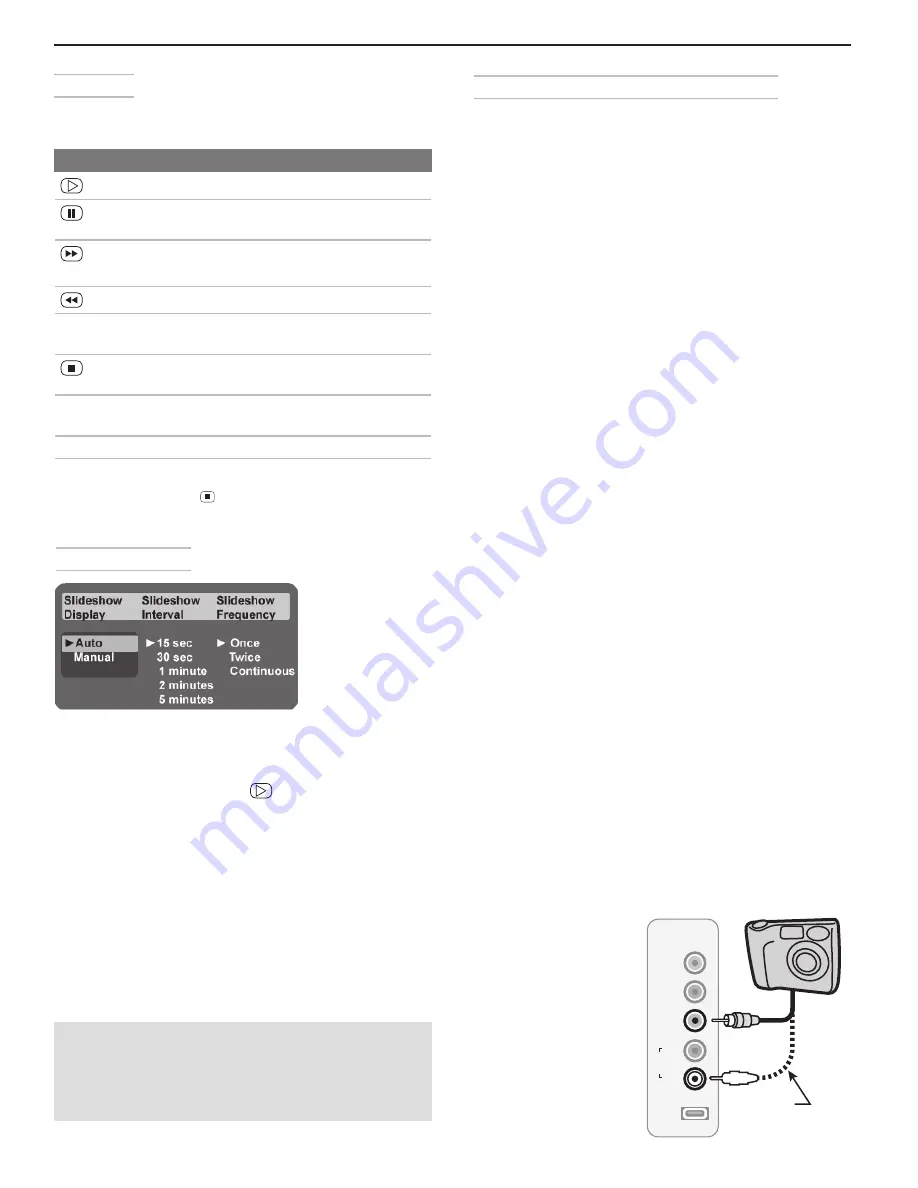
36
4. TV Operation and Features
Media Setup Menu
Media Setup menu
In the
Media Setup
menu you can adjust the slide show
display, number of repetitions, or display interval.
• Select either
Auto
or
Manual
advance. During
manual operation, press
or
ENTER
to advance to
the next slide.
• For automatic advance, select the time interval for
display of each slide. The interval you select here is
the minimum time between slides; actual time may
be longer for larger files.
• For automatic advance, select the number of times
(frequency) to play the complete slide show:
Once
,
Twice
, or
Continuous
.
• Press
EXIT
to close the
Media Setup
menu and
return to the
USB Photo
menu.
USB Photo Menu Compatible Picture Files
Still images recorded on digital cameras using the
•
Exchangeable Image File Format, version 2.1 (EXIF
2.1) standard for digital still cameras and Design
Rules for Camera File Systems version 1.0 (DCF 1.0)
Some images opened and resaved on a computer
•
may not play back or may not display in the thumb-
nail list. This happens if the files were resaved in an
incompatible format.
Full path file names can be no longer than 50 char-
•
acters and must end in a .jpg extension. Only the
first 20 of the 50 characters will display.
Images on storage devices with a capacity of over
•
256 MB can take a longer initial time to display.
The storage device must use the FAT/FAT32 files
•
system.
Camera Photos and Moving Video as
Composite Video
Connect the camera to the TV using a composite video
cable if:
• You are unable to see images using the USB photo
port.
•
You wish to view moving video from the camera.
The TV’s
USB Photo
menu will be unavailable and
you must control the slide show through the camera.
Display resolution is standard-definition (480i).
Refer to the owner’s manual supplied with the
1.
camera for instructions needed for this setup.
Set the camera’s output signal type to
2.
NTSC
and
put the camera into playback mode.
With the camera still turned on, connect your digital
3.
camera’s composite video cable (usually yellow) to
the
VIDEO/Y
jack on the TV. To hear audio, connect
the camera’s audio output cable to the
AUDIO
L
jack.
When the
4.
Auto Input Sensing
screen displays,
press
EXIT
or assign the name
Camcorder
.
Press
5.
INPUT
to display the
Input Selection
menu.
Highlight the icon for the camera input and press
6.
ENTER
.
If viewing photos,
7.
advance through
the images
manually or set
the camera to
advance auto-
matically.
Slide Show
Use these keys during the slide show. Not all functions
are available for GalleryPlayer slide shows.
Keys for JPEG Picture Slide Show
Begin or resume slide show playback
Pause or resume playback while in auto-
matic advance mode.
or
ENTER
Advance to the next slide.
Go to the previous slide.
F
ORMA
T
Rotate the slide clockwise in 90˚ incre-
ments (personal photos only).
Stop slide show and display the
USB Photo
menu.
INFO
Display status for the viewing device and
current image (personal photos only).
INPUT
Display the
Input Selection
menu.
MENU
Display or remove the TV
Main
menu.
Note:
Always press (
STOP
) to stop slide show play-
back before disconnecting from the USB Photo
port.
IMPORTANT
The TV can read JPEG photo files as created by
the camera. If you edit a photo file on a computer
and resave the image, the TV may be unable to
read the resaved file.
L
R
USB
Y/
VIDEO
Pb
Pr
OI
DU
A
INPUT 4
L
OI
DU
A
Y/
VIDEO
0QUJPOBM
"VEJP$BCMF
Camera connection
using a composite
video cable