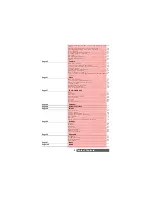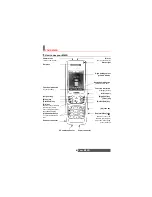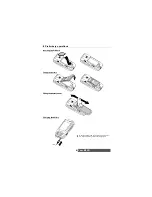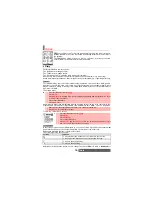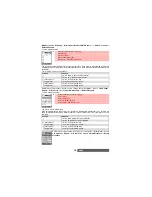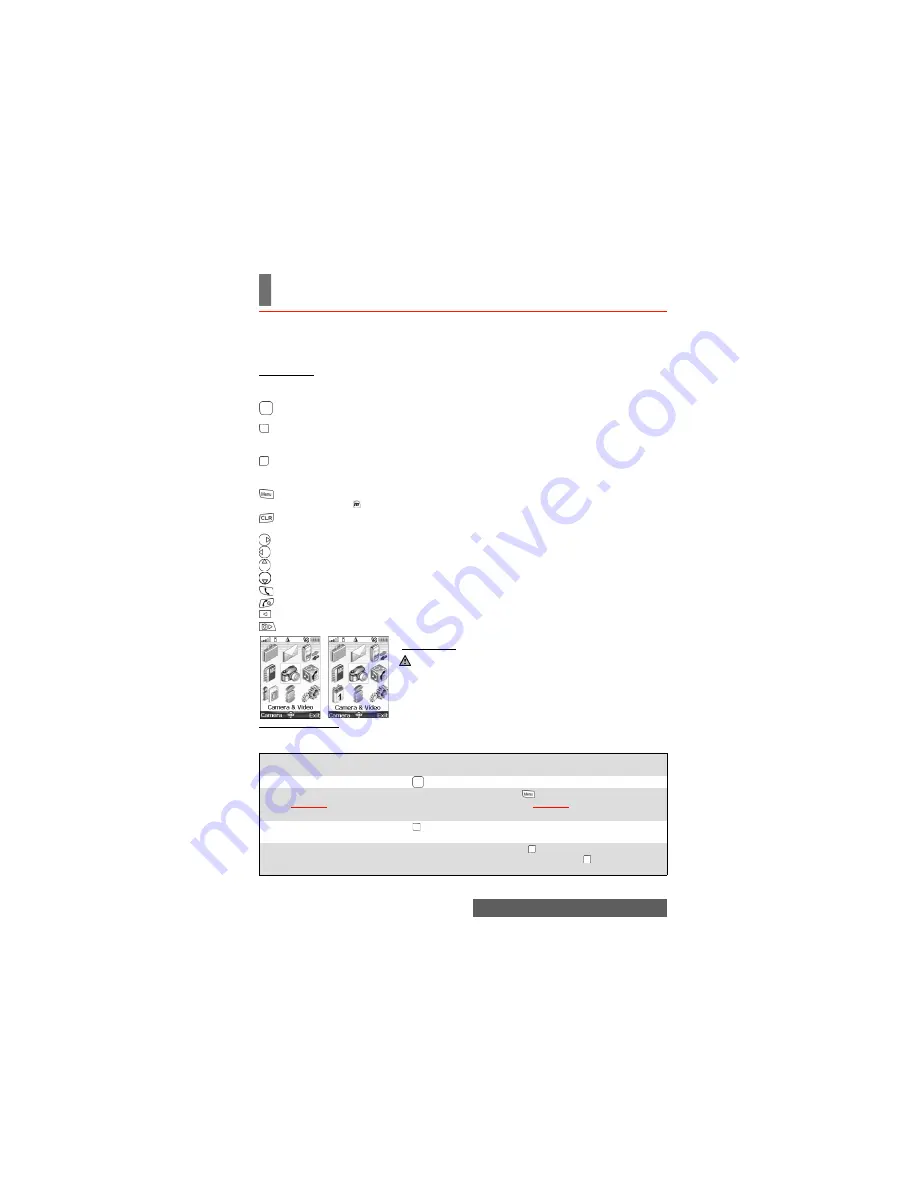
12-
Using this guide
USING THIS GUIDE
lease read this user guide carefully. It contains information about your phone and the way
that it operates on the network. Some of the features described in this user guide are net-
work dependent. Do not forget to check with your service provider which of these you can use.
You may need to take out additional subscriptions to activate certain features.
Key actions
To help you quickly familiarise yourself with your mobile, these are the keypad and side keys
symbols used throughout the guide.
Icons menu
User guide notes
Here is how to follow the instructions contained in this user guide and use your mobile. These
are examples. The bold text stands for information displayed while using your mobile.
[OK] key in the middle of the cursor key (to validate
OK
on the display and to get direct
access to the Camera (short press) and Video (long press) applications).
[Left] softkey (to validate the item above (usually an action), give direct access to the
Messages menu (long press) and to the Mail menu (short press) from the standby
display).
[Right] softkey (to validate the action above: usually
Exit
- and give direct access to the
menu displayed above, to the i-mode browser (short press) and to the Java™
applications (long press) from the standby display).
[Menu] key (to access the nine icons Main menu, and to access the Options menu when
indicated by the icon.
[Clear] key (to delete a character in edition mode; to activate the game/application set as
a standby display on your screen).
[Right arrow] on cursor key
[Left arrow] on cursor key
[Up arrow] on cursor key
[Down arrow] on cursor key
[Send/Call] key
[End, On/Off] key
[Up] side key
[Camera/Video] side key
The availability of the Calendar or Network services menu depends on
your SIM card.
USER
GUIDE
INFORMATION
TYPES
ACTIONS
TO
PERFORM
Press
OK
Press the
key to validate
OK
(middle of the display).
Press the [Menu] key.
Select
Settings
.
From the standby display press the
key to access the main menu,
scroll Up , Down, Left or Right to the
Settings
menu item and press
OK
to access the sub-menu.
Select
Read
(item
above [Left] softkey)
Press the key underneath
Read
.
Select
Exit
(item above
[Right] softkey)
From the standby display press the key underneath
Exit
once to
return to the previous screen. Press and hold to return to the
standby display (except whilst in the i-mode menu).
P
Summary of Contents for M420i
Page 100: ...100 Notes NOTES MQ860P017Z01 ...