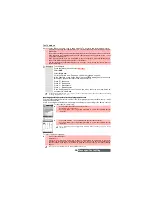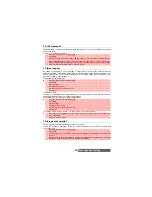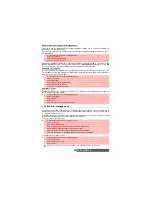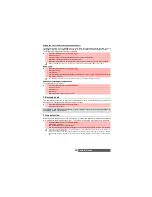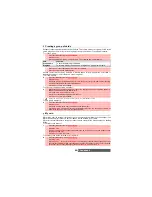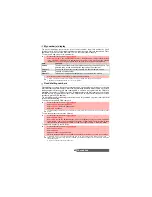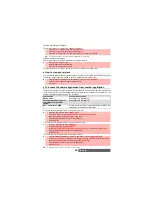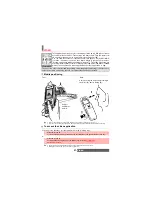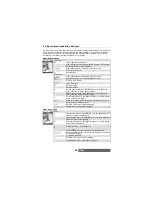37-
Phonebook
PHONE BOOK
hone numbers can be stored in the mobile memory and in the SIM card
memory.
- The mobile memory can store up to 500 'extended' cards (called 'Phone book
cards'). These cards allow you to store different information types: family name,
first name, home number, mobile number, work number, fax number, two mail
addresses, postal address, business information, voice tag, group name, card
related melody and an associated icon, picture or video.
- The SIM card memory capacity may vary according to your operator or service
provider. The SIM memory allows you to store one name, one phone number and one voice
tag per card.
Both the SIM and the phone memories are searched when reading the Phone book contents, un-
less you have previously selected a folder to be scanned when accessing the Phone book (please
see "Sorting the Phone book entries so that they can be viewed as separate folders", page 41).
Storing names and telephone numbers
Names and numbers can be stored directly in the Phone book or copied from different sources
such as SMS messages, last dialled number list, etc.
There are several ways to store numbers in the Phone books:
Phone names card
From the standby display:
Via the menu:
Updating a stored phone names card from the phone book:
The
icon leads to the Pictures list. You can therefore select one of the registered images
(please see "Pictures", page 59) and link it with your phone card.
Press the [Left arrow] key to directly access the Phone book from the standby display.
1
Enter the number. Select
Store
.
2
Select
New phone name
.
3
The
Home number
,
Mobile number
,
work number
, or
FAX number
list is
displayed, thereby allowing you to select a number type.
4
Enter the card requested data and select
Save
to store the information.
1
Press the [Menu] key. Select
Phone Book
.
2
Select
Add name
.
3
Select
New
Phone name
.
4
Enter the card requested data and select
Save
to store the information.
The Groups field allows you to identify the caller’s type according to entries you have previously set (see "Creating
a group of cards", page 42).
1
Press the [Menu] key.
Select
Phone Book
.
2
Select
Read
.
3
Select the required phone name card from the displayed list, then update the required infor-
mation. Select
Save
to store your settings.
You can only update the Home, Mobile, Work or Fax numbers via this route.
1. You can link about 100 images with your Phone book cards. If the images folder is full (images too big), an
error message is displayed.
2. The images remain attached to the Phone book cards even if you have deleted them from the Pictures
folder memory. You can modify or delete them one after the other via the Phone book cards (see "Editing a
Phone book or a SIM name card", page 40).
3. When sending a Phone book card via the infrared port, the image is automatically sent unless the file is protected.
4. The Image failure icon is displayed on incoming or outgoing calls if a problem related to the image has been
detected by the mobile.
P
Summary of Contents for M420i
Page 100: ...100 Notes NOTES MQ860P017Z01 ...