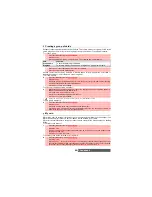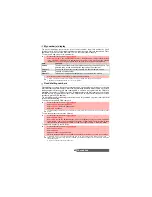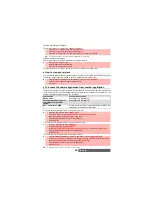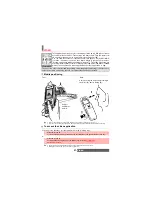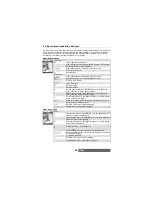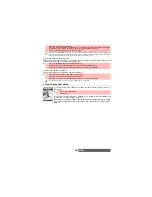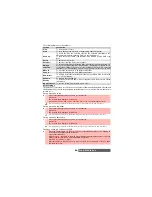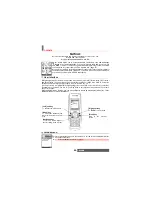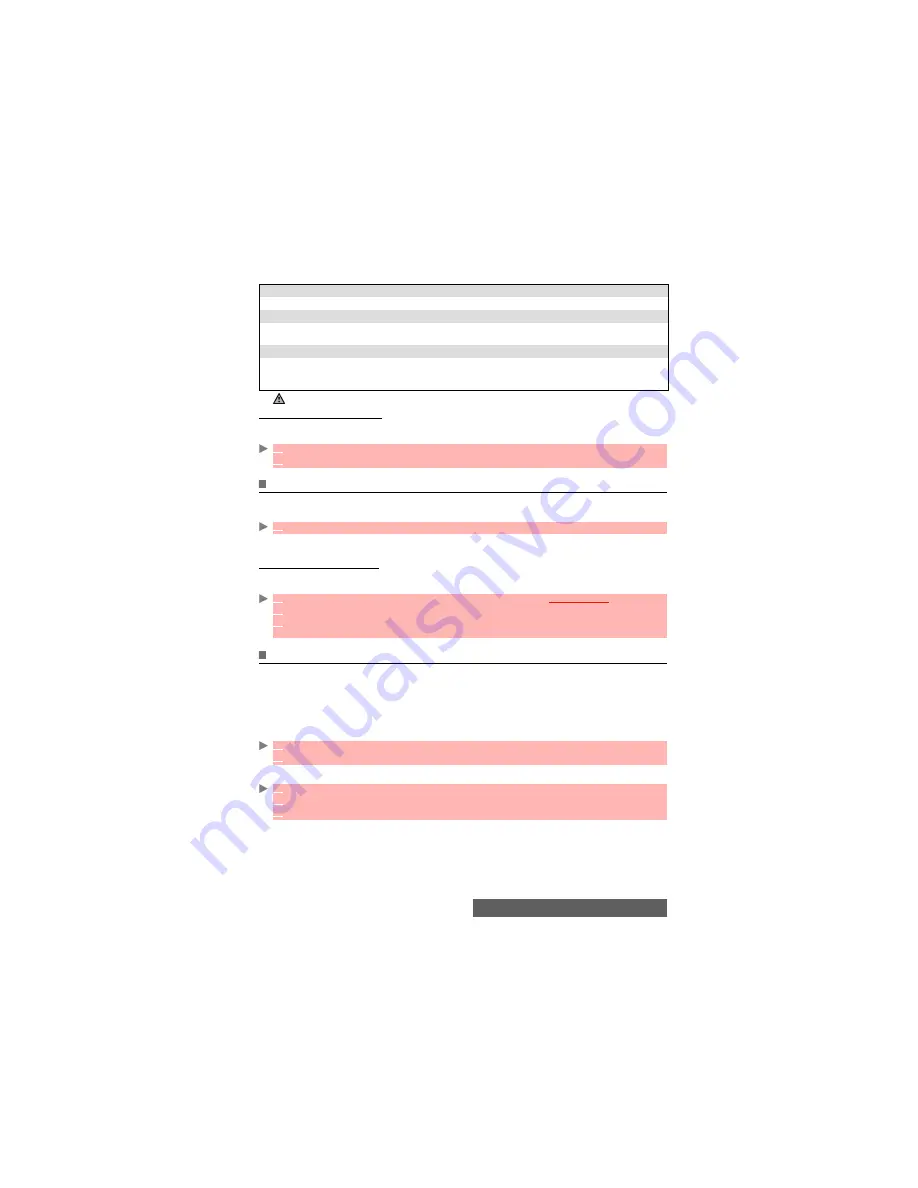
54-
Video
An Options list is then available:
Setting the video to Pause
This mode allows to record several sequences on a single file. During the recording you can
pause your video in the following way:
Storing/erasing your video
When a video has just been recorded, the file name and the «Keep this video?» message are
displayed.
The video is automatically stored in the Video sub-folder of the Fun & Media box menu (see
"Video", page 57).
To select a storage space
You can choose, before launching the Video application, the space the video should be stored on
(useful if the current storage space is full and prevents you from running the Video application):
Adjusting the preview
You can adjust several setting types before making a video. These settings can be accessed
from the option menu or from the preview screen by scrolling with the [Up arrow] and [Down
arrow] keys.
To switch to the camera application
This item allows you to switch from the video application to the camera application to take a
picture.
To select the image size
OPTIONS
DESCRIPTION
Play
To play the recorded video.
Send by...
To send the video by Mail, by MMS or via the infrared port.
Set as...
To set the video as Idle screen, Incoming call, Alarm, Message alert or New
mail alert.
Delete
To delete the current video.
Details
To display information about the file Name, the Resolution (width*height in
pixels), the Duration of the video, the Size, the Storage date, the File protec-
tion status. The empty fields are not displayed.
When the record mode is launched the shutter sound is played.
1
During the recording, press
OK
.
2
Press
OK
to restart the Recording.
1
Select
OK
to store the video or select
Clear
to erase it .
1
From the standby display, press the [Menu/T9] side key. Select
Camera/Video
.
2
Select
Storage
.
3
Select
Video storage
, then choose
Phone memory
or
Memory card
.
All the captured pictures are then automatically stored on the selected storage space.
1
Press on the [Menu] key. Select
Camera
.
2
Press
OK
to confirm your selection.
1
Press on the [Menu] key. Select
Settings
and
Resolution
.
2
Select the
Normal
or the
Small
mode.
3
Press
OK
to confirm your selection and then
Save
to store your settings.
Summary of Contents for M420i
Page 100: ...100 Notes NOTES MQ860P017Z01 ...