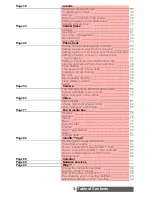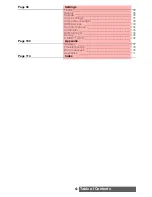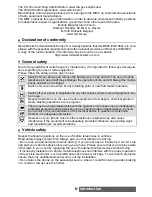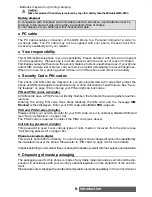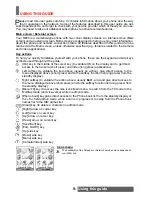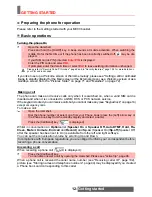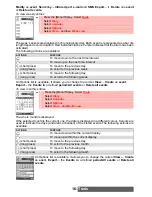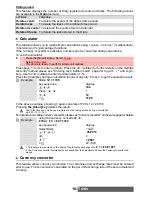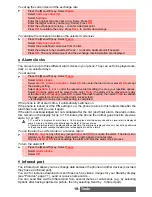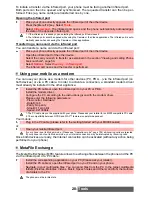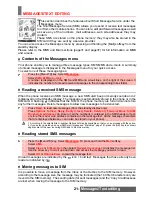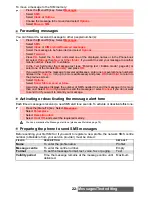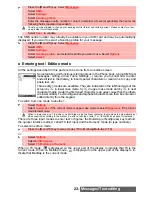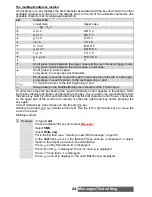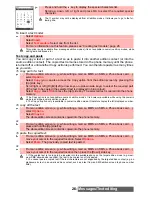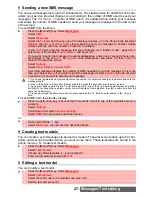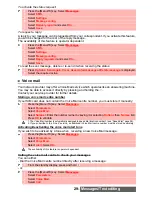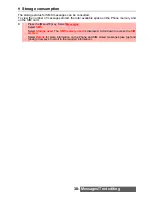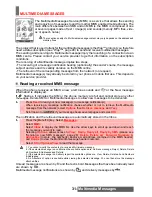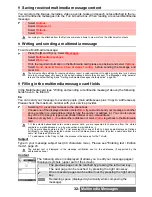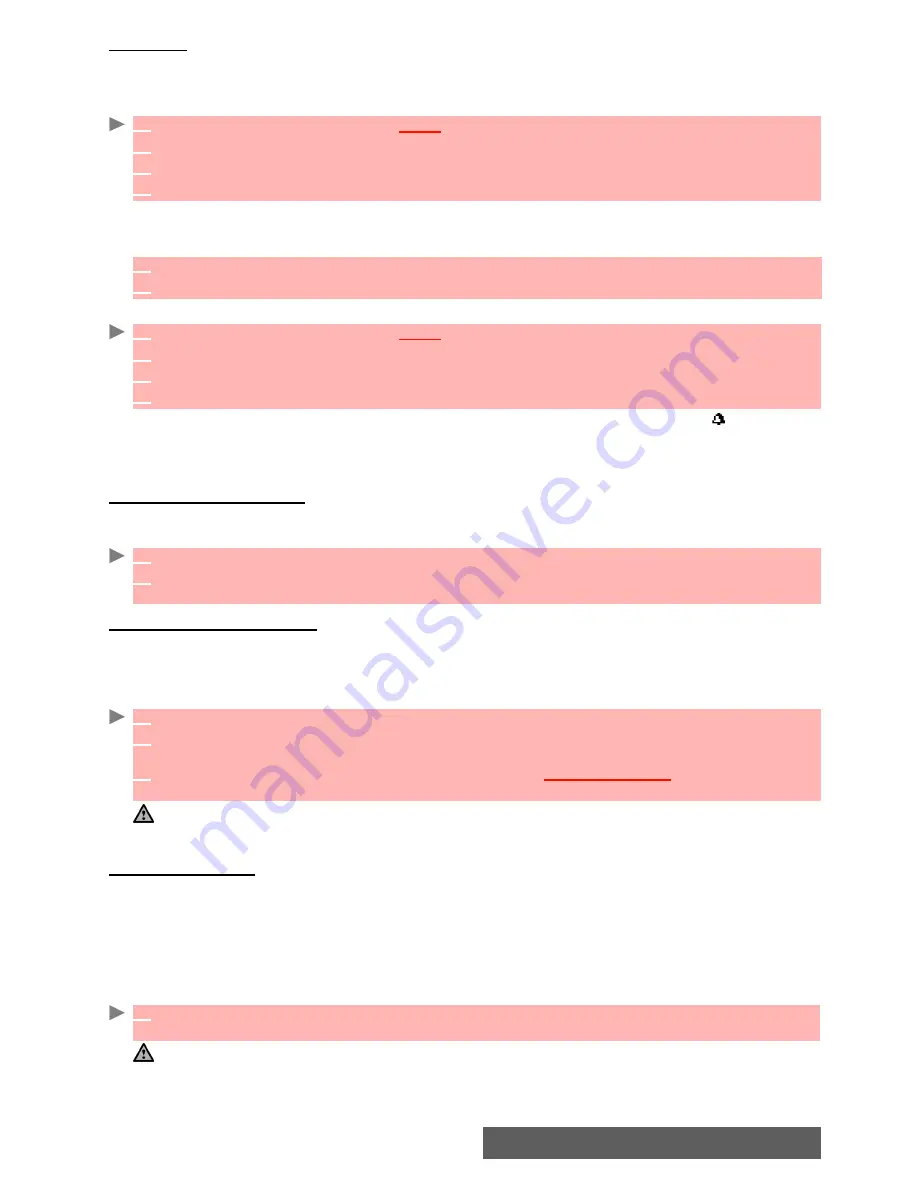
17-
Tools
Tasks list
This feature allows you to store up to 100 tasks to be done (To do), scheduled with a start and
a due date, with or without a reminder alarm.
To enter a new task
An empty task card is displayed with the following fields: a title (up to 10 characters), a descrip-
tion (up to 50 characters), a start date, a due date, an audio alarm which can be activated at
your specified time.
To display a tasks list
The tasks are displayed in a list, ordered by date. If an alarm is activated for a task is displayed.
An Options list is available. It allows you to create a
New task
,
Modify
the current
task
,
Send
a task
by... Infrared port
or
by SMS
, to
Export
...
Tasks in period
or
All tasks
, to
Delete
the
current
task
or to
Delete all tasks period
.
Sending an event/a task
The Send by... option allows you to directly send the selected file via the Infrared port, by SMS
or by Mail.
Exporting an event/a task
The
Export...
option allows you to create a file so as to exchange events or tasks with another
device such as a PC or another phone. The created file can contain all the events or tasks
stored in the calendar or in the tasks list (select
All events/tasks
) or in a time interval (Select
Events/Tasks in period
).
Alarm notification
The alarm notification screen is displayed at the specified time according to the event or task
to which it relates.
If it is not acknowledged, the alarm stops ringing after 60 seconds. It automatically restarts after a
snooze time until it is stopped or up to the start/finish time and date of the event/task. If the phone is
off at alarm time, it automatically switches on.
If the phone is locked or if the PIN setting is on, the phone returns to this locked state after the
alarm has rung until you use it.
1
Press the [Menu/T9] key.
Select
Tools
.
2
Select
Diary
.
3
Select
Tasks list
.
4
Select
New task
and enter the required information.
5
Enter or select the requested data. Confirm each entry by pressing
OK
.
6
Select
Save
to confirm data storage.
1
Press the [Menu/T9] key.
Select
Tools
.
2
Select
Diary
.
3
Select
Tasks list
.
4
Select
Current tasks
or
Elapsed tasks
.
1
Press
Options
(from the Day, Week or Month view). Scroll down and select
Send by...
2
Select
Infrared port, SMS or Mail
(if available), then proceed as usual when using these
features.
1
Press
Options
(from the Day, Week or Month view). Scroll down and select
Export...
2
Select
All events
/
tasks
or select
Events
/
Tasks in period
then define the time period
(Between / And) and select
Export
.
3
The exported file is stored in the
Others
folder of the
Fun & Media box
menu. You can then
send it to another device (please see "Others", page 83).
1. The exported calendar or tasks list item is stored as a .vcs file.
2. Once your task/event is exported to the Others folder, a confirmation screen is displayed. Then you can
directly send your task/event by selecting the Send by... option.
1
Press
Valid
to acknowledge the alarm or press
Snooze
to repeat the alarm after the snooze
period.
Snooze is not available on a task alarm.