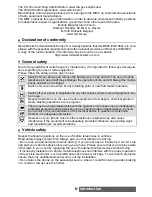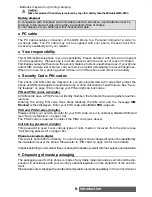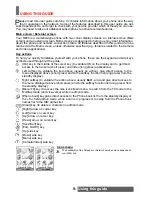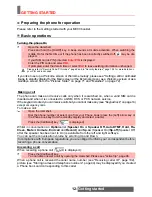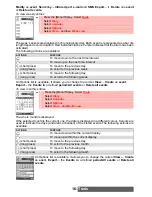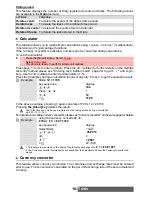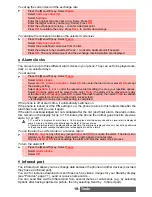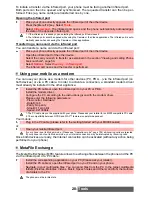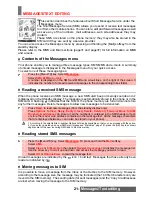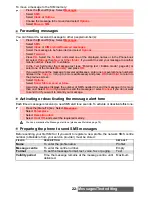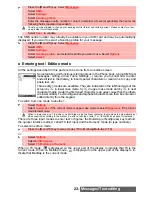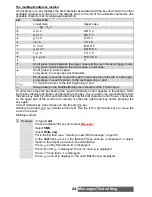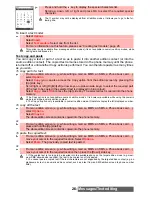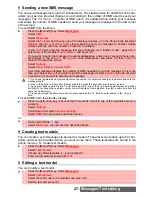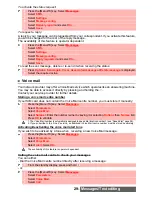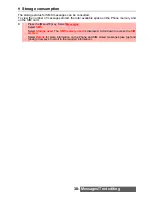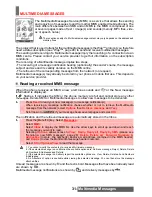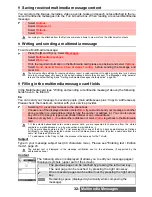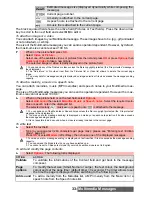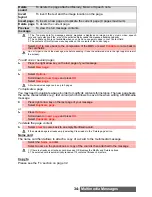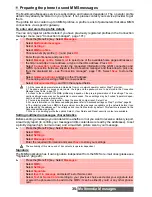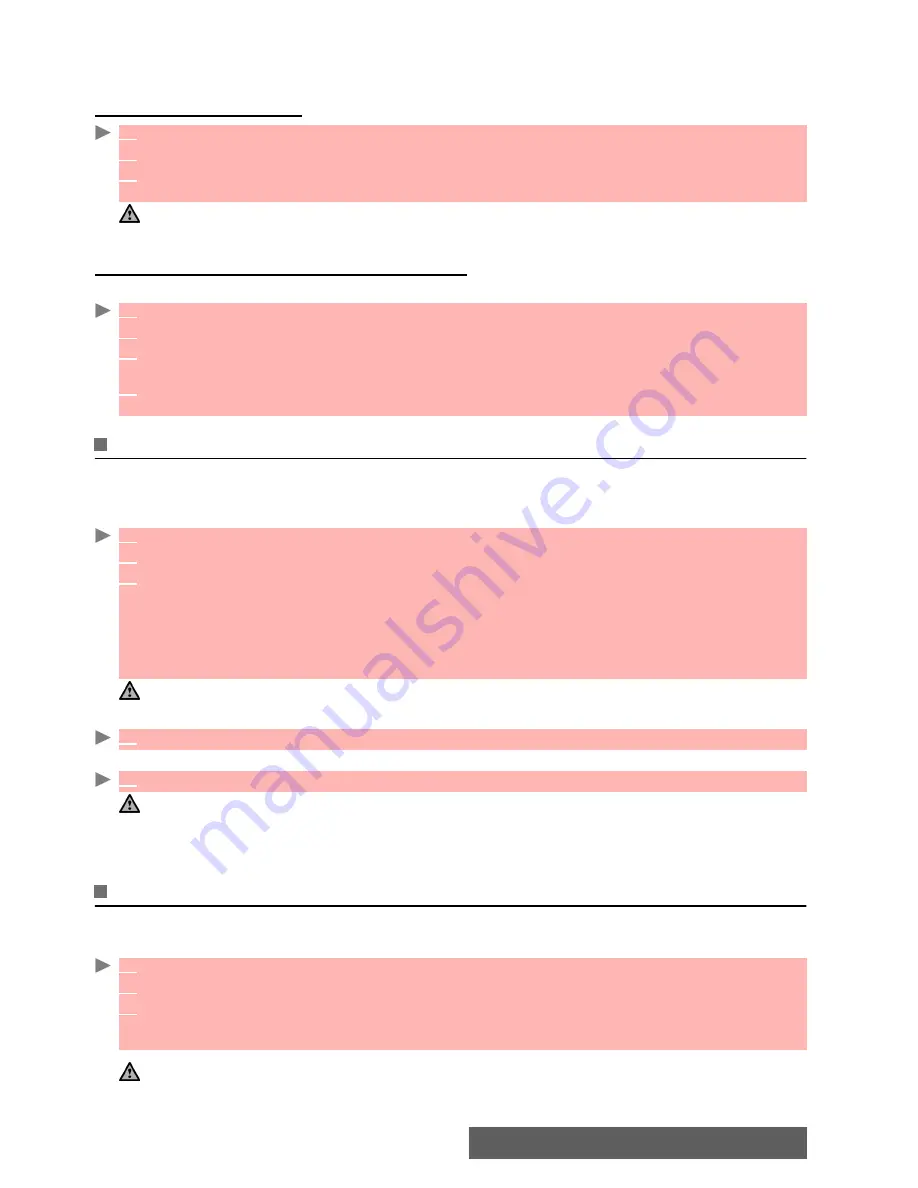
20-
Tools
To initiate a transfer via the infrared port, your phone must be facing another infrared port.
Both ports can then be opened and synchronised. The requested transfer can then be per-
formed. Files (e.g name cards) are transferred one by one.
Opening the Infrared port
Transferring a name card via the infrared port
You can transfer a name card via the infrared port:
Using your mobile as a modem
You can use your phone as a modem for other devices (PC, PDA,...) via the infrared port (on
both devices) or via a PC cable. In order to activate a connection, a standard modem driver
must already be installed in the other appliance:
Your mobile:
or:
Once both devices are ready, the Internet connection can be activated (without any action being
performed on your phone).
MetaFile Exchange
The MetaFile Exchange (MFE) feature allows to exchange files between the phone and the PC
via the infrared port or a PC cable :
1
Place your phone directly opposite the infrared port of the other device.
2
Press the [Menu/T9] key. Select
Tools
.
3
Select
Infrared port
. The infrared port opens and the phone automatically acknowledges
the state of the opposite infrared port,
1. If the infrared port is already open, selecting the Infrared port item closes it.
2. The Infrared port cannot be opened while using the Camera or the Video applications. The Infrared port is auto-
matically closed when accessing the Camera or Video applications.
1
Place your phone directly opposite the infrared port of the other device.
2
Open the infrared port of the other device.
3
Select the card you wish to transfer as explained in the section "Viewing and calling Phone
book numbers", page 50.
4
Select
Options
. Select
Send by... Infrared port
.
The infrared port opens and the transfer is performed.
1
Install the PC cable or open the infrared port on your PC or PDA.
2
Install the modem driver.
3
Configure the PC according to the instructions given with the modem driver.
Please enter the following parameters:
- Flow control: Hardware
- Data Bits: 8
- Parity: No parity
- Stop Bit: 1 stop Bit
- Speed: 921000b/s
1. The PC cable may not be supplied with your phone. Please ask your retailer for an M900 compatible PC cable.
2. The compatibility between GPRS and WAP™ features is operator dependent.
1
Plug in the PC cable (please refer to the Getting Started with your M900 booklet).
1
Open your mobile Infrared port.
If your phone is set to Modem mode, (Please see "Operation mode", page 102) all incoming calls are rejected.
If your phone is not set to Modem mode, your Internet connection may be interrupted by incoming calls.
1
Install the corresponding application on your PC (Please ask your retailer).
2
Install the PC cable or open the infrared port on you PC and on your phone.
3
Navigate in your multimedia files. You can send files from the PC to the target multimedia
folders (Pictures, Melodies, Videos, Music, Speech notes and Others) and from the multime-
dia folders to the PC.
The phone must be in idle state.