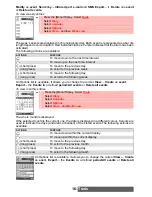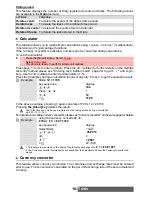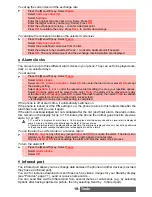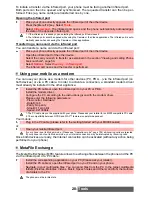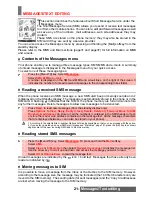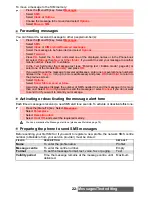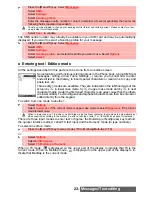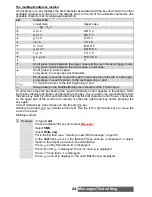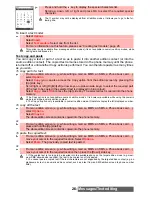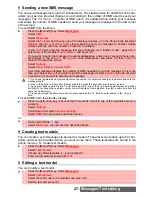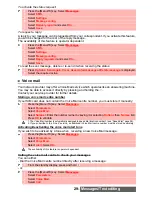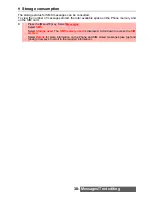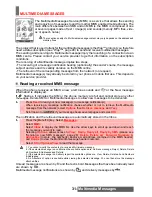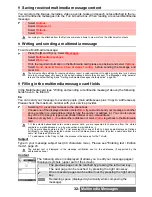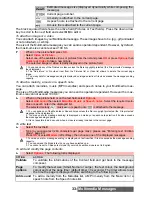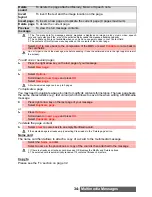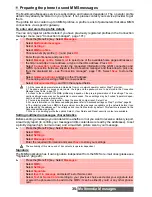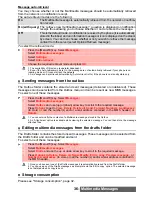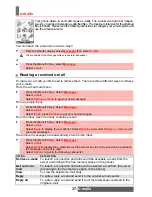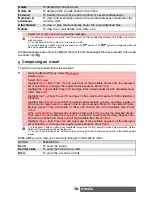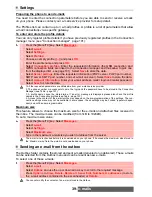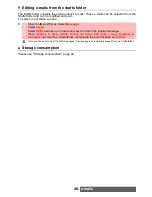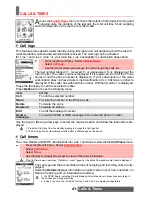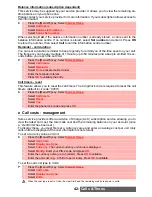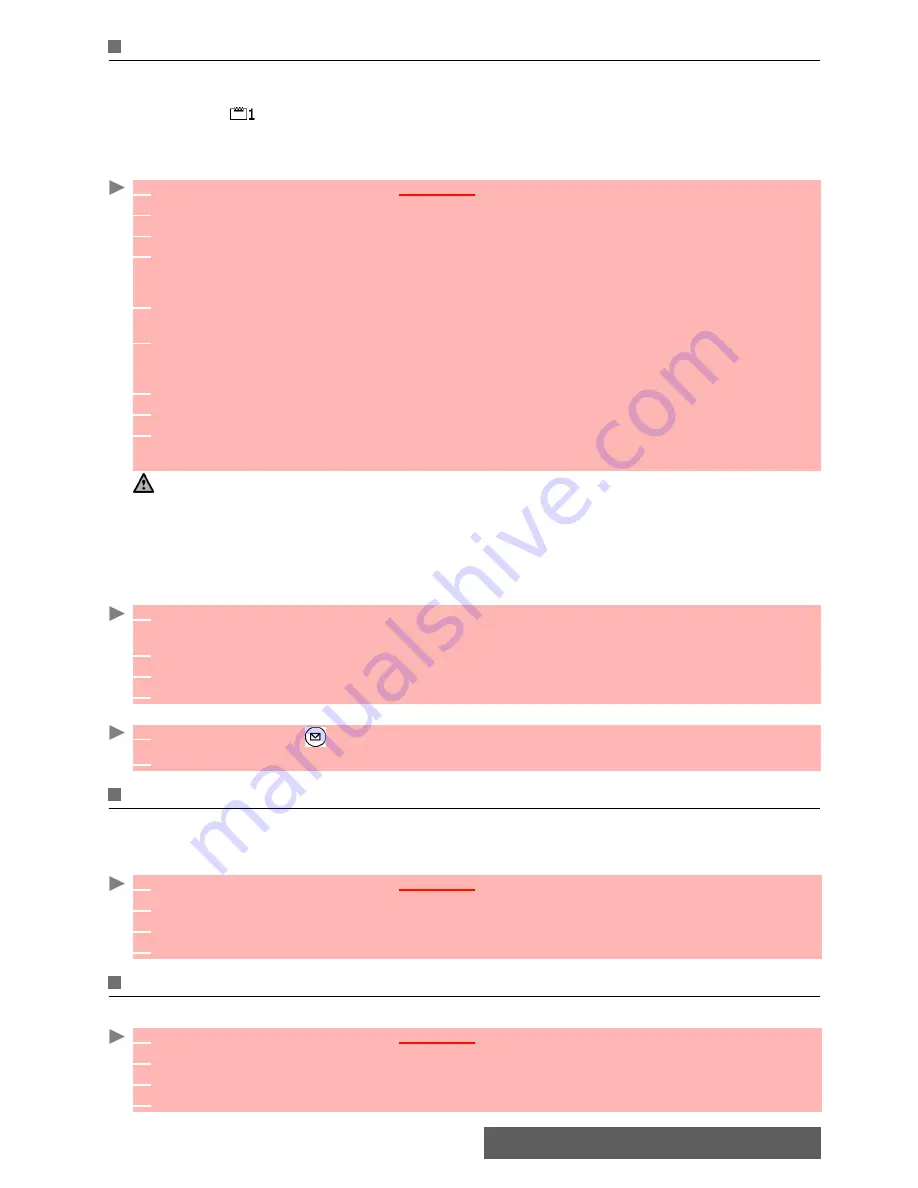
27-
Messages/Text editing
Sending a new SMS message
You can send message texts (up to 918 characters). The standard size for an SMS is 160 char-
acters (your service provider charges you according to the number of SMS used to send your
message). The icon (1 = number of SMS used - it is updated while writing your message
and shows the number of SMS needed to send your message) is displayed on the left corner
of the screen.
To send SMS from the Menu:
To send SMS from the standby display:
or:
Creating text models
You can create a set of messages to be used as models. These texts can contain up to 50 char-
acters and text can be added when you want to use them. These templates are stored in the
phone memory. To create text models:
Editing a text model
You can modify a text model:
1
Press the [Menu/T9] key. Select
Messages
.
2
Select
SMS
.
3
Select
Write new
.
4
Select the
To
field and choose one of the displayed names, or in the Phone book list select
Options
then
New
or
Other folder
if you want to send your message to another mobile
number (directly enter the number). Press
OK
to validate.
5
In the
Text
field, enter the message text (see “Entering text / Edition mode”, page 24) or
select one of the models (
Text
models
) and press
OK
.
6
If you want to send the message to several addressees, enter one or several phone num-
bers/names in the
Copy to
list (up to 4 more addressees) and press
OK
then
Valid
to
return to the previous screen.
7
Select
Options.
8
Select
Send
,
Store & send
or
Store
.
9
A warning message displays the number of SMS needed to send the message if it is more
than one. Select
Go on
if you want to send the message or select
Cancel
if you do not want
to send it or if you want to amend your message.
1. If you have registered an automatic signature, the number of characters used is automatically added to the
message length.
2. Once in the phone number editor, Names allows to access the phonebook list to select a name.
3. If a name is already stored in the ’To’ list, pressing OK or one of the 0 to 9 keys again displays an Options
list (Modify: to change the selected number or e-mail address; New selection: to select a new name from the
name list; and Delete.)
4. Please go through the same process as to enter nams int the ’To’ field tho enter names in the ’Copy to’
field.
1
Press the [left] arrow key to access the Phone book. Scroll to one of the available names or
numbers.
2
Select
Options
.
3
Scroll down and select
Send a message...
4
Select
SMS
, then proceed as described above.
1
Press and hold the
key.
2
Select
Write new
, then proceed as described above.
1
Press the [Menu/T9] key. Select
Messages
.
2
Select
Text models
.
3
Choose any blank template (
[...]
) and press
OK
.
4
Enter the template text and press
OK
.
1
Press the [Menu/T9] key. Select
Messages
.
2
Select
Text models
.
3
Select the text model to be modified and press
OK
.
4
Edit the text and press
OK
.