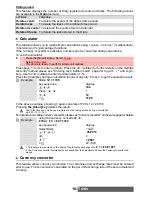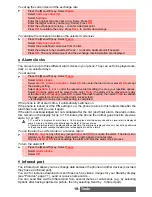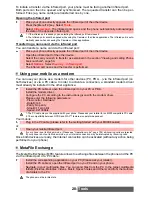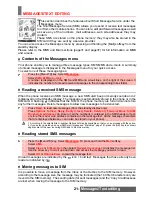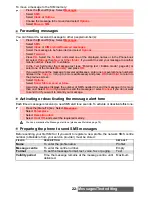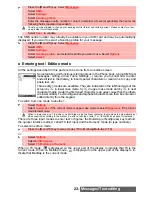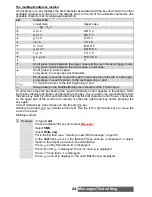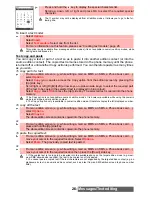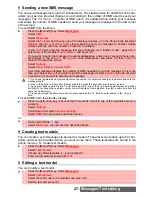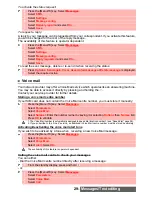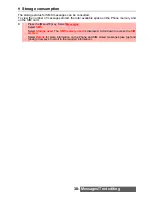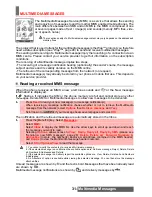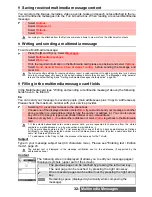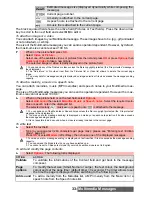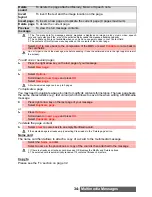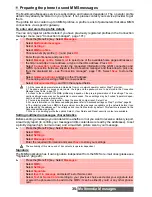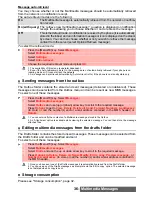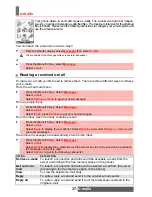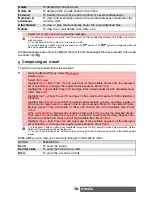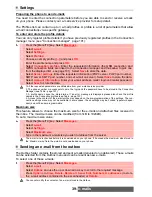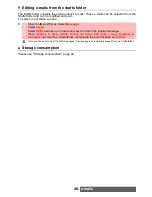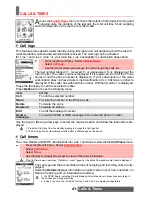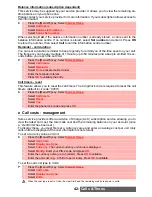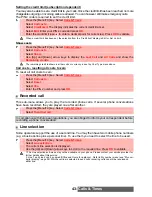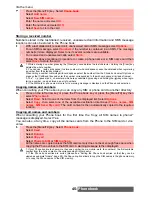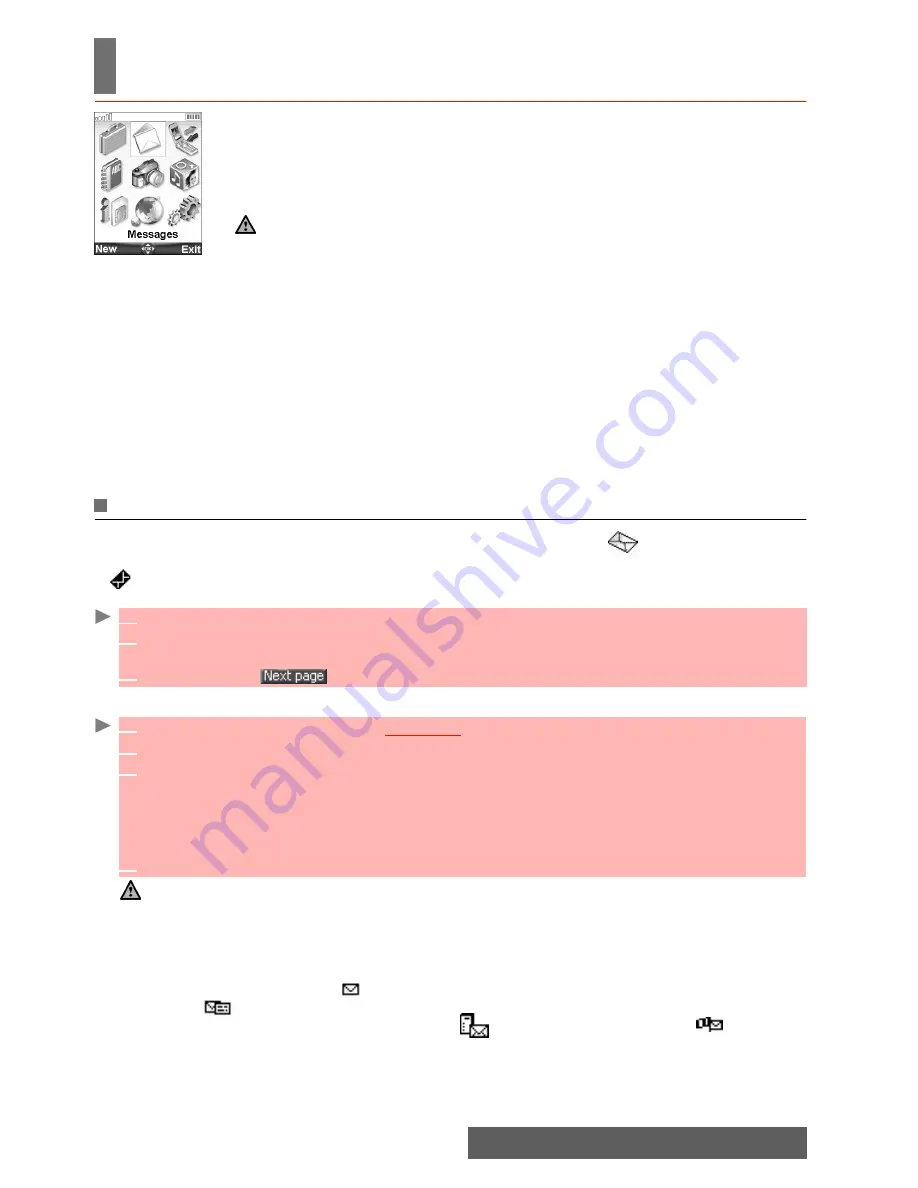
31-
Multimedia Messages
MULTIMEDIA MESSAGES
The Multimedia Messages Service (MMS) is a service that allows the sending
and receiving of messages to and from other MMS enabled mobile phones. The
main difference between an SMS and an MMS is the MMS is composed of one
or several pages made of text + image(s) and sounds (melody, MP3 files, vide-
os or speech notes).
The protocol that is used to transfer the multimedia messages is the Wap™ protocol; you therefore
need a Data subscription (see "Wap™", page 90) to send and receive multimedia messages.
The sending and receiving of a Multimedia message imply the launching of a connection via an
MMS centre. Please contact your service provider to get full information on the subscription
conditions.
The receiving of a Multimedia message implies two steps:
- The receiving of a message notification bearing (optionnally) the sender’s name, the message
subject and size and its validity duration on the MMS centre.
- The retrieval of the corresponding message from the network (on request).
Multimedia message(s) may already be stored in your phone at mobile first use. This depends
on your service provider.
Reading a received MMS message
When the phone receives an MMS a new alert tone sounds and or the New message
information is displayed.
If
flashes, it indicates the SIM or the phone memory are full and cannot store any other
messages. Delete SMS or Multimedia messages to allow new messages to be delivered.
The notification and the retrieved message are automatically stored in the Inbox.
Unread messages are shown by
and the text is bold. Messages that have been already read
are shown by
.
Multimedia message notifications are shown by
and delivery messages by .
The reception quality of a Multimedia message content may vary depends on the addressee's
mobile phone.
1
Press
Read
to read your new message(s) or message notification(s).
2
When receiving a message notification choose whether or not to retrieve the Multimedia
message from the network (select
Options
then
Retrieve message
and
Yes
).
3
Scroll down to
if your message bears several pages and select
OK
.
1
Press the [Menu/T9] key. Select
Messages
.
2
Select
MMS
.
3
Select
Inbox
to display the MMS list. Use the arrow keys to scroll up and down and reach
the message you want to read.
Selecting
Options
allows access to
View, Reply, Reply all, Reply by SMS
(please see
"Sending a new SMS message", page 28),
Delete, Delete all, Forward
,
Numbers &
Addresses
(to store the number(s) and/or e-mail address contained in the MMS header)
and
Details
(to view the Multimedia message header contents).
4
Select
OK
or
Options
/
View
to read the message.
1. You cannot modify the contents of a received Multimedia message.
2. if the selected message is a notification the available options are: Retrieve message, Reject, Delete, Delete
all, Numbers & Addresses and Details.
3. if the selected message is a delivery report the available options are: View, Delete, Delete all and Numbers
& Addresses.
4. An ’Attachment’ option is available while viewing the selected message. You can then store the message
attached files