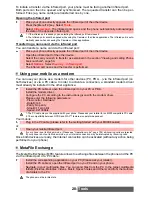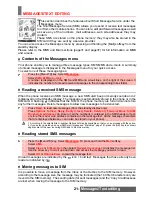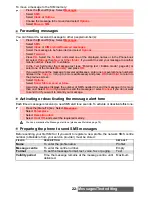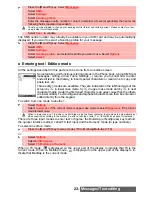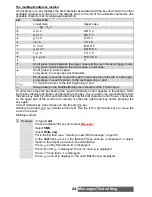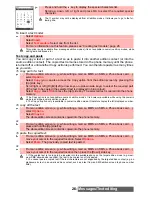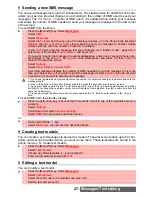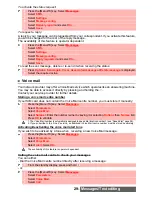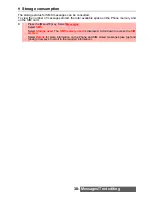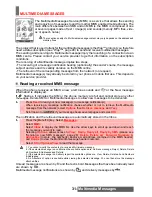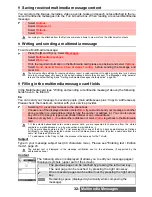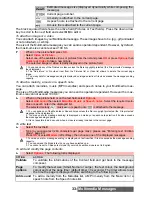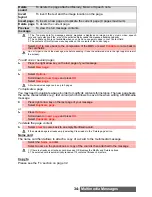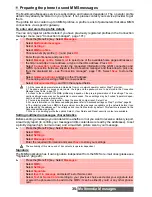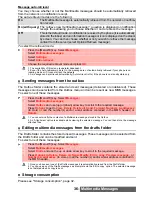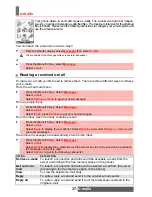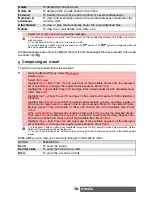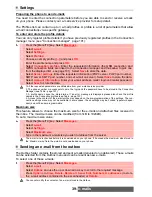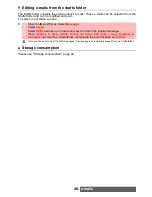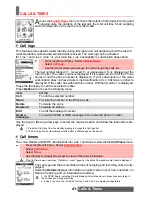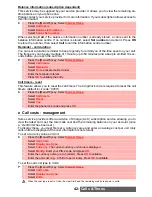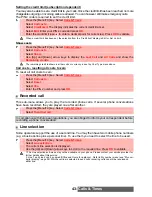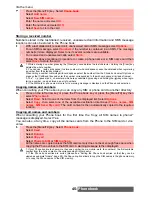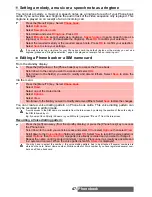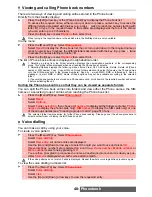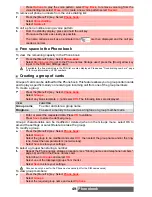34-
Multimedia Messages
To add one or several pages
or
To duplicate a page
You may need to duplicate a page in order to modify its contents for instance. The new page bears
the same characteristics (e.g: text colour) which allows to save time when writing a Multimedia
message.
or
To delete the page content
Name card
The name card field allows to attach a copy of a vcard to the multimedia message.
Copy to
Please see the ’To’ section on page 32.
Delete
sound
To delete the page attached Melody, Music or Speech note.
Invert
layout
To invert the text and the image location on the page.
Insert page
To insert a new page or duplicate the current page (9 pages maximum).
Delete page
To delete the current page.
Preview
message
To view the full message contents.
1. The ’Too many data for message sending’ message is displayed on image, melody, music, video, speech
note and text selection if the size of the selected file exceeds the message sending capacity
2. The ’validate’ option is not available when you only have one empty page in your Content field.
3. The contents of this Options menu depends on the contents of the current page.
Do not forget to check the message size before sending it (see the estimated size in the right upper corner of
the screen).
2
Select
Exit
to come back to the composition of the MMS or select
Validate
to come back to
the card fields.
1
Press the right arrow key on the last page of your message.
2
Select
New page
.
1
Select
Options
.
2
Scroll down to
Insert page
and press
OK
.
3
Select
New page
.
A Multimedia message can be up to 9 pages.
1
Press right arrow key on the last page of your message.
2
Select
Duplicate page
.
1
Press
Options
.
2
Scroll down to
Insert page
and press
OK
.
3
Select
Duplicate page
.
1
Select
Clear
to come back to an empty Multimedia card.
If the selected page is already empty selecting Clear leads to the ’Delete page’ action.
1
Select the
Name card
list
2
Select a name in the phonebook. A copy of the vcard is then attached to the message
1. If there is already an attached vcard, pressing OK displays the Modify and Delete options.
2. The selected card is automatically renamed if it contains Chinese characters.