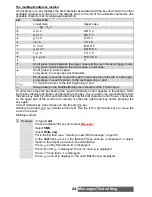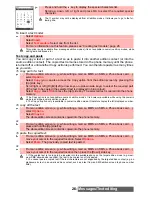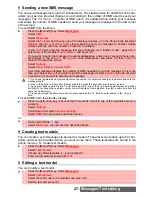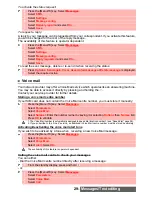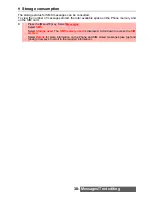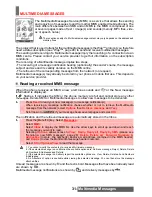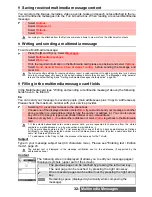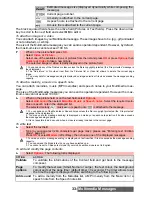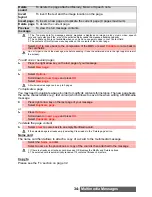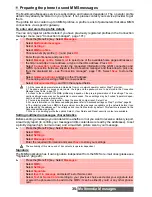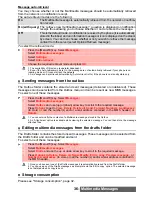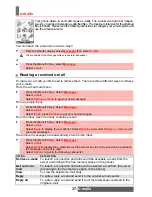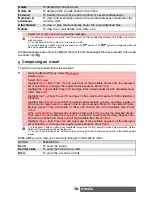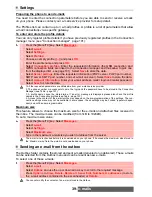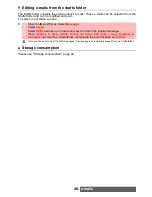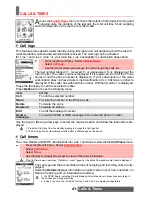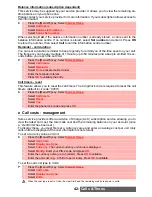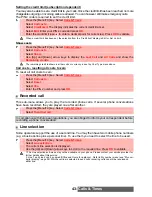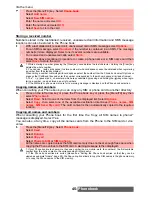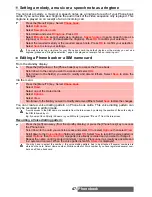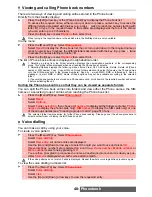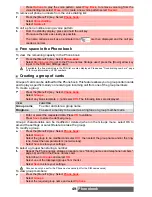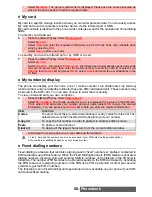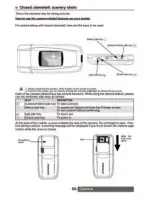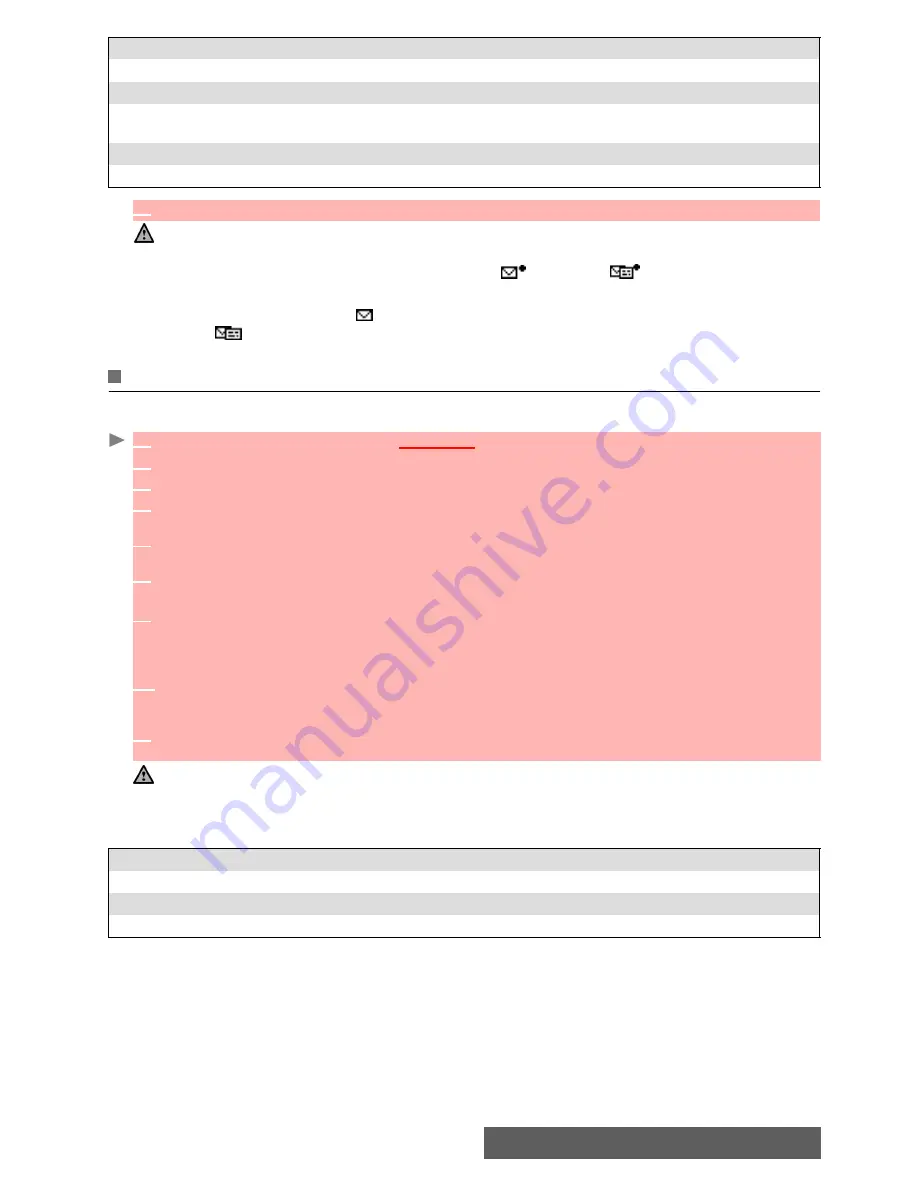
38-
e-mails
Unread messages are shown by and the text is bold. Messages that have already been read
are shown by
.
Composing an e-mail
To write an e-mail please follow these steps:
While writing your e-mail, you can at any time get to the Options menu:
Delete
To delete the current e-mail.
Delete all
To delete all the e-mails stored in the Inbox.
Forward
To transfer the current e-mail to another or several addressee(s).
Numbers &
addresses
To view (and eventually store) all the e-mail addresses contained in the
current e-mail.
Attachments
To view or play (and eventually store) the e-mail attached files.
Details
To view the e-mail details (size, date, etc.).
1. You can also retrieve your e-mails from the network by directly selecting Retrieve (left softkey) from the e-
mail sub-menu.
2. You cannot modify the contents of a received e-mail.
3. e-mails bearing an attachment file are shown by the
symbol. The
symbol is displayed when the
file and its attachments were read.
4
Select
OK
or
Options
/
View
to read the message.
1
Press the [Menu/T9] key. Select
Messages
.
2
Select
.
3
Select
Write new
.
4
Highlight the
To
field. Press
OK
and select one of the available names from the displayed
list or select
New,
then type the required e-mail address. Press
Valid.
5
Highlight the
Subject
field. Press
OK
and type in the e-mail header text (40 characters maxi-
mum). Press
OK
.
6
Highlight the
Text
field
.
Press
OK
and type in the e-mail text (maximum 1530 characters).
Press
OK
.
7
Highlight the
Attached files
field if you want to add a melody, a music, an image, a video, a
phone card, a diary event or a speech note to your message.
Press
OK
then select Picture,
Melody, Speech note, phonecard or Other and choose one of the available files. Press
Valid.
7’
If the
Attached files
field already contains a file: press
OK
to enter the attached file list.
Then press
OK
and select
New selection
to attach a new Picture, Melody, Speech note,
phonecard or Other and choose one of the available files. Press
Valid.
8
Highlight the
Cc
field. Press
OK
and select one of the available names from the displayed
list or select
New,
then type the required e-mail address. Press
Valid.
1. In the attached field an option menu (available through the OK key) allows to make a New selection, Delete,
Delete all, Details and get an estimated size.
2. You can check the size of the Attachments by selecting OK then Estimated size while in the Attached files
screen.
OPTION
DESCRIPTION
Send
To send the e-mail.
Send & store
To send then store the e-mail.
Store
To store the e-mail as a draft.