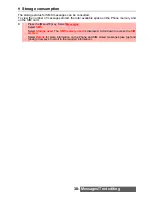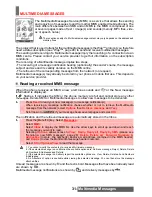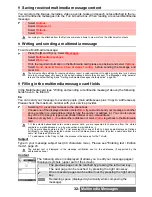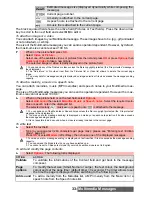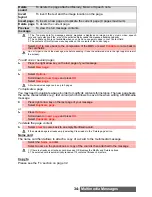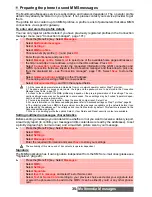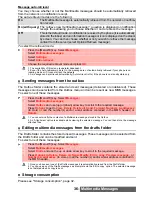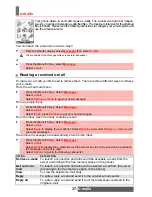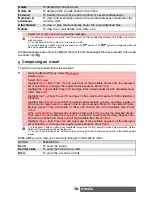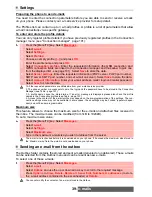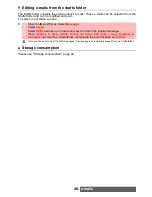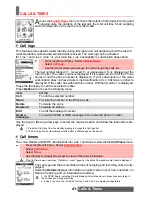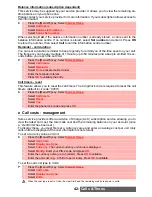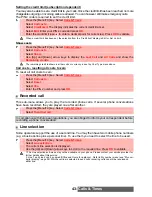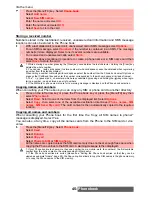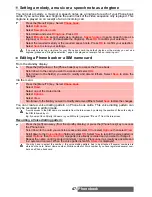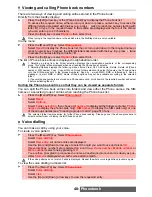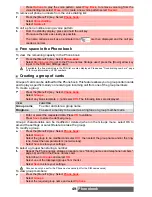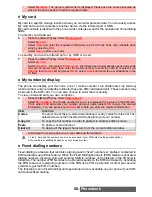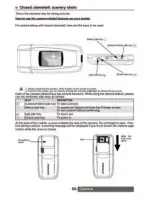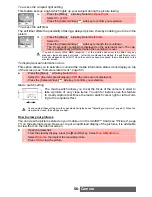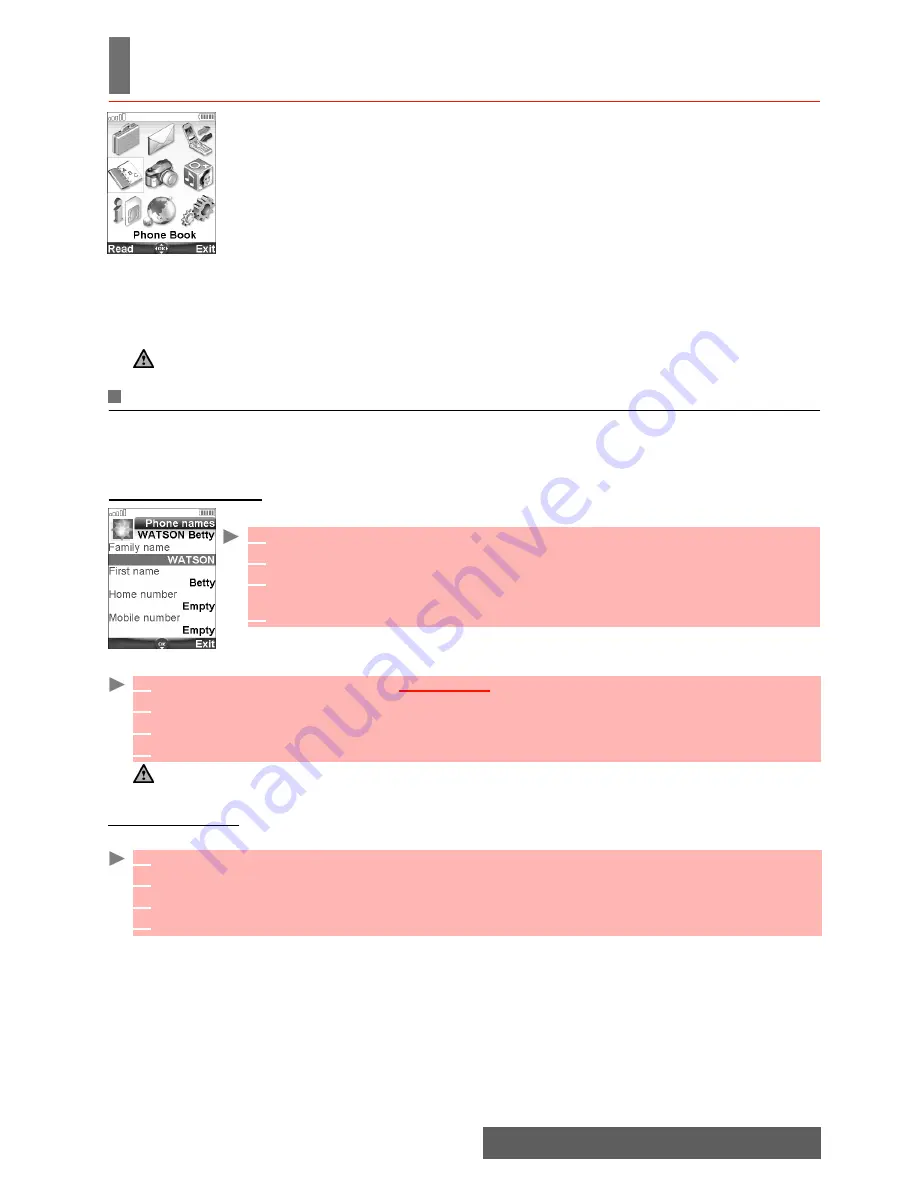
44-
Phonebook
PHONE BOOK
hone numbers can be stored in the phone memory and in the SIM card
memory.
- The phone memory can store up to 500 'extended' cards (called 'Phone book
cards'). These cards allow you to store different information types: family name,
first name, home number, phone number, work number, fax number, two mail
addresses, postal address, business information, voice tag, group name, card
related melody and an associated icon, picture or video.
- The SIM card memory capacity may vary according to your operator or service
provider. The SIM memory allows you to store one name, one phone number and one voice
tag per card.
Both the SIM and the phone memories are searched when reading the Phone book contents, un-
less you have previously selected a folder to be scanned when accessing the Phone book (please
see "Sorting the Phone book entries so that they can be viewed as separate folders", page 48).
Storing names and telephone numbers
Names and numbers can be stored directly in the Phone book or copied from different sources
such as SMS messages, last dialled number list, etc.
There are several ways to store numbers in the Phone books:
Phone names card
From the standby display:
Via the menu:
SIM names card
From the standby display:
Press the [Phone book] key or the left arrow to directly access the Phone book from the standby display.
1
Enter the number. Select
Store
.
2
Select
New phone name
.
3
The
Home number
,
Mobile number
,
work number
, or
FAX number
list is
displayed, thereby allowing you to select a number type.
4
Enter the card requested data and select
Save
to store the information.
1
Press the [Menu/T9] key. Select
Phone book
..
2
Select
Add name
.
3
Select
Phone name
.
4
Enter the card requested data and select
Save
to store the information.
The Groups field allows you to identify the caller’s type according to entries you have previously set (see "Creating
a group of cards
", page 49).
1
Enter the number. Select
Store
.
2
Select
New SIM name
.
3
Fill in the available fields and select
OK
to validate your entries.
4
Select
Save
to store the card.
P