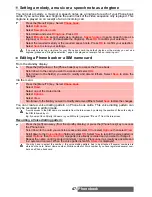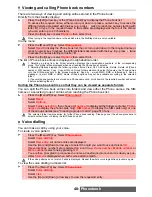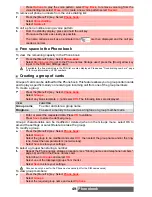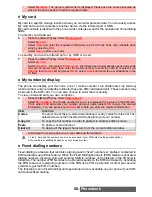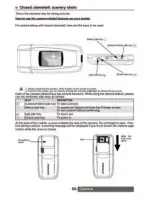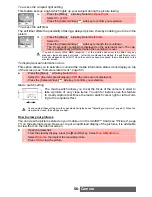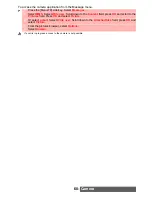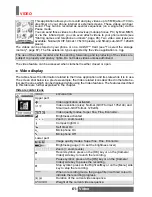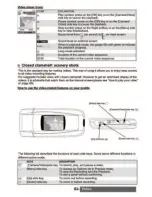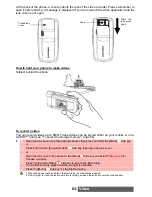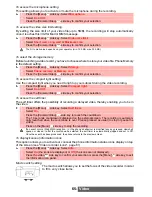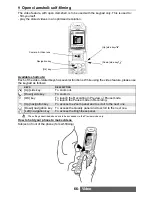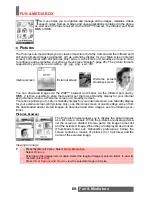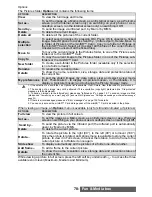61-
Video
VIDEO
This application allows you to record and play videos up to 5 MB (about 10 min-
utes time) on your phone internal or external screens. These videos can bear
sound. They can be recorded as several sequences (on a single file) via the
Pause mode.
You can send those videos to other devices (mobile phones, PC) by Mail, MMS,
or via the infrared port, you can even attach videos to your phone cards (see
"Storing names and telephone numbers", page 46). Two video size types are
available: Normal (QCIF format: 176x144 pixels) and Small (sub-QCIF: 128x96
pixels).
The videos can be stored on your phone or on a miniSD™ Card (see "To select the storage
memory", page 67). The file extension type supported by the video application is .3gp.
The video feature can be accessed when clamshell is either closed or open.
Video display
The table shows the information related to the Video application and its state while it is in use.
The screen shot below is a preview example; the Video related icons described in the table be-
low are the ones which can be displayed while using the Video features. The features described
in this table are further explained in the chapter.
Video recorder icons
The use of the video recorder and the sending, forwarding and reproducing of the videos are
subject to property and privacy rights. Do not make videos unless authorized.
ICONS
EXPLANATION
Upper part:
Video application activated.
Video resolution (size): Normal (QCIF format: 176x144) and
Small (sub-QCIF format: 128x96).
Video quality modes: Super fine, Fine, Economic.
Brightness activated
Zoom (= zoom levels)
Compact light On
Self timer On
Microphone On
Microphone Off
Lower part:
Image quality modes: Super fine, Fine, Economic.
Brightness gauge (= to set the brightness level)
Zoom (= zoom levels)
Record symbol: press on the [OK] key or on the [Camera/
Video] side key to launch the recording.
Pause symbol: press on the [OK] key or on the [Camera/
Video] side key to pause the recording.
Stop symbol: press on the Right softkey or on the [Menu] side
key to stop the recording.
When in recording mode, the gauge fills in with red colour to
indicate the recording progress.
Duration of the current video sequence.
Weight of the current video sequence.