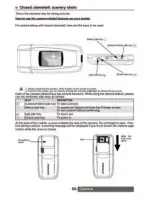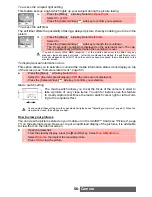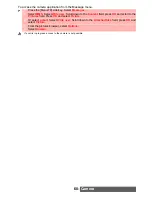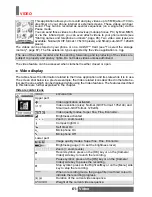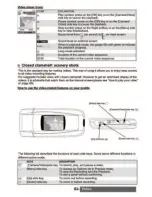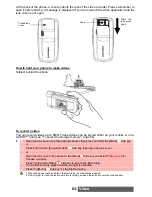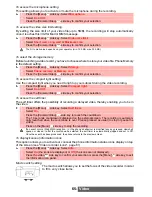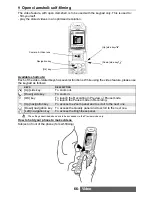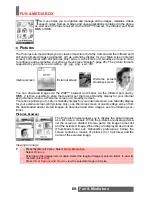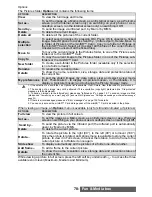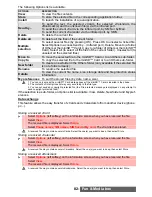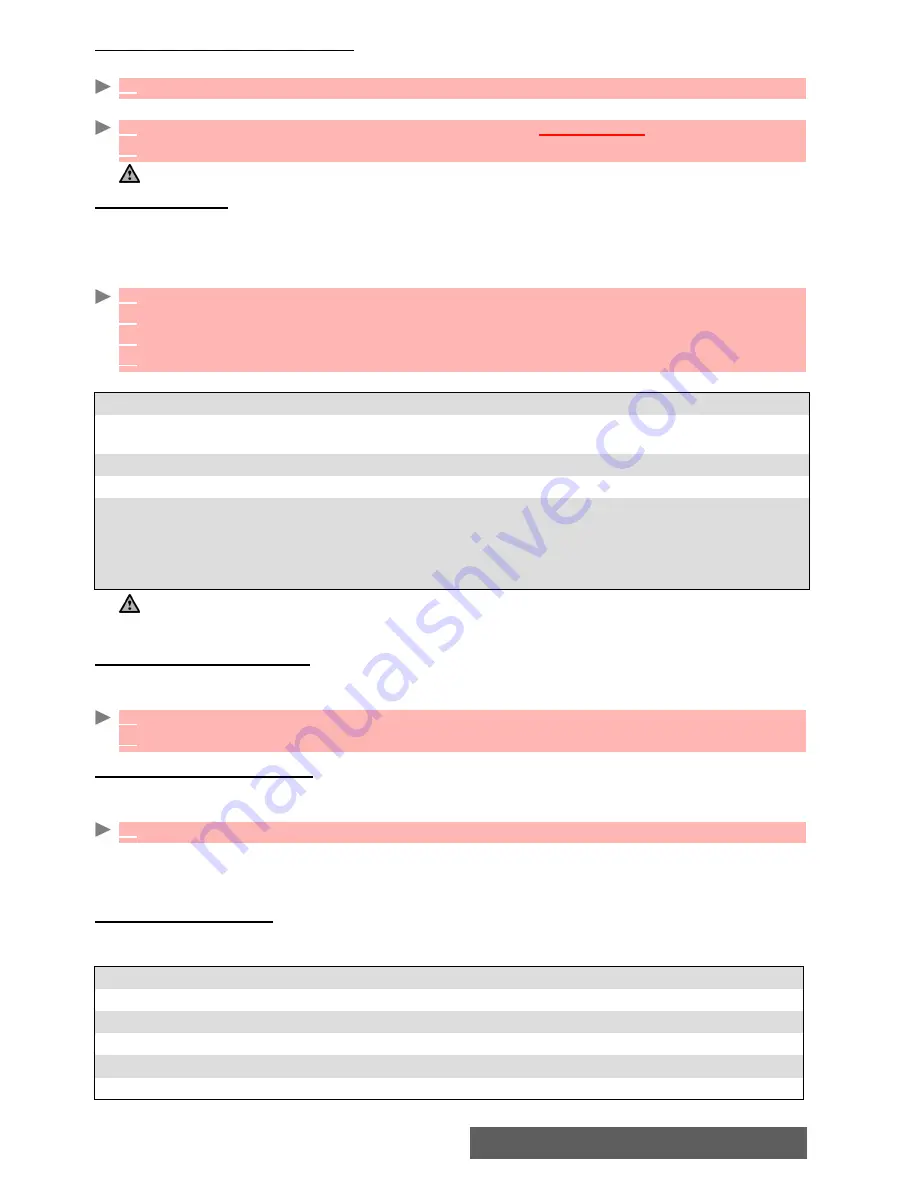
67-
Video
To access the video application
You can access the video recorder application in the following way:
or:
To film yourself
You can record videos up to 5 MB. These videos can be stored either on your phone or on a
miniSD™ Card (please see "To select the storage memory", page 68).
To film yourself the phone displays mirrored images on the main screen. During the recording,
opening or closing the clamshell sets the recording to Pause.
An Options list is then available:
Setting the video to Pause
This mode allows to record several sequences on a single file. During the recording you can
pause your video in the following way:
Storing/erasing your video
After recording(see "To film yourself", page 67), the file name and the "Keep this video?"
message are displayed.
The video is automatically stored in the Video sub-folder of the Fun & Media box menu (see
"Videos", page 73) except if you have previously chosen to have it stored on the miniSD™ Card
(please see below). The video file is stored as a .3gp file.
Adjusting the preview
Before recording, you can access the following Options list in order to set your Preview
details.
1
From the standby display, press and hold the [OK] key.
1
From the idle screen, press the [Menu/T9] key. Select
Camera/Video
.
2
Select
Film a video
.
The infrared port automatically closes when the video application is accessed
1
Place yourself in front of the mobile so that your image is displayed on the main screen.
2
Adjust the required settings (see "Adjusting the preview", page 67).
3
Press
OK
to launch the recording.
4
Select
Stop
(right softkey) to stop the recording.
OPTIONS
DESCRIPTION
Play
To play the recorded video (please see "How to play your video", page 70 for
full details on the Options submenu).
Send by
To send the video by Mail, by MMS or via the infrared port.
Delete
To delete the current video.
Details
To display information about the file Name, the Title, the Author (the device
name), the Resolution (width*height in pixels), the Duration of the video, the
Size, the Storage date, the File protection status, the Description (if a text is
attached to the video file), the Copyright of the recorded video, the Restriction
status. The empty fields are not displayed.
1.When the record mode is launched the shutter sound is played and the red light is continuously On.
2.When the video reaches its maximum size (see "To access the video size limit setting", page 65), the
Recording is automatically stopped.
1
During the recording, press
OK
. When setting the video to Pause, the red light is turned Off.
2
Press
OK
to restart the Recording.
1
Select
OK
to store the video or select
Clear
to erase it .
OPTION
DESCRIPTION
Camera
To switch from the Video application to the Camera application.
Settings
To access a settings list (see the table below).
Compact light
To turn the Compact light On/Off.
Self timer
For automatic launching of the video recording after a 10 second countdown.
Microphone
To activate/mute the microphone.