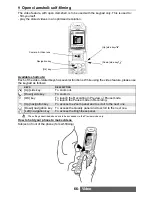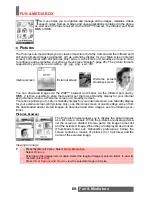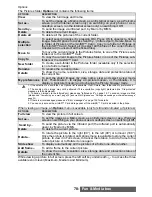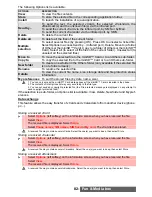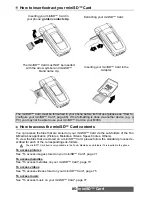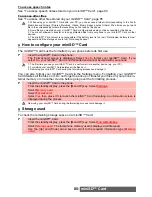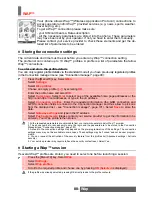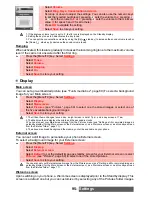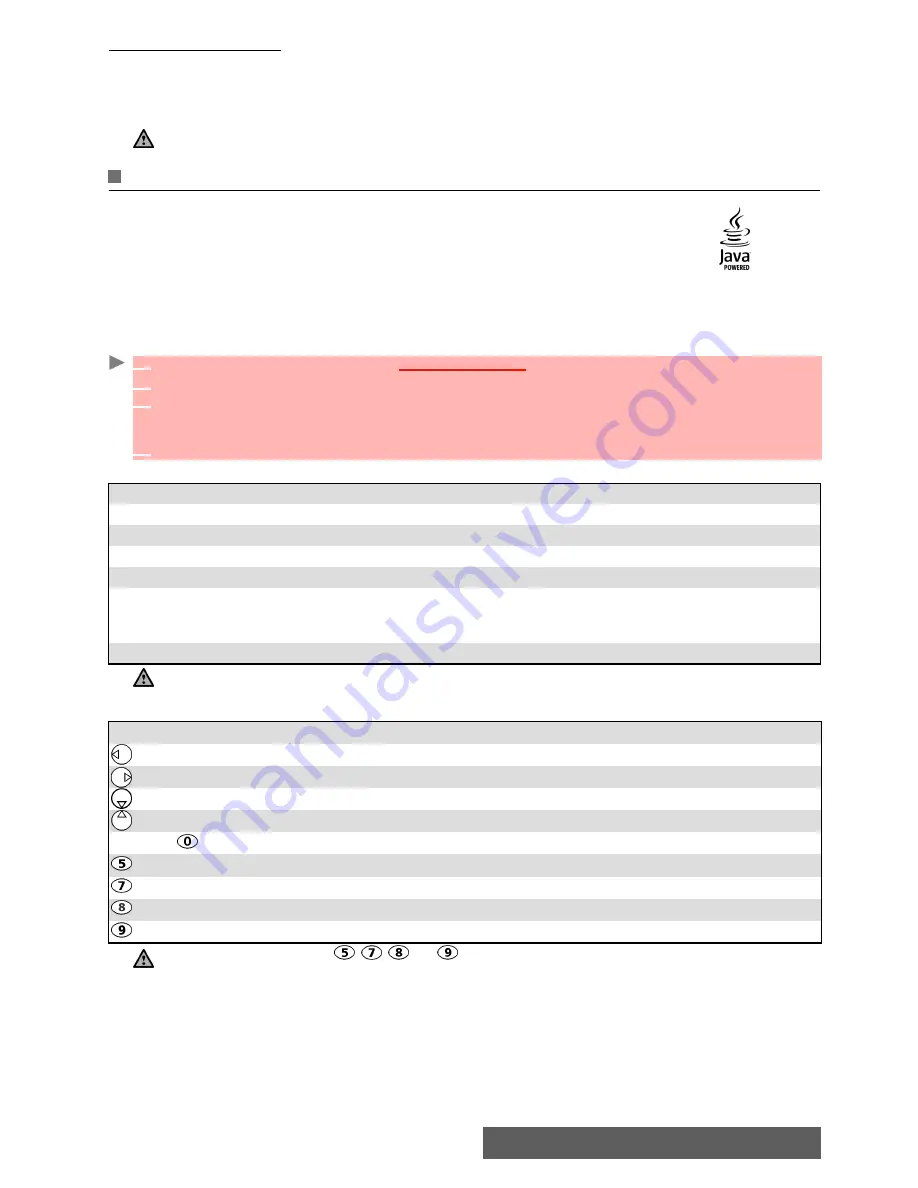
80-
Fun & Media box
Frames downloading
You can download frames via the WAP™ browser (please see "Go to site", page 93).It is not
possible to send or to transfer a frame to a folder other than the Frames folder or to another
device (the miniSD™ Card, a PC, etc.). The frames you received via the WAP™ browser, by
e-mail and MMS are automatically stored in the Frames folder.
Java™ applications
Java™ and all Java-based trademarks and logos are trademarks or
registered trademarks of Sun Microsystem, Inc., in the US
and other countries.
This sub-menu allows to launch Java™ games and applications that are stored on your phone,
and upgrade or delete downloaded games and applications.
Your phone may not bear pre-stored games and/or applications (operator dependent).
To launch a java™ application
When on the dowloaded application list the following options submenu is available:
When running a game and/or application actions are linked to the following keys:
If the download frame format is not recognized by the phone, the frame file is stored as a picture.
1
Press the [Menu/T9] key. Select
Fun & Media box
.
2
Select
Applications
.
3
Select
Applications
to launch a game or an application you previously downloaded on your
phone (see "To download a java™ application", page 83) or
Default apps.
to launch a pre-
embedded game or application.
4
Select one of the available games and applications or select
Options
and then select
Run
.
OPTIONS
DESCRIPTION
View
To view the application detailed content.
Run
To launch the game or the application.
Delete
To delete a game or an application.
Delete all
To delete the stored games and/or applications.
Permissions
To modify the security permissions of the midlet suite. This option gives
access to the Set up call, Set up connection, Send an SMS, Auto-start app.
and User IrDA/serial options.
Details
To view the game/application name, size, version and manufacturer.
1. The Default applications menu is not available if no pre-embedded application is available.
2. The contents of the Option menu may change from a game/application to another.
KEY
ACTION
To move left.
To move right.
To move down.
To move up.
OK and
To fire.
Game D.
Game A.
Game B.
Game C.
1. Access to actions on keys
, , and depends on the current game. The actions linked to these keys
may depend on the launched game or application. Please read the game/application instructions for full details.
2. Beware: If the features of the dowloaded game(s) do not comply with the phone capabilities, the application
may not run properly.
3. Receiving an incoming call while playing may not allow you to resume the current game.