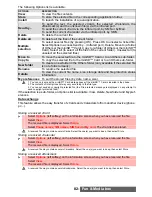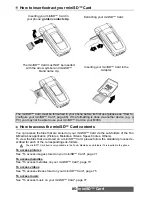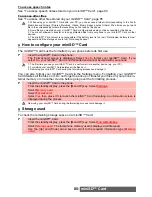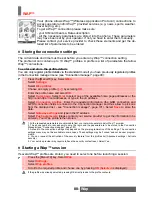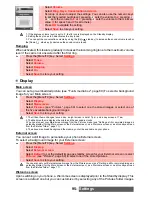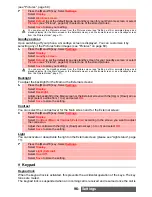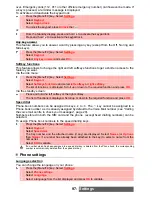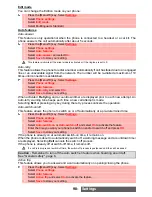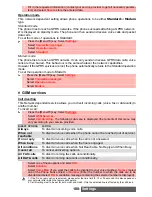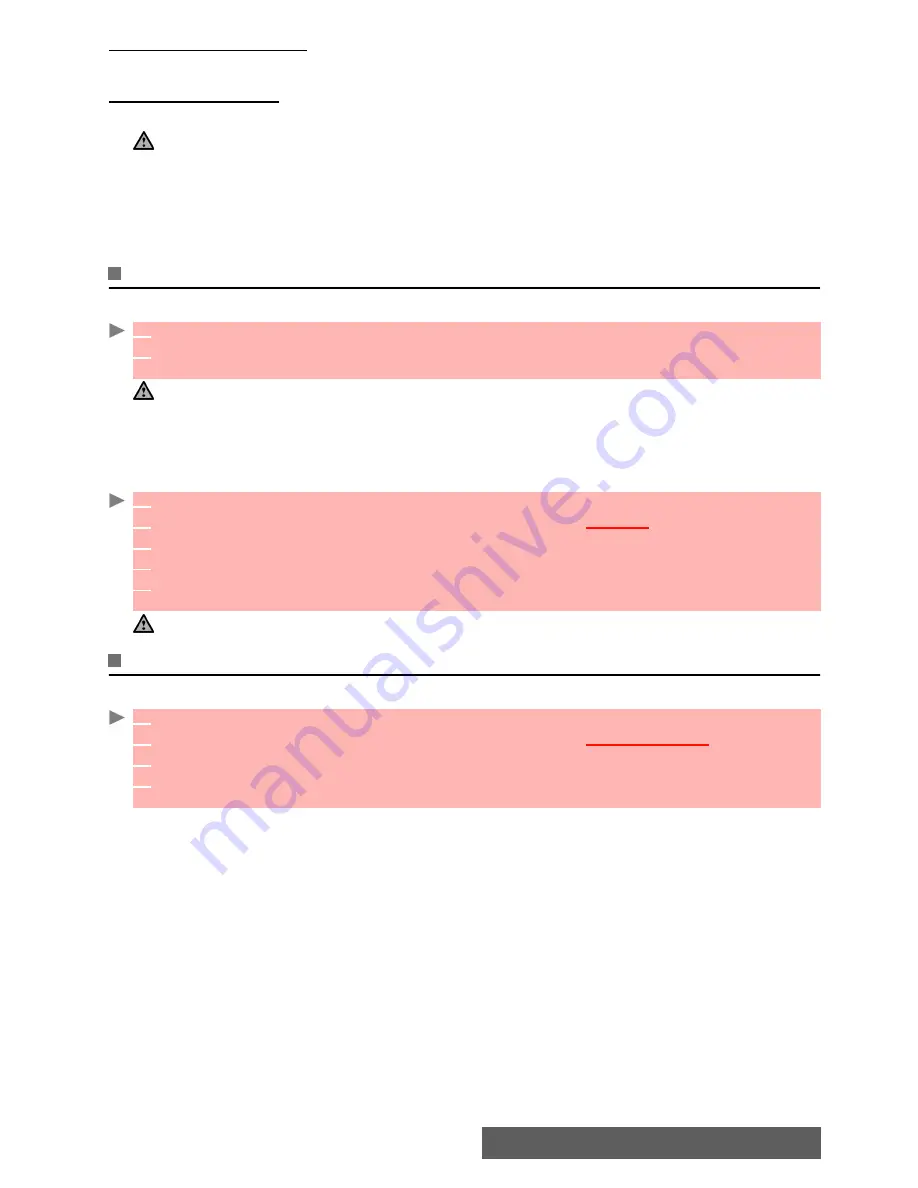
85-
miniSD™ Card
To access speech notes
See "To access speech notes stored on your miniSD™ Card", page 80
To access other files
See "To access other files stored on your miniSD™ Card", page 85
How to configure your miniSD™ Card
The miniSD™ Card must be formatted in your phone before its first use
You can also format your miniSD™ Card via the Settings menu. Formatting your miniSD™
Card deletes all the files on it. Do not forget to back up or transfer your files on your phone in-
ternal memory or on another device before going over the formatting process.
Storage used
To check the remaining storage space on a miniSD™ Card:
1. When using your miniSD™ Card
with your PC, you can access a folder list corresponding to the Fun &
Media box sub-folders (Pictures, Melodies, Videos, Music, Speech notes, Others). We advise you put each
file in the corresponding folder otherwise it may not be read by the phone.
2. Some files you created on your miniSD™ Card
via other devices may not be accessible by the phone.
3. You are not allowed to transfer or to copy protected files from your phone to your miniSD™ Card or other
devices.
4. The miniSD™ Card content is not accessible if the battery level is too low (’’Not allowed: battery too low’’
appears) and if the storage space is full (’’Not enough space’’)
1
Insert the miniSD™ Card in the phone.
2
The ’Format card’ screen is displayed. Select
Yes
to format your miniSD™ Card. If you
select
No
, your miniSD™ Card is not formatted and cannot be used with your phone.
1. The first time you use your miniSD™ Card, do not format it via another device (e.g. your PC).
2. Formatting your miniSD™ Card deletes all the files on it.
3. Removing your miniSD™ Card during the formatting process can damage it.
1
Insert the miniSD™ Card in the phone.
2
From the standby display, press the [Menu/T9] key.
Select
Settings
.
3
Select
Memory card
.
4
Select
Format card
.
5
Select
Yes
then press
OK
to launch the miniSD™ Card formatting. An information screen is
displayed during the process.
Removing your miniSD™ Card during the formatting process could damage it.
1
Insert the miniSD™ Card.
2
From the standby display, press the [Menu/T9] key.
Select
Fun & Mediabox
.
4
Select
Storage used
. The total phone memory used is displayed (all file types).
5
Use the [Up] and [Down] arrow keys to scroll to the required information type (
Memory
card
).