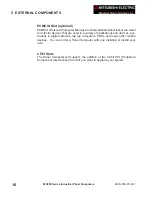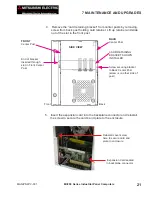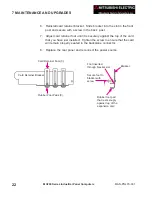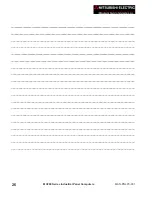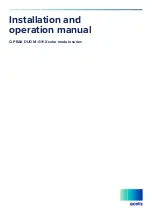19
MAN-PNLPC-001
MC200 Series Industrial Panel Computers
Once you have the Panel Computer installed and the peripheral devices con-
nected, you are ready to power up the computer. Press the POWER ON push
button located on the rear panel of the computer (as described on page 18).
Consult the PCA1675 Embedded Processor Board Manual, part number MAN-
P1675-001 to set up your Industrial Panel Computer’s BIOS.
COM2 Serial Port Setup
The default setting is RS-232. For RS-422 or RS-485 communications, install
jumpers as shown on page 15. For more information, see the PCA1675 Em-
bedded Process Board Manual, part number MAN-P1675-001.
BIOS Setup
6 COMMUNICATIONS SETUP