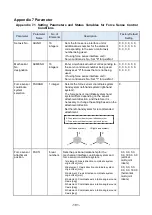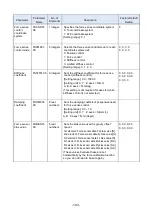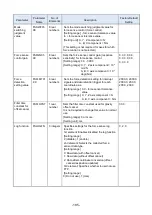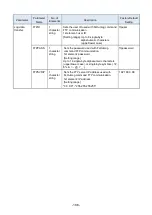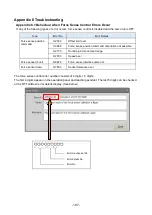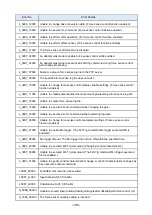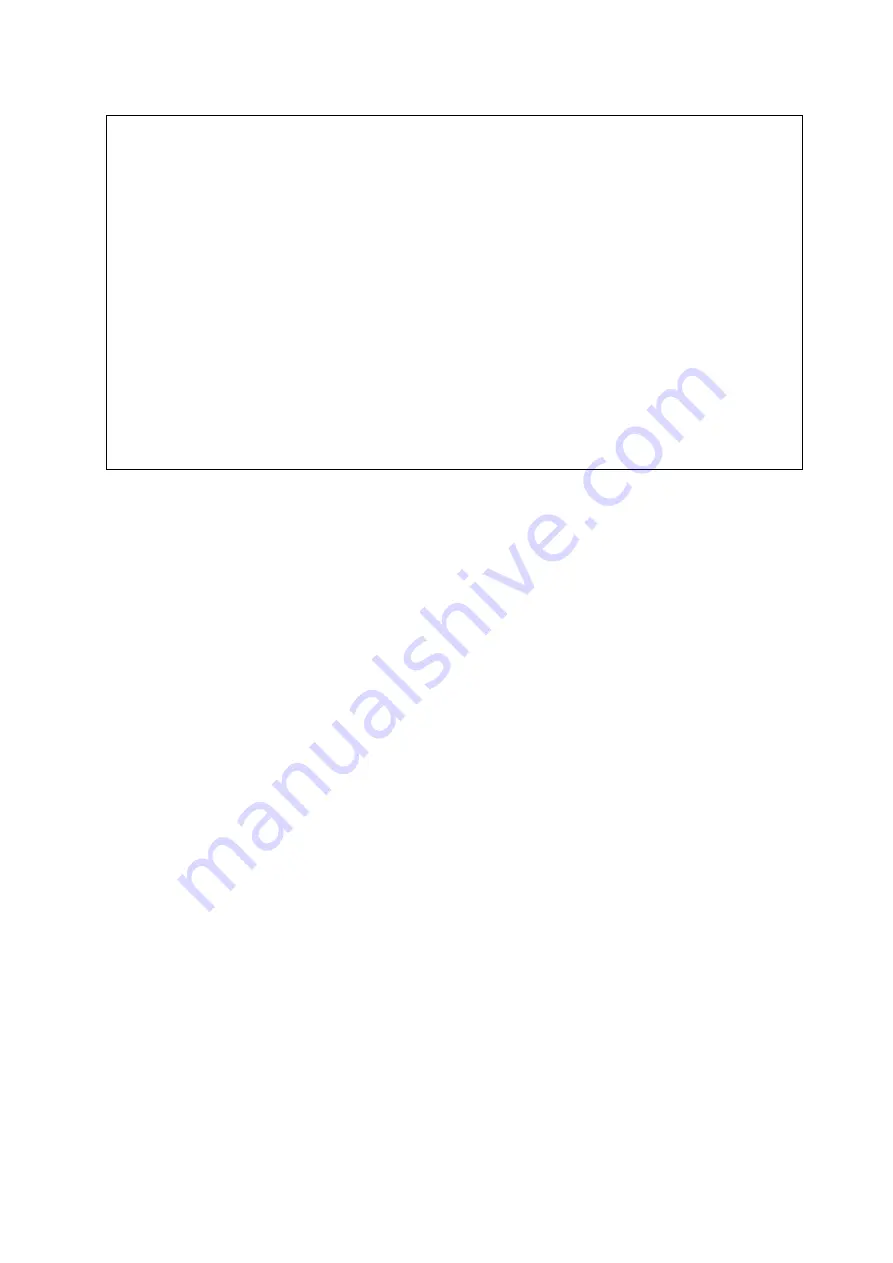
-176-
(
→
Continuation of (2) Phase focusing push)
Description
1) The robot is set to control the X-, Y-, Z-, and C-axes softly with stiffness control. The force
detection setting value is Mz = 0.05 N·m.
2) Force control is enabled, and the robot moves to a position approximately 1 mm below of the
insertion start position. (MvsP1)
3) The C-
axis is rotated with the Mvs command. If a moment of Mz ≥ 0.05 N·m is detected during
operation using a Wthif sub-clause, operation is stopped and skip processing is performed at the
next step.
4) The gear is twisted in the C-axis direction while pushing in the Z-direction, and therefore when
the D-cut gear and metal axis phases match, Mz increases. Wthif sub-clause conditions are
established, and therefore rotation is stopped and skip processing is performed for the next
command. (If skip processing is not performed, the system determines that phase detection has
failed and error processing is performed.)
5) Control characteristics "0" is changed to "-1" using the FsGChg command so that the Z-axis
control gain becomes 0.0. (If the control gain is 0, the robot is not controlled softly even if
stiffness control is selected. Control will be the equivalent of position control.)
6) The robot moves 10 mm in the tool coordinate system Z-direction and assembly work is
completed.
24 Ovrd 5
25 Fsc On, 0, 0, 1
'X,Y,Z,C-axes set to stiffness control.
26 Mvs P1
'Robot moves to pos. pushed approx. 1 mm from assembly
27 Mvs P2 Wthif P_FsLmtR.C>0, Skip
'C-
axis is rotated and skip occurs when Mz≥0.5 N·m.
28 If M_SkipCq = 0 Then *LERR
'Proceeds to failure processing if skip processing not
29 FsGChg 0, 10, -1
'"Control characteristics " changed to "-1".
30 Mvs ,10
'Tool moved 10 mm in +Z-direction.
31 HOpen 1
32 Fsc Off
33 Mvs PStart
34 End
35 *LERR
'Error processing
36 Error 9100
37 End
Summary of Contents for MELFA BFP-A3614
Page 1: ...Mitsubishi Industrial Robot Robot Seminar Textbook Force Sensor Application BFP A3614 ...
Page 2: ......
Page 34: ... 23 2 F series a CR750 D controller ...
Page 35: ... 24 b CR751 D controller ...
Page 36: ... 25 c CR750 Q CR751 Q controller CPU module ...
Page 75: ... 64 MEMO Please use this page for your memo ...
Page 95: ... 84 MEMO Please use this page for your memo ...
Page 103: ... 92 MEMO Please use this page for your memo ...
Page 111: ... 100 MEMO Please use this page for your memo ...
Page 119: ... 108 MEMO Please use this page for your memo ...
Page 123: ... 112 MEMO Please use this page for your memo ...
Page 129: ... 118 MEMO Please use this page for your memo ...
Page 133: ... 122 MEMO Please use this page for your memo ...
Page 137: ... 126 MEMO Please use this page for your memo ...
Page 143: ... 132 MEMO Please use this page for your memo ...
Page 149: ... 138 MEMO Please use this page for your memo ...
Page 153: ... 142 MEMO Please use this page for your memo ...
Page 159: ... 148 MEMO Please use this page for your memo ...
Page 171: ... 160 MEMO Please use this page for your memo ...
Page 183: ... 172 MEMO Please use this page for your memo ...
Page 191: ... 180 MEMO Please use this page for your memo ...
Page 211: ......