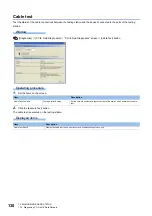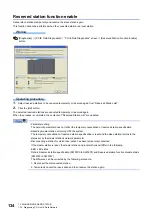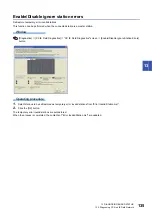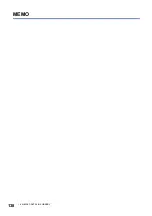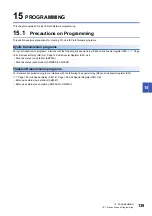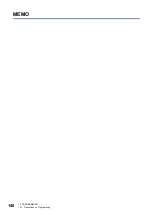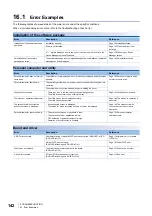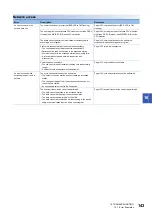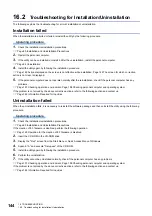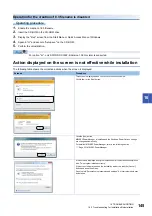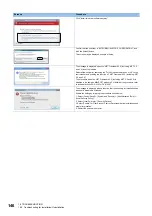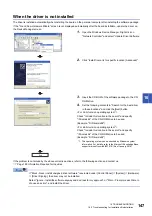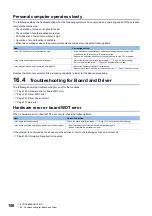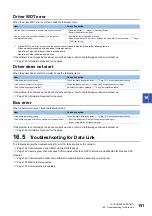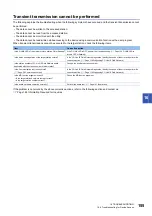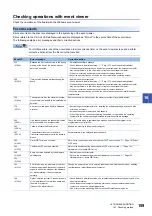144
16 TROUBLESHOOTING
16.2 Troubleshooting for Installation/Uninstallation
16.2
Troubleshooting for Installation/Uninstallation
The following explains the troubleshooting for error at installation or uninstallation.
Installation failed
When the installation is aborted or failed, reinstall the utility by the following procedure.
Operating procedure
1.
Check the installation/uninstallation precautions.
Page 80 Installation and Uninstallation Precautions
2.
Restart the personal computer.
3.
If the utility can be uninstalled, uninstall it. After the uninstallation, restart the personal computer.
4.
Install the utility again by following the installation procedure.
Page 145 Action displayed on the screen is not effective while installation, Page 149 The screen for which corrective
action is not clear, is displayed.
5.
If the personal computer does not operate normally after the reinstallation, check if the personal computer has any
problems.
Page 157 Checking operation environment, Page 158 Checking personal computer and operating system
If the problem is not solved by the above corrective actions, refer to the following section and contact us.
Page 166 Information Required for Inquiries
Uninstallation failed
When the uninstallation fails, it is necessary to reinstall the software package and then uninstall the utility using the following
procedure.
Operating procedure
1.
Check the installation/uninstallation precautions.
Page 80 Installation and Uninstallation Precautions
If the creation of 8.3 filename is disabled, perform the following operation.
Page 145 Operation for the creation of 8.3 filename is disabled
2.
Insert the CD-ROM in the CD-ROM drive.
3.
Display the "Run" screen from the Start Menu or Quick Access Menu of Windows.
4.
Append "-A" and execute "Setup.exe" of the CD-ROM.
5.
Install the utility again by following the installation procedure.
6.
Perform the uninstallation.
7.
If the utility cannot be uninstalled normally, check if the personal computer has any problems.
Page 157 Checking operation environment, Page 158 Checking personal computer and operating system
If the problem is not solved by the above corrective actions, refer to the following section and contact us.
Summary of Contents for MELSEC Q80BD-J71GF11-T2
Page 2: ......
Page 6: ...4 Disposal Precautions CAUTION When disposing of this product treat it as industrial waste ...
Page 118: ...116 12 MONITORING MEMO ...
Page 140: ...138 14 MELSEC DATA LINK LIBRARY MEMO ...
Page 142: ...140 15 PROGRAMMING 15 1 Precautions on Programming MEMO ...
Page 243: ...241 I U Utility 83 ...
Page 247: ......