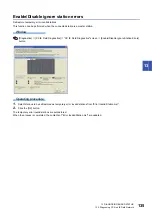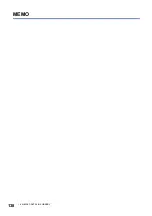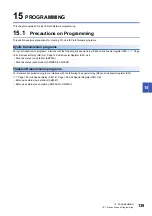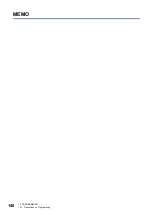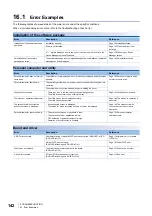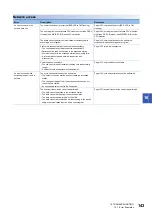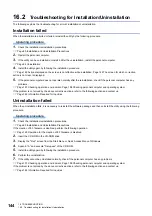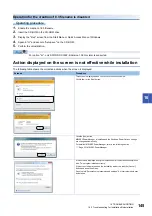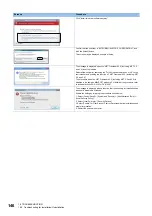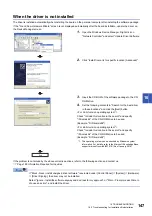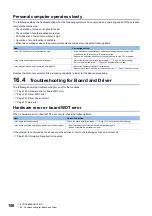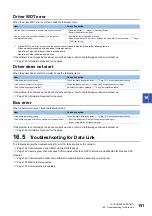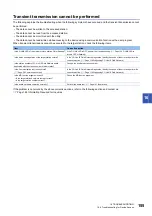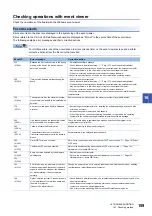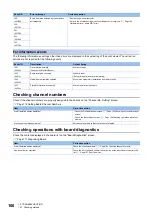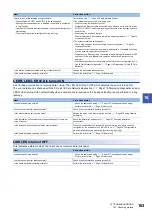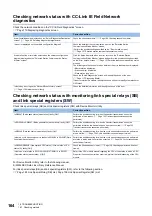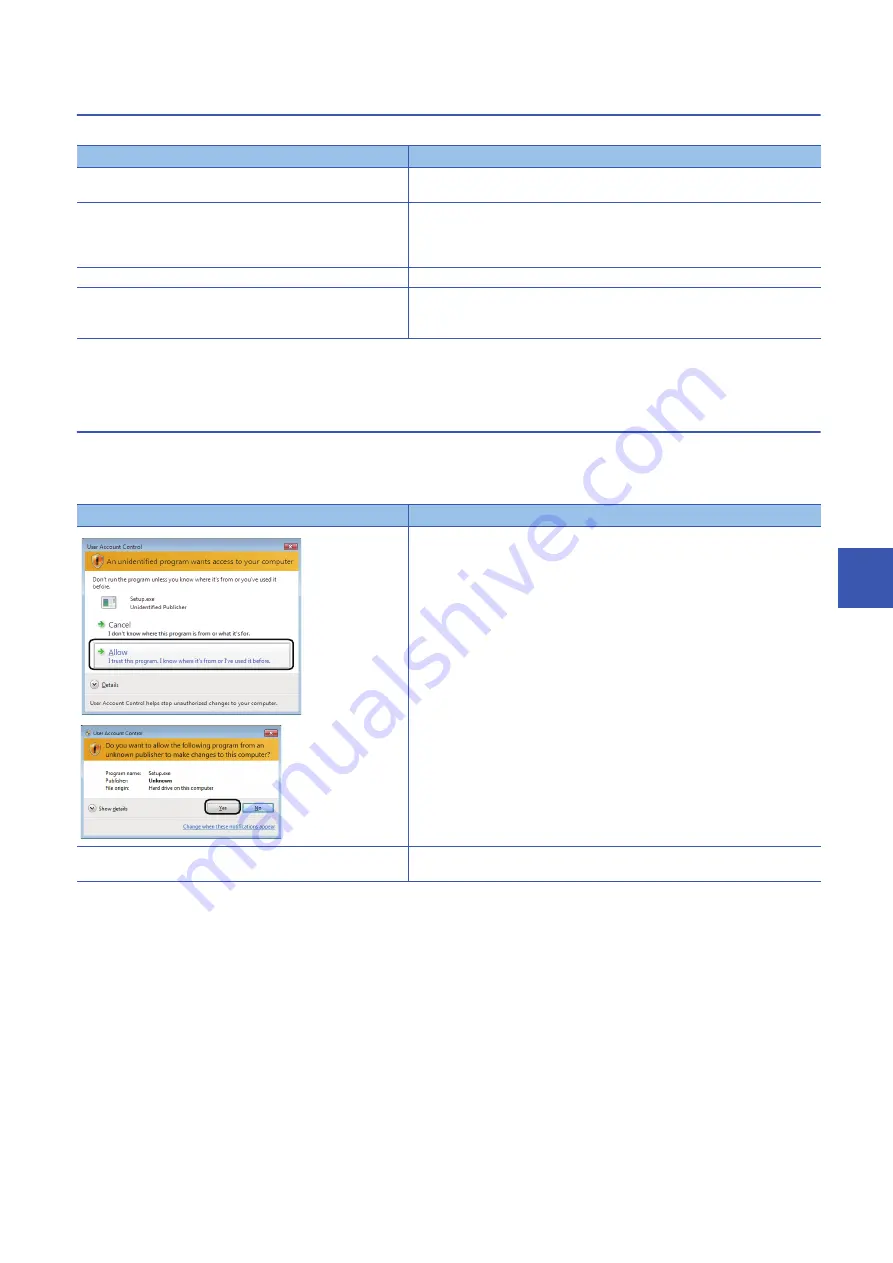
16 TROUBLESHOOTING
16.3 Troubleshooting for Personal Computer and Utility
149
16
The screen or operation is abnormal
When the screen is not displayed normally or the software cannot be operated normally, check the following items.
If the problem is not solved by the above corrective actions, refer to the following section and contact us.
Page 166 Information Required for Inquiries
The screen for which corrective action is not clear, is displayed.
When an unexpected screen is displayed or the corrective action displayed on the screen is not effective, check the following
items.
The following table shows the corrective actions when the screen is displayed.
For the error code, refer to the following section.
For the screen displayed at installation, refer to the following section.
Page 145 Action displayed on the screen is not effective while installation
For the screens of the operating system, contact the operating system manufacturer.
For the screens on which the user program is displayed, check the user program.
If the problem is not solved by the above corrective actions, refer to the following section and contact us.
Page 166 Information Required for Inquiries
Item
Corrective action
Is an error message displayed?
Take corrective action following the message. (
corrective action is not clear, is displayed.)
Is the display setting correct?
• Check if the display setting is correct with Device Manager, and install the
appropriate display driver.
• Perform Windows Update
• Change the hardware acceleration setting in the display setting.
Are other applications being executed?
Close the screens of all other applications.
Is there any error in the personal computer?
• Check the operating environment. (
Page 157 Checking operation environment)
• Check the personal computer and operating system. (
personal computer and operating system)
Screens
Corrective action
This screen is displayed when user account control is enabled.
Click "Allow" or the [Yes] button. For the method for disabling the screen, refer to the
following section.
Page 225 Windows Warning Message
User Account Control screen in which the password is required to be
entered.
This screen is displayed when the log on user does not have administrator authority.
Log on as a user with administrator authority.
Summary of Contents for MELSEC Q80BD-J71GF11-T2
Page 2: ......
Page 6: ...4 Disposal Precautions CAUTION When disposing of this product treat it as industrial waste ...
Page 118: ...116 12 MONITORING MEMO ...
Page 140: ...138 14 MELSEC DATA LINK LIBRARY MEMO ...
Page 142: ...140 15 PROGRAMMING 15 1 Precautions on Programming MEMO ...
Page 243: ...241 I U Utility 83 ...
Page 247: ......