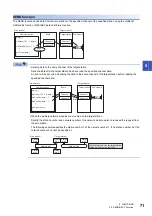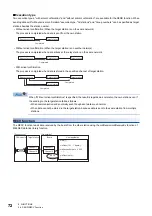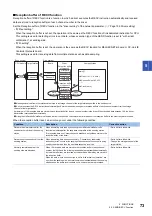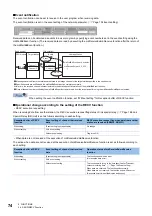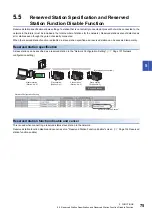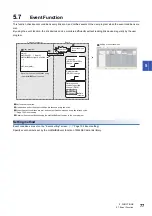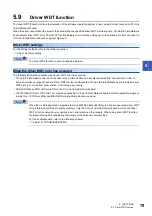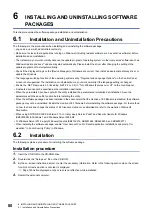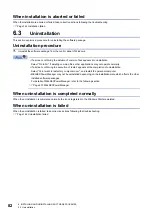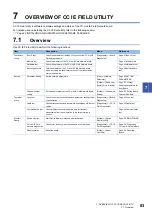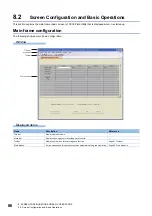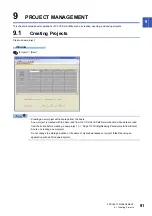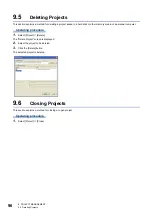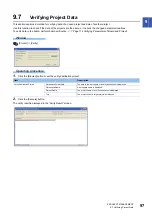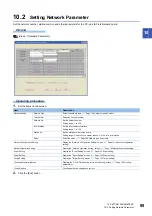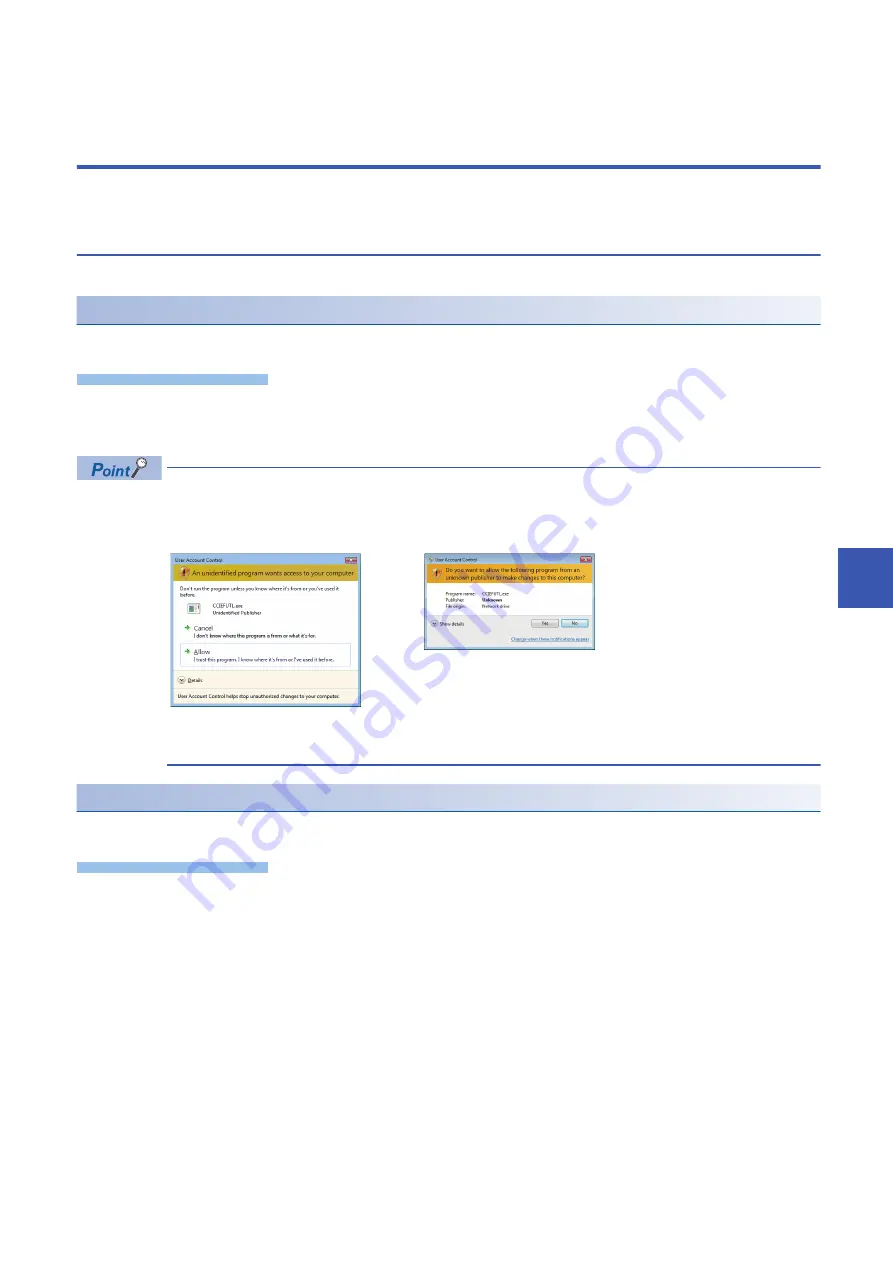
8 SCREEN CONFIGURATION AND BASIC OPERATIONS
8.1 Starting and Exiting
85
8
8
SCREEN CONFIGURATION AND BASIC
OPERATIONS
This chapter explains the screen configuration and basic operations of CC IE Field Utility.
8.1
Starting and Exiting
This section explains the operation methods for starting and exiting CC IE Field Utility.
Starting up
Start up CC IE Field Utility.
Operating procedure
1.
Select [MELSEC]
[CC IE Field Board]
*2
[CC IE Field Utility (Board)] from Windows Start
*1
.
*1 Select [All apps] on the Start screen or [Start]
[All Programs].
*2 It is displayed when using Windows 7 or Windows Server 2008 R2.
Starting CC IE Field Utility when the user account control is validated
When CC IE Field Utility is started while user account control (UAC) is validated, the following warning screen
is displayed. Click the "Allow (A)" or [Yes] button to start the utility.
For details on how to prevent this screen from being displayed, refer to the following section.
Page 225 Windows Warning Message
Exiting
Exit CC IE Field Utility.
Operating procedure
1.
Select [Project]
[Exit]
Summary of Contents for MELSEC Q80BD-J71GF11-T2
Page 2: ......
Page 6: ...4 Disposal Precautions CAUTION When disposing of this product treat it as industrial waste ...
Page 118: ...116 12 MONITORING MEMO ...
Page 140: ...138 14 MELSEC DATA LINK LIBRARY MEMO ...
Page 142: ...140 15 PROGRAMMING 15 1 Precautions on Programming MEMO ...
Page 243: ...241 I U Utility 83 ...
Page 247: ......