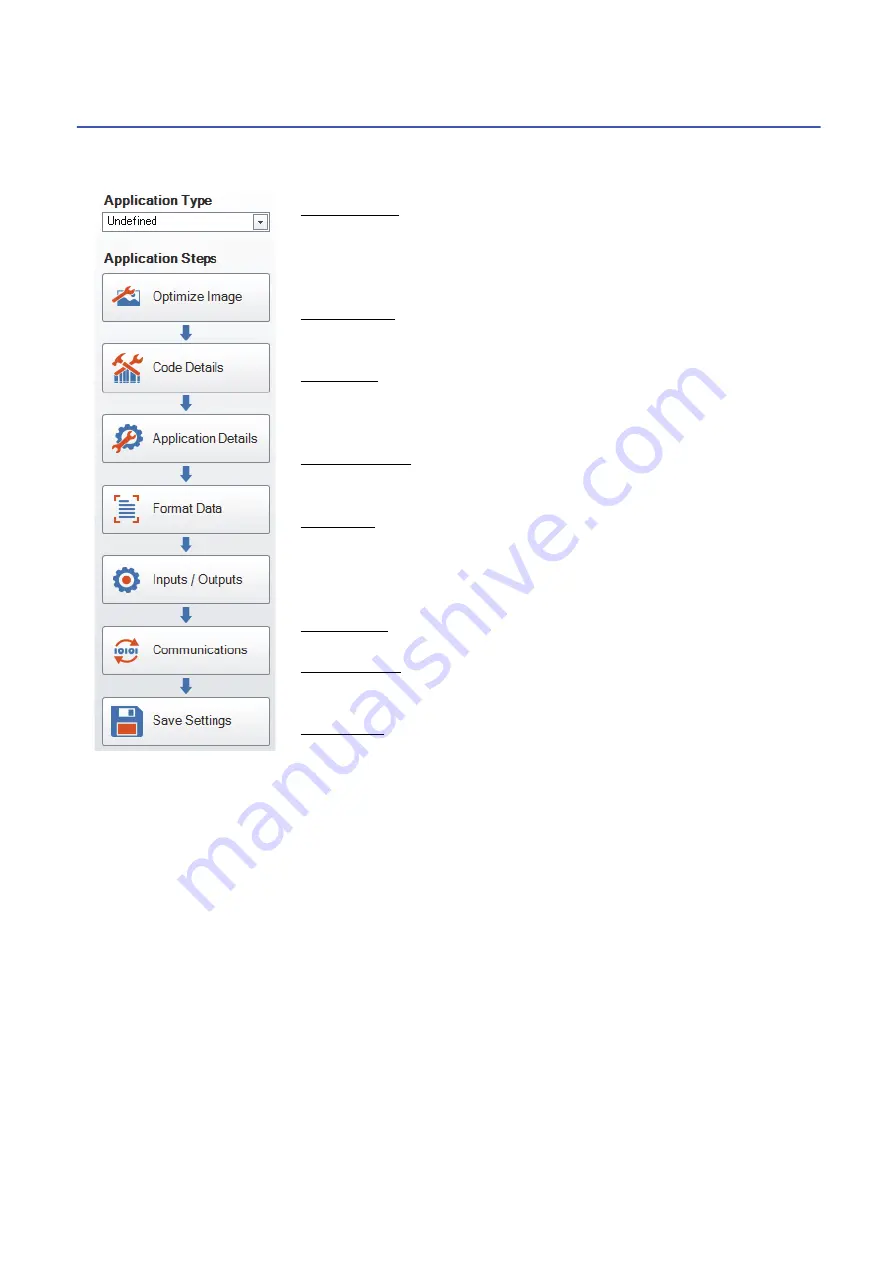
30
6 SetupTool SCREEN
6.3 Application Steps
6.3
Application Steps
A setting flow is always displayed on the left side of the screen. The code reader can be set in order from the top.
Not all the items need to be set.
Application Type
To select a reading condition from the pull-down menu. By doing so, the assistant
functions in [Application Details] are enabled.
Even if the application type is set "Undefined," settings can be proceeded and codes
can be read.
Optimize Image
To set for reading operation mainly. This is the area where 'Tune' is configured as the
main setting of the code reader.
Code Details
To select codes to be read and set for the code reader to read multi-codes.
Most of the code types can be read using the initial setting, however, some code types
such as 'GS1 DataBar' need to be enabled in this application step.
Application Details
To set 'Trigger Type,' 'Exposure,' and 'Gain' for acquiring images.
Assistant functions are enabled by linking with 'Application Type.'
Format Data
To set character strings to be output to a master device. This setting is configured by
the following situtaion: appending control characters "STX" and "ETX," appending
information including the code position to the character strings, and outputting a part of
the read contents.
Inputs/Outputs
To set inputs and outputs using I/O lines.
Communications
To configure serial and Ethernet communication settings as well as industrial
communication protocols such as SLMP protocol.
Save Settings
To save the set parameters to the memory of the code reader.
Summary of Contents for Melsensor CF26-LR
Page 2: ......
Page 11: ...1 OVERVIEW 1 1 Overview of DataMan Setup Tool for MELSENSOR 9 1 MEMO ...
Page 13: ...2 SetupTool INSTALLATION 2 1 Installation 11 2 MEMO ...
Page 15: ...3 CODE READER SETUP FLOW CHART 3 1 Setup Flow Chart 13 3 MEMO ...
Page 17: ...4 CONFIGURATIONS 4 1 Configuration and Wiring of CF26 CF37 Series 15 4 MEMO ...
Page 92: ...90 APPX Appendix 5 Supplemental Remarks for Tuning 2 MEMO ...
Page 111: ......
















































