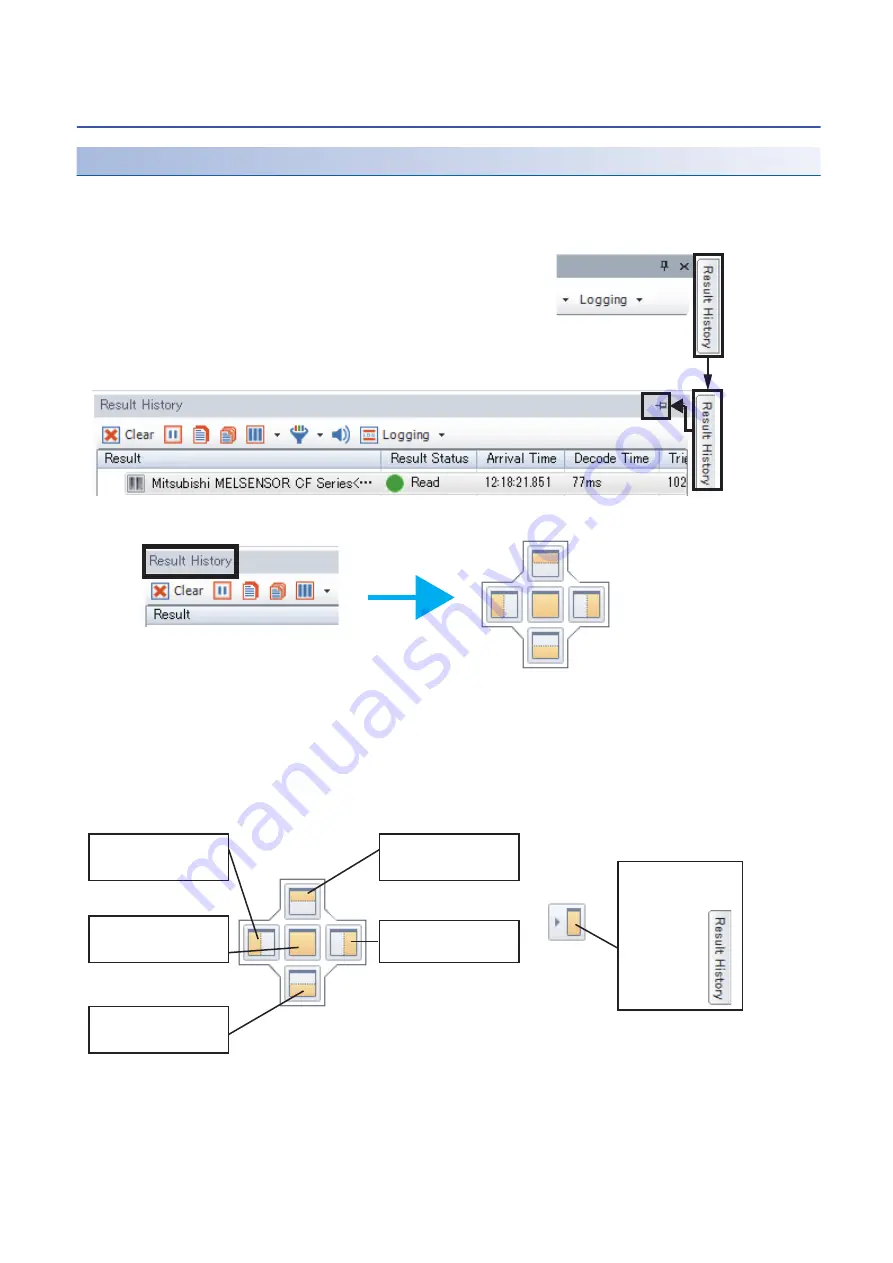
36
6 SetupTool SCREEN
6.8 Screen Layout Customization (2)
6.8
Screen Layout Customization (2)
Displaying 'Image Panel' and 'Result History' side by side
Click the [View] tab on the screen and check that 'Image Panel' and 'Result History' are turned ON. 'Result History' is
displayed on the right-most side of the screen at the first startup. When it is not displayed on the screen, click the [View] tab
and turn ON 'Result History.'
If 'Result History' is displayed on the right-most side of the screen, select it using a mouse and click the pin mark.
When holding the mouse being clicked on the character part of the 'Result History' in the 'Result History' area, the cross
cursor appears.
When moving the cursor with the mouse being clicked, the mark which is shown in the above image next to the blue arrow is
displayed.
Move the cursor to a desired position to which the mark indicates. To display 'Image Panel' and 'Result History' vertically,
move the cursor down.
Ò
Ó
Displays the panel to
the left of the pane.
Displays the panel above
the pane.
Displays the panel on
the center pane.
Displays the panel below
the pane.
Displays the panel to
the right of the pane.
Displays the panel on
the right-most side of the
window.
Summary of Contents for Melsensor CF26-LR
Page 2: ......
Page 11: ...1 OVERVIEW 1 1 Overview of DataMan Setup Tool for MELSENSOR 9 1 MEMO ...
Page 13: ...2 SetupTool INSTALLATION 2 1 Installation 11 2 MEMO ...
Page 15: ...3 CODE READER SETUP FLOW CHART 3 1 Setup Flow Chart 13 3 MEMO ...
Page 17: ...4 CONFIGURATIONS 4 1 Configuration and Wiring of CF26 CF37 Series 15 4 MEMO ...
Page 92: ...90 APPX Appendix 5 Supplemental Remarks for Tuning 2 MEMO ...
Page 111: ......
















































