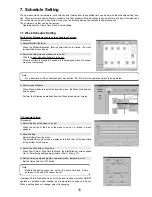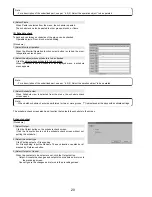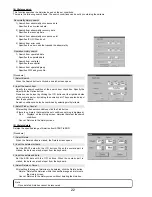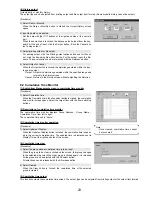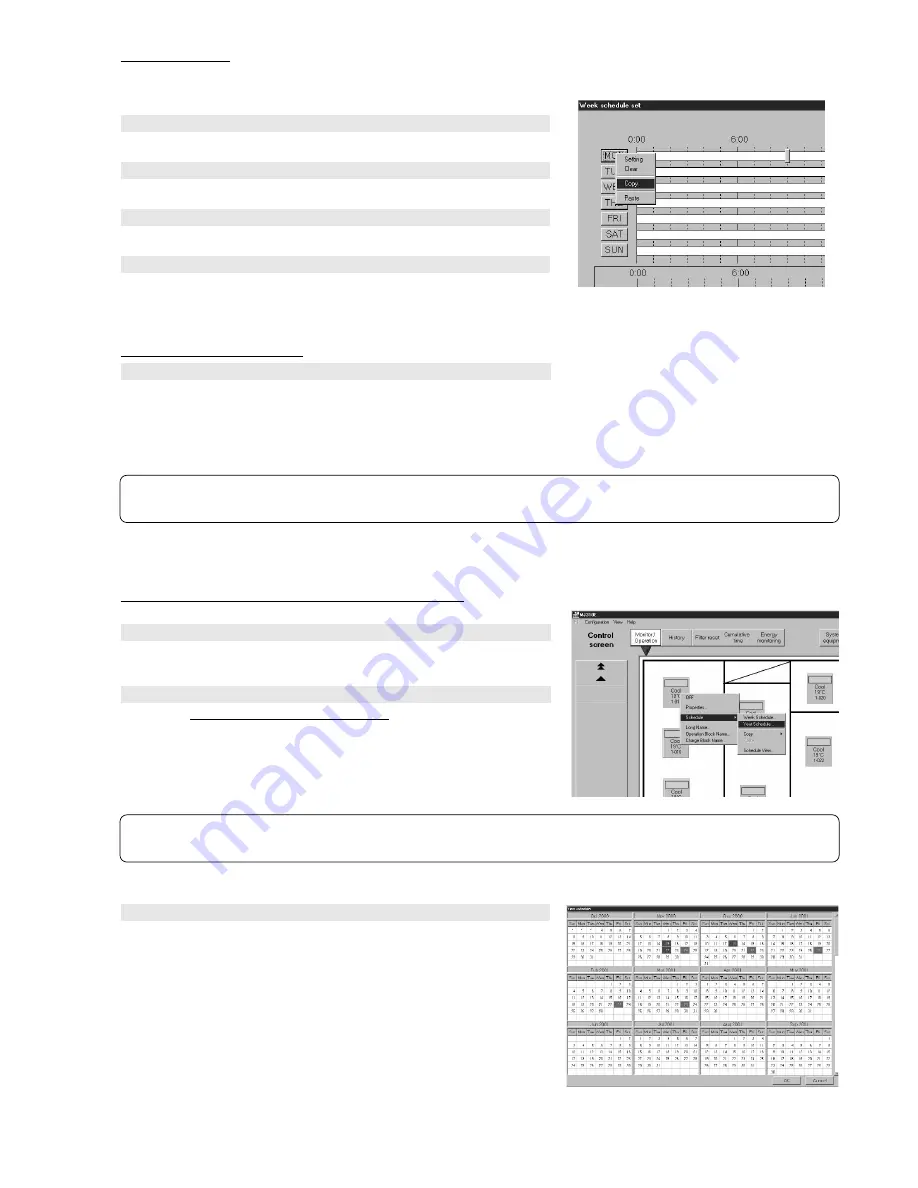
17
(4) Schedule copy
This function copies the schedule settings of the specified day of the week to another day of the week.
[Procedure]
1) Select the copy from day of the week
When the copy from day of the week button is clicked, a menu appears.
2) Select Copy
Select Copy from the menu.
3) Select the copy to day of the week
When the copy to day of the week is clicked, a menu appears.
4) Select Paste
When Paste is selected from the menu, the schedule of the copy source
day of the week is pasted.
This schedule can also be pasted to other days of the week.
Ending week schedule setting
Select OK or Cancel
At the end of schedule setting and change, click the OK button.
OK:
Accepts the changes and returns to the monitor/operation screen.
Cancel: Ignore the changes and returns to the monitor/operation screen.
(When returned to the monitor/operation screen, a schedule mark is dis-
played at the set group icon.)
7.2 Year Schedule Setting
Switch from Management screen to Schedule set screen
[Procedure]
1) Select the monitor/operation screen
When the Monitor/Operation function select button is clicked, the moni-
tor/operation screen opens.
2) Select the object whose schedule is to be set
Click the object whose schedule is to be set.
When the cursor is moved to Schedule in the displayed menu, a schedule
menu appears.
3) Select Year schedule
When Year schedule is selected from the menu, the Year schedule set
screen opens.
Year schedule is displayed up to 24 months from the current month.
Schedule setting is possible beginning from the current day.
Color of calendar date frame:
White:
Not set
Red:
Holiday set
Blue:
Schedule set
Cyan:
Different schedule set for multiple groups
×
mark: Past date
Perform the following operations from the Year schedule set screen.
Maintenance Tip
- When only checking the week schedule contents, click Cancel instead of OK at the end of the check.
Note:
- For a description of the underlined part, see par. “6.0 (2) Select the operation object” to be operated.