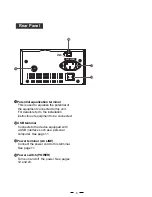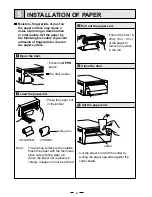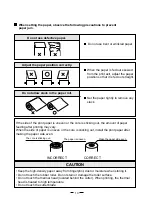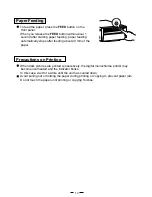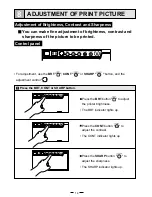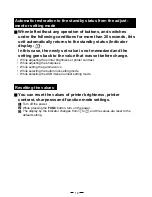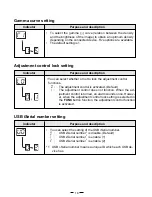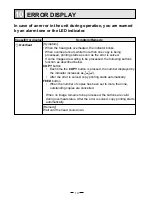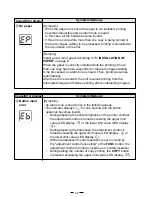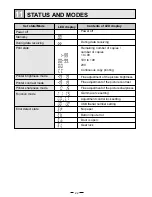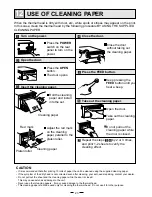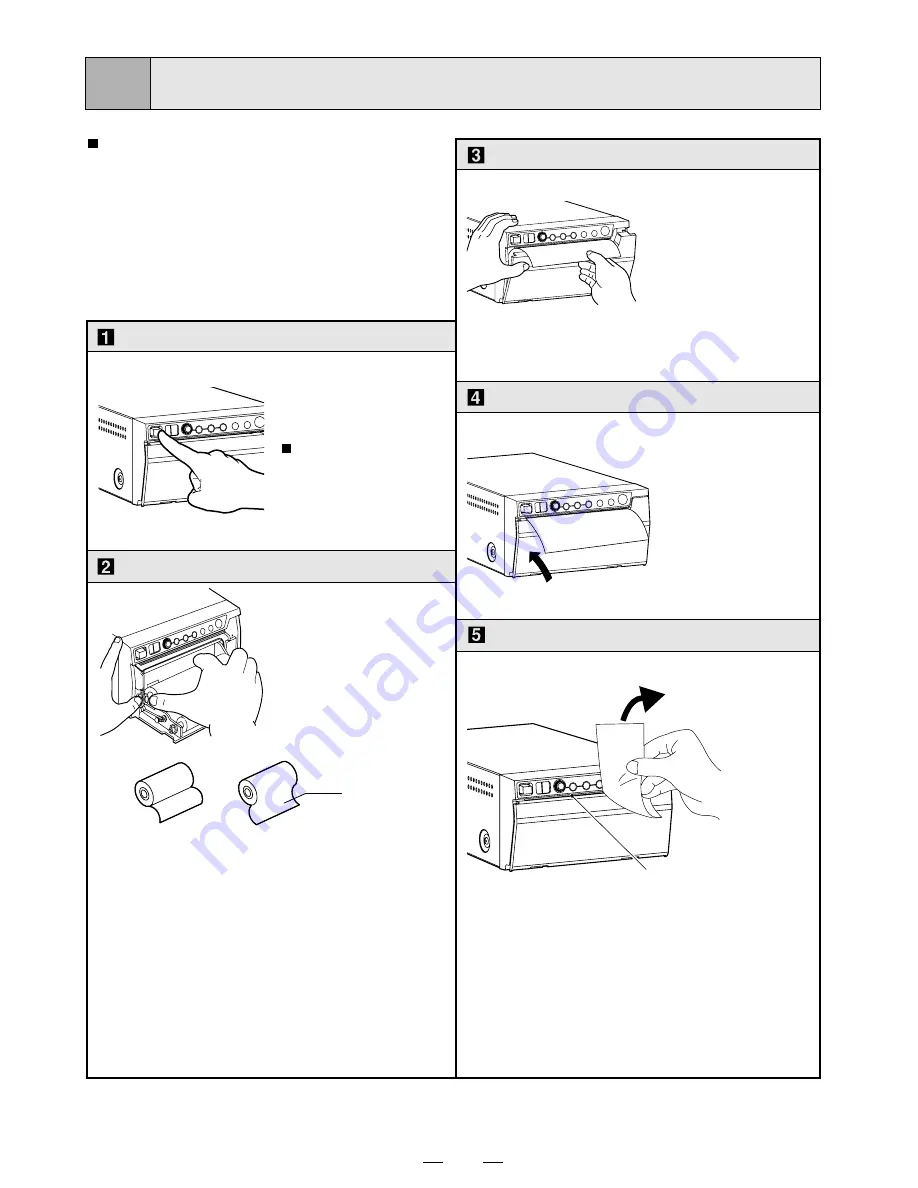
9
5
INSTALLATION OF PAPER
Moisture,
fi
ngerprints or dust on
the paper surface may cause a
noise at printing or deterioration
in print quality. Set the paper by
the following procedure to prevent
adhesion of
fi
ngerprint or dust on
the paper surface.
Note:
The printing surface is the outside.
Place the paper with the thermsen-
sitive side (printing side) up.
When the paper roll is placed in-
versely, images can not be printed.
•
Press the
OPEN
button.
The door opens.
printing side
• Place the paper roll
in the printer.
Load the paper roll.
Open the door.
• Pull out the
fi
rst 15-
20cm (6 in. - 9 in.)
of the paper to
remove any slack
in the roll.
Pull out the paper end.
Close the door.
Cut the paper end.
•
Cut the paper end with the cutter by
pulling the paper upwards against the
cutter blade.
CORRECT
INCORRECT
cutter
Summary of Contents for P-95DW
Page 2: ......