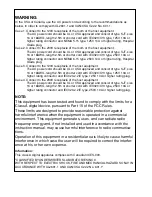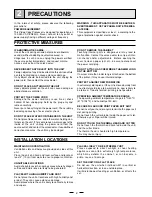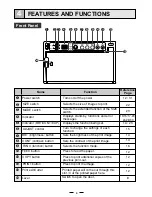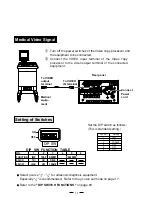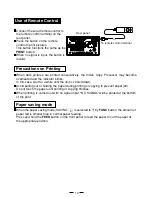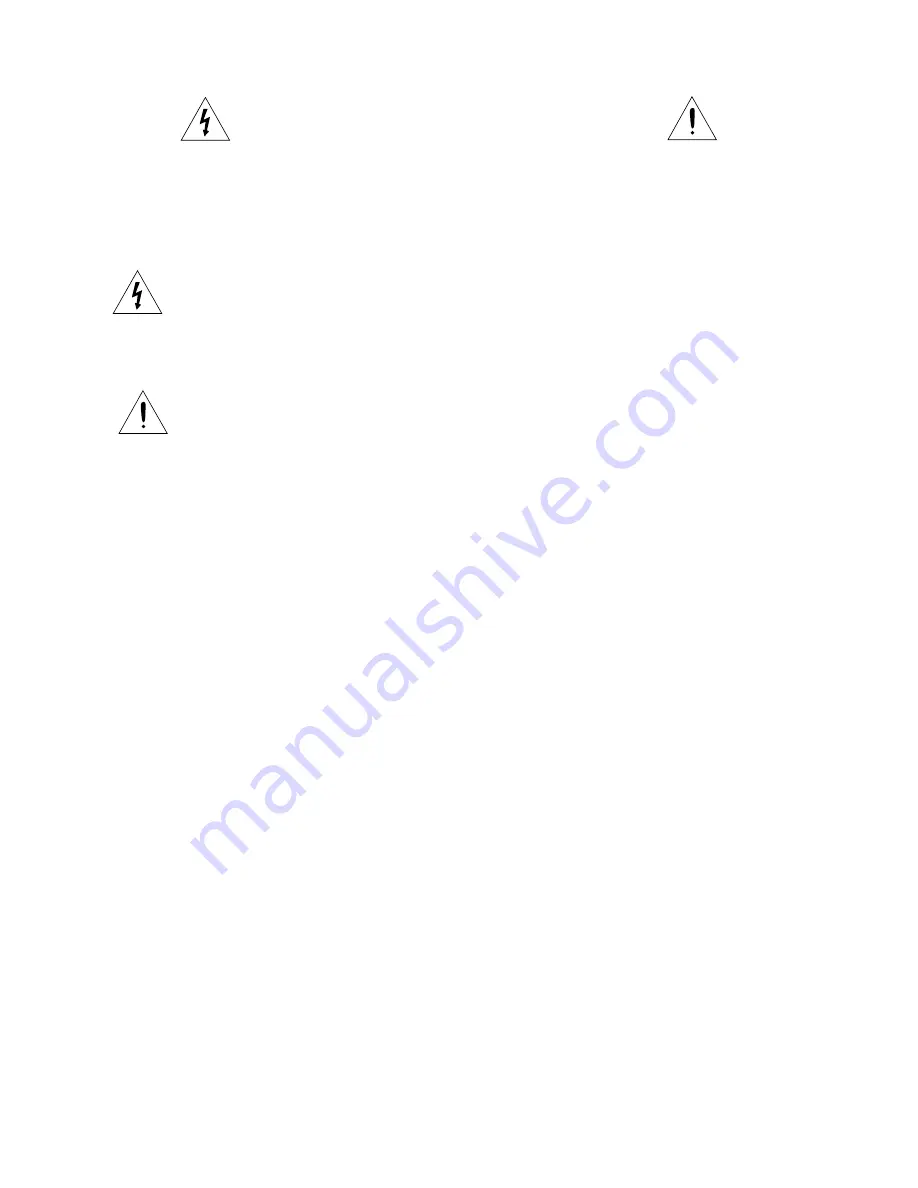
The lightning flash with arrowhead symbol, within an equilateral triangle, is
intended to alert the user to the presence of uninsulated "dangerous voltage"
within the product's enclosure that may be of sufficient magnitude to constitute a
risk of electric shock.
The exclamation point within an equilateral triangle is intended to alert the user
to the presence of important operating and maintenance (servicing) instructions
in the literature accompanying the appliance.
RISK OF ELECTRIC SHOCK DO NOT OPEN.
TO REDUCE THE RISK OF ELECTRIC SHOCK,DO NOT REMOVE COVER (OR
BACK)
NO USER-SERVICEABLE PARTS INSIDE. REFER SERVICING TO QUALIFIED
SERVICE PERSONNEL.
CAUTION:
When you dispose of the unit or accessories, you must obey the law in the relative area
or country and/or regulation in the relative hospital.
WARNING:
Install and use this appliance in accordance with the operation manual for safety and
EMC (Electromagnetic Compatibility). If it is not installed and used in accordance with
the operation manual, it may cause interference to other equipment and/or other risk.
To prevent fire or shock hazard, do not expose this appliance to rain or moisture.
This appliance must be earthed.
In Europe, use the AC power cord according to the recommendations as below, in order
to comply with EN60601-1 and EN60950.
Connect to the 230V receptacle of the room or the host equipment.
The AC power cord should be VDE approved and consist of core size 1mm
2
or bigger,
length 2.5m or shorter cord with IEC320/C13 type, 250V 10A or higher rating connector
and CEE(7)VII type or IEC 320-2.2/E type, 250V 10A or higher rating plug.
Use the video cable and/or the wired remote control according to the recommendations
as below, in order to comply with safety and EMC standards.
The video cable shall be 2m long or shorter, 75
Ω
coaxial, 3C-2VT or equivalent, with
BNC plug at each end.
The wired remote control shall be Mitsubishi Electric parts No. 939P951010. (2m long or
shorter, shielded wire, with 3.5mm diameter stereo mini-plug and switch box.)
This product is to be employed with medical equipment, just for reference purpose, not
for medical diagnostic purpose.
Information:
This equipment complies with EN55011, class B, group 1.