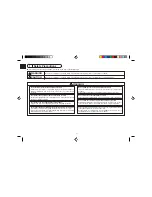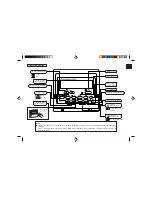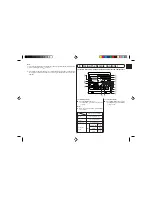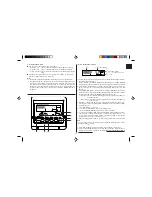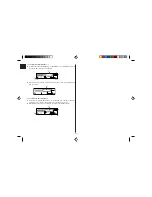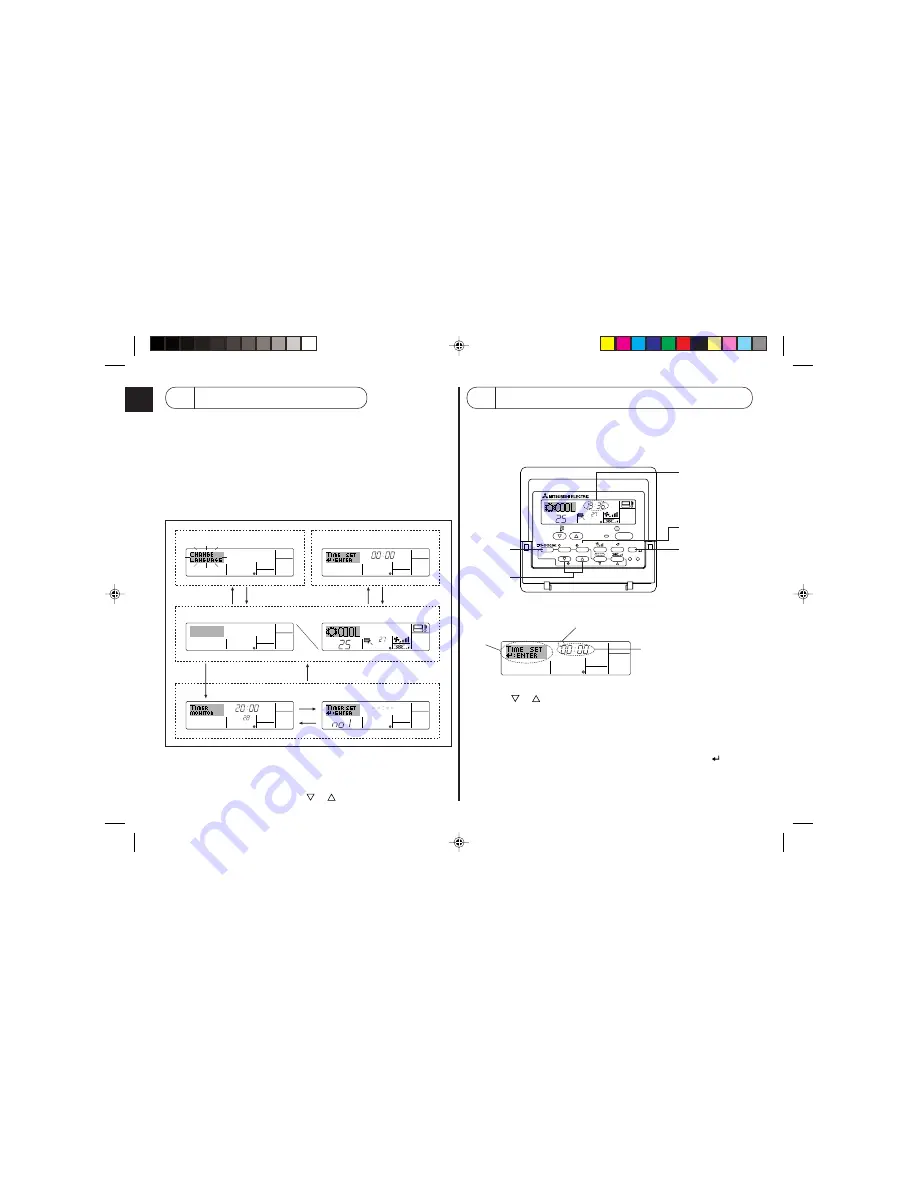
– 6 –
3
Screen Configuration
<Screen Types>
●
Function Selection of remote controller:
Set the functions and ranges available to the remote
controller (timer functions, operating restrictions, etc.)
●
Set Day/Time:
Set the current day of the week or time.
●
Standard Control Screens: View and set the air conditioning system’s operating status
●
Timer Monitor:
View the currently set timer (weekly timer, simple timer,
or Auto Off timer)
●
Timer Setup:
Set the operation of any of the timers (weekly timer,
simple timer, or Auto Off timer).
˚F
˚C
TIMER
MON
OFF
WEEKLY
SUN MON TUE WED THU FRI SAT
WEEKLY
˚F
˚C
˚C
TIME SUN
Function Selection of remote controller
Set Day/Time
Standard Control Screens
OFF
ON
Timer Monitor
Timer Setup
A
D
C
B
C
B
<How to change the screen>
A
: Hold down both the Mode button and the Timer On/Off button for 2 seconds.
B
: Press the Timer Menu button.
C
: Press the Mode (Return) button.
D
: Press either of the Set Time buttons (
or
).
4
Setting the Day of the Week and Time
■
Use this screen to change the current day of the week and time setting.
Note:
The day and time will not appear if clock use has been disabled at Function Selection
of remote controller.
Day of the Week &
Time display
˚C
˚C
TIME SUN
PAR-21MAA
ON/OFF
FILTER
CHECK
OPERATION
CLEAR
TEST
TEMP.
MENU
BACK
DAY
MONITOR/SET
CLOCK
ON/OFF
2
4
9
1
A
<How to Set the Day of the Week and Time...>
Time Setting
TIME SUN
2
3
4
1. Press the
or
Set Time button
A
to show display
2
.
2. Press the Timer On/Off (Set Day) button
9
to set the day.
* Each press advances the day shown at
3
: Sun
→
Mon
→
...
→
Fri
→
Sat.
3. Press the appropriate Set Time button
A
as necessary to set the time.
* As you hold the button down, the time (at
4
) will increment first in minute intervals,
then in ten-minute intervals, and then in one-hour intervals.
4. After making the appropriate settings at Steps 2 and 3, press the Filter
button
4
to lock in the values.
Day of the Week Setting