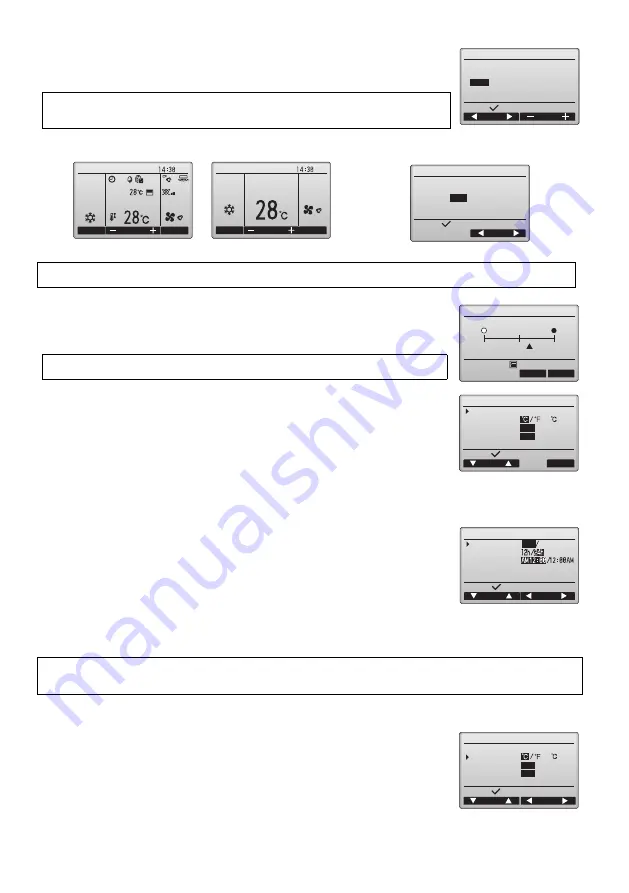
11
(2) Clock setting
(3) Main display setting
Use the F3 or F4 button to select the display mode "Full" or "Basic." (The factory setting is "Full.")
(4) Display contrast
(5) Remote controller display details setting
[1] Clock display
[2] Temperature unit setting
[Button operation]
[1] Move the cursor with the F1 or F2 button to the desired item.
[2] Change the date and time with the F3 or F4 button, and press the SELECT button to save the
change. The change will be reflected on the clock display on the Main display.
Note: Clock setting is necessary for time display, weekly timer, timer setting and error history.
Make sure to perform clock setting when the unit is used for the first time or has not used
for a long time.
Full mode (Example) Basic mode (Example)
Note: This setting is only for the Main display. In the Basic mode, icons that indicate control status on timer and schedule
settings will not appear on the display. Vane, louver, and ventilation settings or room temperature will not appear, either.
[Button operation]
Adjust LCD contrast with the F3 or F4 button.
The current level is indicated with a triangle.
Note: Adjust the contrast to improve viewing in different lighting conditions or installation
locations. This setting can not improve viewing from all directions.
Make the settings for the remote-controller-related items as necessary.
Press the SELECT button to save the changes.
[Button operation]
· Select "Clock" from the remote controller display details setting screen, and press the F4 button
(Change) to bring up the clock display setting screen.
· Use the F1 through F4 buttons to select "Yes" (display) or "No" (non-display) and its format for
the Main display.
· Save the settings with the SELECT button.
(The factory settings are "Yes" (display) and "24 h" format. )
Clock display: Yes (Time is displayed on the Main display.)
No (Time is not displayed on the Main display.)
Display format: 24-hour format
12-hour format
AM/PM display (Effective when the display format is 12-hour): AM/PM before the time
AM/PM after the time
Note: Time display format will also be reflected on the timer and schedule setting display. The time is displayed as shown below.
12-hour format: AM12:00 ~ AM1:00 ~ PM12:00 ~ PM1:00 ~ PM11:59
24-hour format: 0:00 ~ 1:00 ~ 12:00 ~ 13:00 ~ 23:59
[Button operation]
Move the cursor to the "Temperature" on the display details setting screen, and select the desired
temperature unit with the F3 or F4 button. (The factory setting is Centigrade (C).)
· C: Temperature is displayed in Centigrade. Temperature is displayed in 0.5- or 1-degree
increments, depending on the model of indoor units.
· F: Temperature is displayed in Fahrenheit.
· 1 C: Temperature is displayed in Centigrade in 1-degree increments. This item will not appear
on a sub remote controller.
Clock
Select:
Cursor
2012
/ 01/ 01 00: 00
yyyy/ mm/ dd hh: mm
Fri
Fri
Cool
Mode
Temp.
Fan
Mode
Temp.
Fan
Room
Auto
Set temp.
Cool
Auto
Set temp.
Full
/ Basic
Main display
Cursor
Select:
Dark
Light
Contrast
Main menu:
Display details
/ 1
Cursor
Change
Select:
Clock
Temperature
Room temp.
Auto mode
No 24h
Yes
/ No
Yes
/ No
Clock display
Cursor
Cursor
Select:
Clock
12h disp.
AM/PM disp.
Yes
No
Display details
Cursor
Cursor
Select:
Clock
Temperature
Room temp.
Auto mode
No 24h
Yes
/ No
Yes
/ No
/ 1
WT06695X01_2_GB_A5.fm Page 3 Tuesday, August 7, 2012 3:39 PM


































