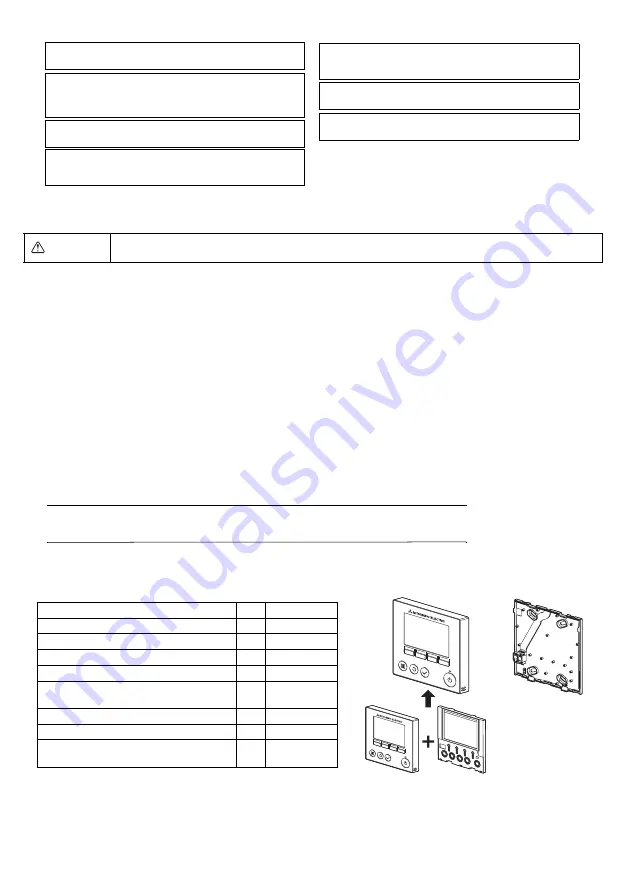
3
2. System Requirements
Your computer must meet the following requirements to run Manual Navigation Software.
[PC] PC/AT compatible
[CPU] Core2 Duo 1.66 GHz or faster (Core2 Duo 1.86 GHz or faster recommended)
Pentium D 1.7 GHz or faster (Pentium D 3.0 GHz or faster recommended)
Pentium M 1.7 GHz or faster (Pentium M 2.0 GHz or faster recommended)
Pentium 4 2.4 GHz or faster (Pentium 4 2.8 GHz or faster recommended)
* Core2 Duo or faster processor is required to run Manual Navigation Software on Windows Vista.
[RAM] Windows Vista: 1 GB minimum (2 GB or more recommended)
Windows XP: 512 MB minimum (1 GB or more recommended)
[HDD space] 1GB minimum (available space)
* Windows Vista: Available space in the drive that has the Document folder
* Windows XP: Available space in the drive that has the My Document folder
[Resolution] SVGA 800 × 600 or greater
[OS] Windows Vista Ultimate/Business/Home Basic Service Pack1 (Business version recommended)
Windows XP Professional/Home Edition Service Pack2 or Service Pack3 (Professional version recommended)
[Required software] Adobe Reader 8.1.3 or later
Adobe Acrobat 8.1.3 or later
* Software to view PDF files
Windows, Windows XP, and Windows Vista are registered trademarks of Microsoft Corporation.
Adobe Reader and Adobe Acrobat are registered trademarks of Adobe Systems Incorporated.
Core2 Duo and Pentium are registered trademarks of Intel Corporation.
3. Component names and supplied parts
The following parts are included in the box.
WARNING
The CD-ROM that is supplied with the Remote Controller can only be played on a CD-drive or a DVD-drive.
Do not attempt to play this CD-ROM on an audio CD player as this may damage your ears and/or speakers.
*4 The front cover (*1) is already installed on the top case (*2) at factory
shipment.
*5 Remote controller cable is not included.
To avoid damage to the controller, provide protection against static
electricity.
Do not use solderless terminals to connect cables to the terminal
block.
Solderless terminals may come in contact with the circuit board and
cause malfunctions or damage the controller cover.
To avoid damage to the controller, do not make holes on the
controller cover.
To avoid deformation and malfunction, do not install the remote
controller in direct sunlight or where the ambient temperature may
exceed 40ºC (104ºF) or drop below 0ºC (32ºF).
Do not install the controller on the control panel door.
Vibrations or shocks to the controller may damage the controller or
cause the controller to fall.
Hold the cables in place with clamps to prevent undue force from
being applied to the terminal block and causing cable breakage.
To prevent cable breakage and malfunctions, do not hang the top
controller casing hang by the cable.
Parts name
Qty.
Appearance
Remote controller (front cover)
1
Right figure *1
Remote controller (top case)
1
Right figure *2
Remote controller (bottom case)
1
Right figure *3
Roundhead cross slot screws M4×30
2
Wood screw 4.1×16
(for direct wall installation)
2
Installation Manual (this manual)
1
Simple Operation Manual
1
CD-ROM
(Instruction Book and Installation Manual)
1
*4
Bottom case *3
Top case *2
Front cover *1
WT06695X01_1_GB_A5.fm Page 3 Tuesday, August 7, 2012 3:29 PM


































