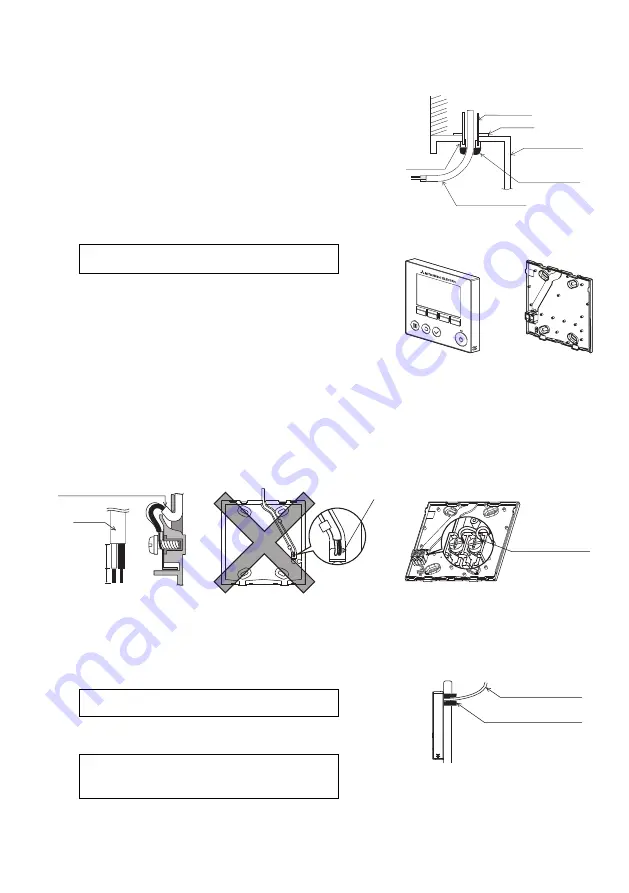
5
6. Installation/Wiring work
4
Connect the remote controller cable to the terminal block on the bottom case.
Peel off 6 mm of the remote controller cable sheath as shown in the figure below, and thread the cable from behind the bottom
case. Thread the cable to the front of the bottom case so that the peeled part of the cable cannot be seen behind the bottom
case. Connect the remote controller cable to the terminal block on the bottom case.
(1) Installation work
Controller can be installed either in the switch box or directly on the wall. Perform
the installation properly according to the method.
1
Drill a hole in the wall.
■
Installation using a switch box
Drill a hole in the wall, and install the switch box on the wall.
Connect the switch box to the conduit tube.
■
Direct wall installation
Drill a hole in the wall, and thread the cable through it.
2
Seal the cable access hole with putty.
■
Installation using a switch box
Seal the remote controller cable access hole at the connection of switch
box and conduit tube with putty.
3
Prepare the bottom case of the remote controller.
■
Direct wall installation
Seal the hole through which the cable is threaded with putty.
To reduce the risk of electric shock, malfunctions, or fire, seal the
gap between the cables and cable access holes with putty.
Wall
Conduit
tube
Locknut
Switch box
Seal the gap
with putty.
Remote
controller cable
Bushing
Bottom case
Front cover and top case
10 (13/32)
6 (1/4)
unit: mm(in)
Sheath
Thread the sheath part
of the cable to the front.
Thread the cable.
Front
Back
2-core wire must not
be seen on the back.
Connect the cable.
(non-polarized)
Connect the cable
so that the cable
sheath is not
pinched.
To reduce the risk of electric shock, shorting, or malfunctions, keep
wire pieces and sheath shavings out of the terminal block.
Important
Do not use solderless terminals to connect cables to the terminal
block.
Solderless terminals may come in contact with the circuit board and
cause malfunctions or damage the controller cover.
Seal the gap with putty.
Route the cable behind
the remote controller.
Remote controller
cable
WT06695X01_1_GB_A5.fm Page 5 Tuesday, August 7, 2012 3:29 PM


































