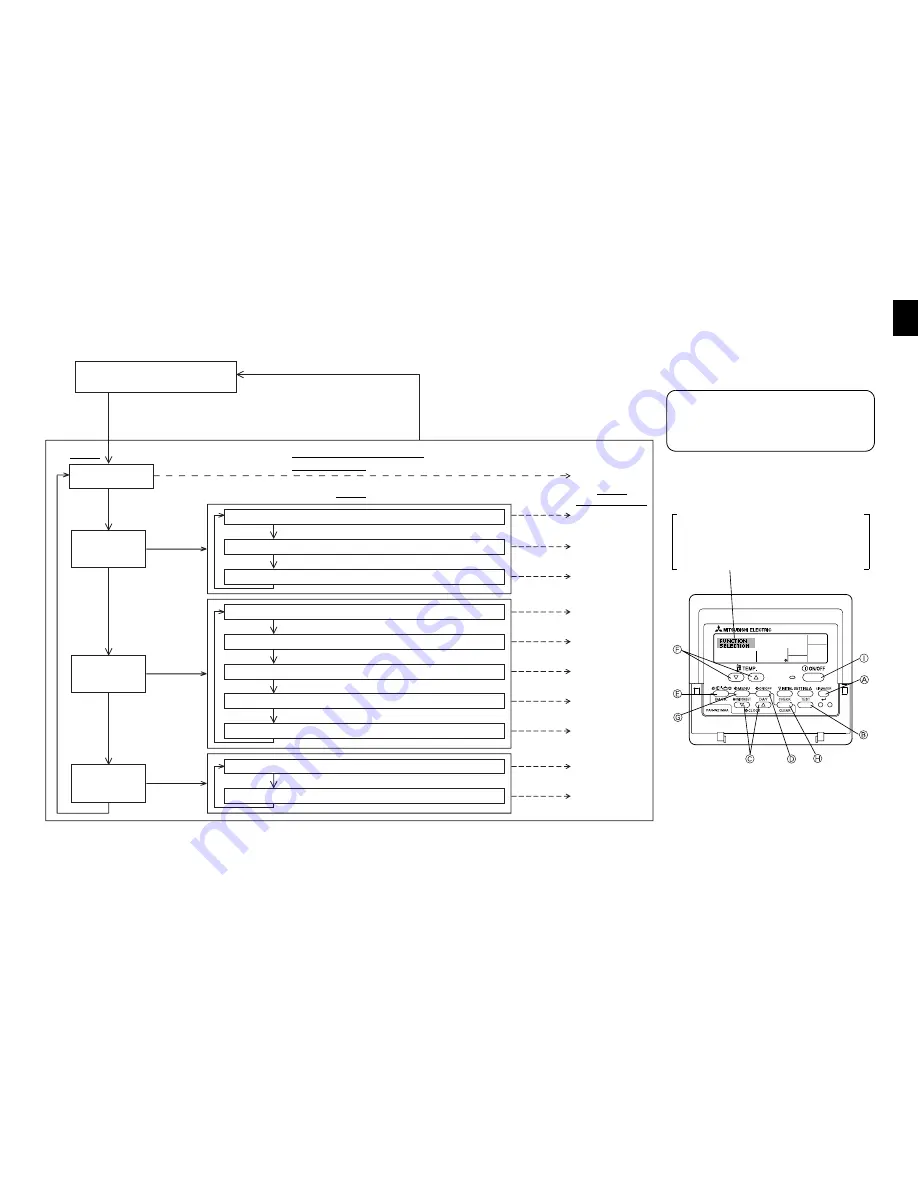
– 19 –
[Function selection flowchart]
[1] Stop the unit to start remote controller function selection mode.
J
[2] Select from item 1.
J
[3] Select from item 2.
J
[4] Make the setting. (Details are specified in item 3)
J
[5] Setting completed.
J
[6] Change the display to the normal one. (End)
Normal display (Display when
the unit is not running)
Item 1
Change Language
(“CHANGE LANGUAGE”)
Press the
G
button.
Function limit
(“FUNCTION
SELECTION”)
Mode selection
(“MODE
SELECTION”)
Display change
(“DISP MODE
SETTING”)
(Hold down the
E
button and press the
D
button for two seconds.)
* The display cannot be changed during the test run and the
self diagnosis.
(Hold down the
E
button and press the
D
button for two seconds.)
* The remote controller records the setting
that is made in this way.
Remote Controller Function
Selection Mode
Item 2
Press the
G
button.
Press the
G
button.
Press the
G
button.
Press the
E
button.
Press the
E
button.
Press the
E
button.
Press the
D
button.
Press the
D
button.
Press the
D
button.
Press the
G
button.
Press the
G
button.
Press the
G
button.
Operation function limit setting (“LOCKING FUNCTION”)
Operation mode skip setting (“SELECT MODE”)
Temperature range limit setting (“LIMIT TEMP FUNCTION”)
Remote controller main/sub setting (“CONTROLLER MAIN/SUB”)
Use of clock setting (“CLOCK”)
Timer function setting (“WEEKLY TIMER”)
Contact number setting for error situation (“CALL.”)
Temp off set setting (“TEMP OFF SET FUNCTION”)
Temperature display °C/°F setting (“TEMP MODE °C/°F”)
Water temperature display setting (“WATER TEMP DISP SELECT”)
See [4]–1
Item 3
(Setting content)
See [4]–2. (1)
See [4]–2. (2)
See [4]–2. (3)
See [4]–3. (1)
See [4]–3. (2)
See [4]–3. (3)
See [4]–3. (4)
See [4]–3. (5)
See [4]–4. (1)
See [4]–4. (2)
NOTE
Timer operation stops when the display
for remote controller function selection is
changed to the normal one.
Dot display
The language that is selected in
CHANGE LANGUAGE mode
appears on this display. English is set
in this manual.
Press the
E
button.








































