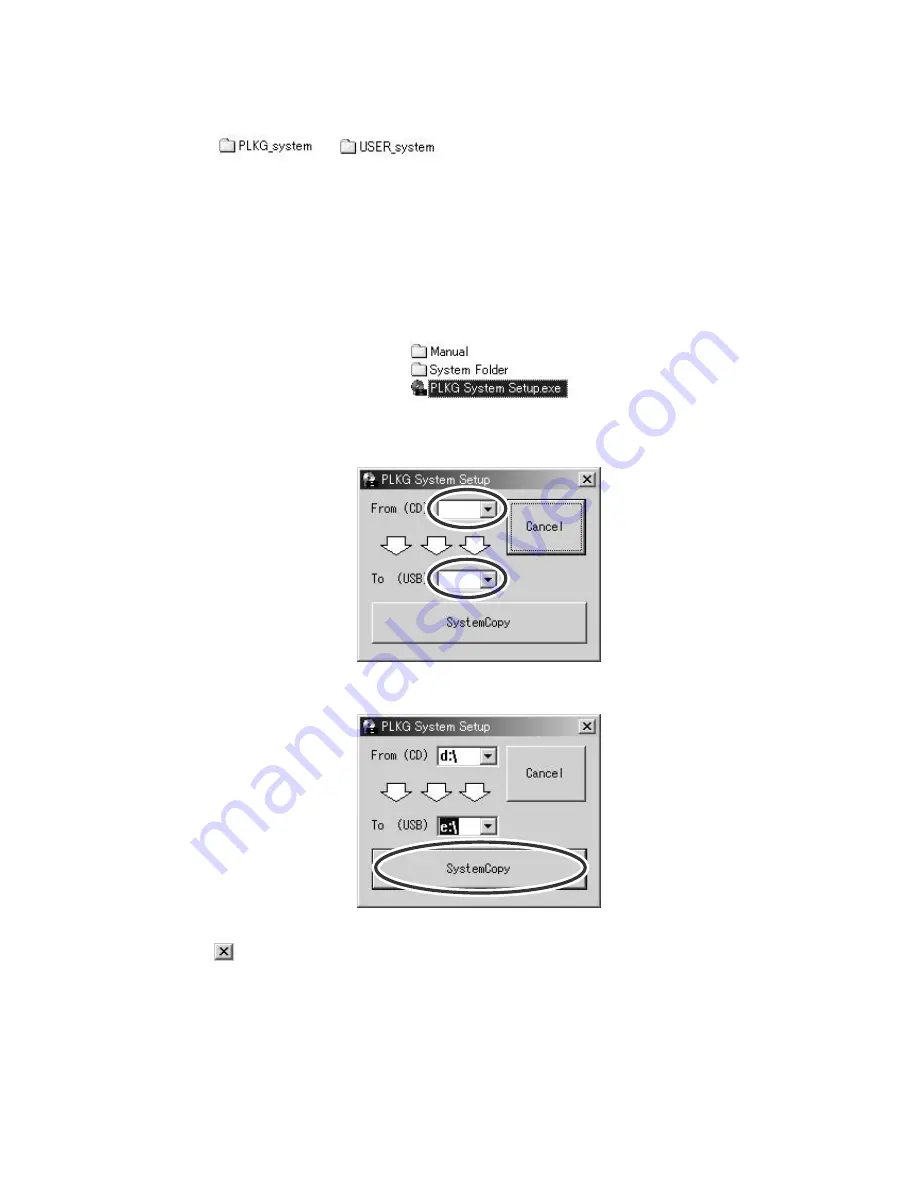
[10] - 8
[System data save to USB memory (using copy tool)]
[Outline] Coping system data of the CD-ROM to the USB memory by using copy tool.
[Note]
If
“
”, “
”is already exist in the USB memory, they are
over-written.
(Please move necessary data to other folder or memory before using copy tool.)
(1) Inset the PLK-G Document CD-ROM to your PC.
Insert USB memory to the USB connector on your PC.
Check the CD-ROM drive and USB memory drive.
(ex. CD-ROM drive= “D:” , USB memory drive = “E:”)
(2) Open the CD-ROM root directory by using exploler etc.
Double click “PLKG System Setup.exe”
(3) After open the PLKG System Setup window, select CD-ROM drive and USB memory drive
respectively.
(4) Click the “SystemCopy” button.
Data copy will be executed.
(5) When copying is complete, the message will be appeared, then click OK button.
Press
button to close the window.
(6) The system data copy to USB memory is completed. Please confirm the content of USB
memory. Please use this USB memory for system installation.
Summary of Contents for PLK - G Series
Page 2: ......
Page 43: ... 12 2 ...
Page 48: ... 15 Wiring diagram inside control box 15 1 ...
Page 50: ...MEMO ...
Page 51: ......















































