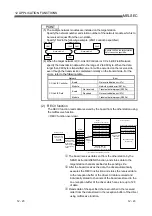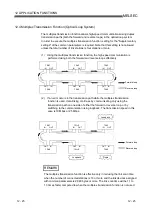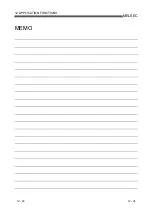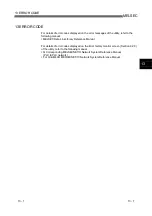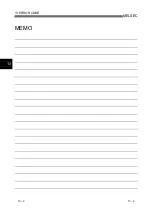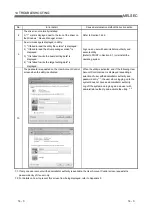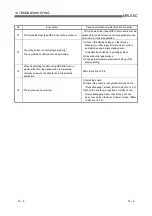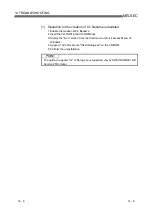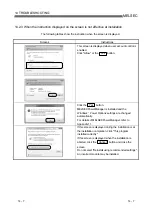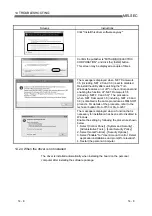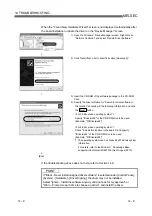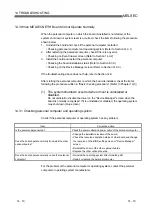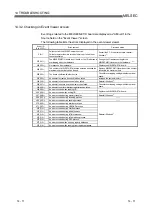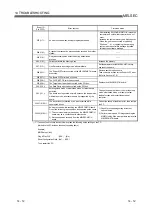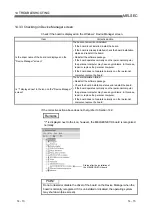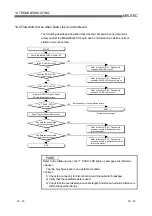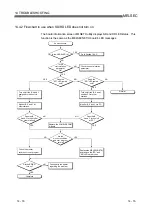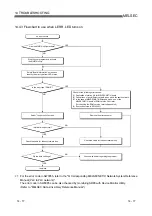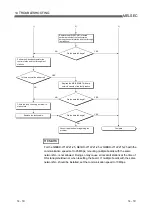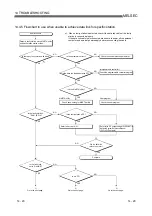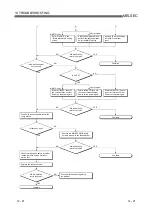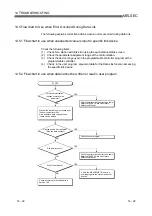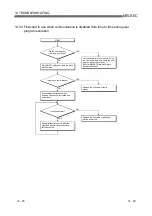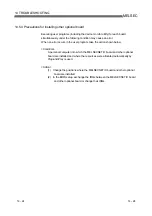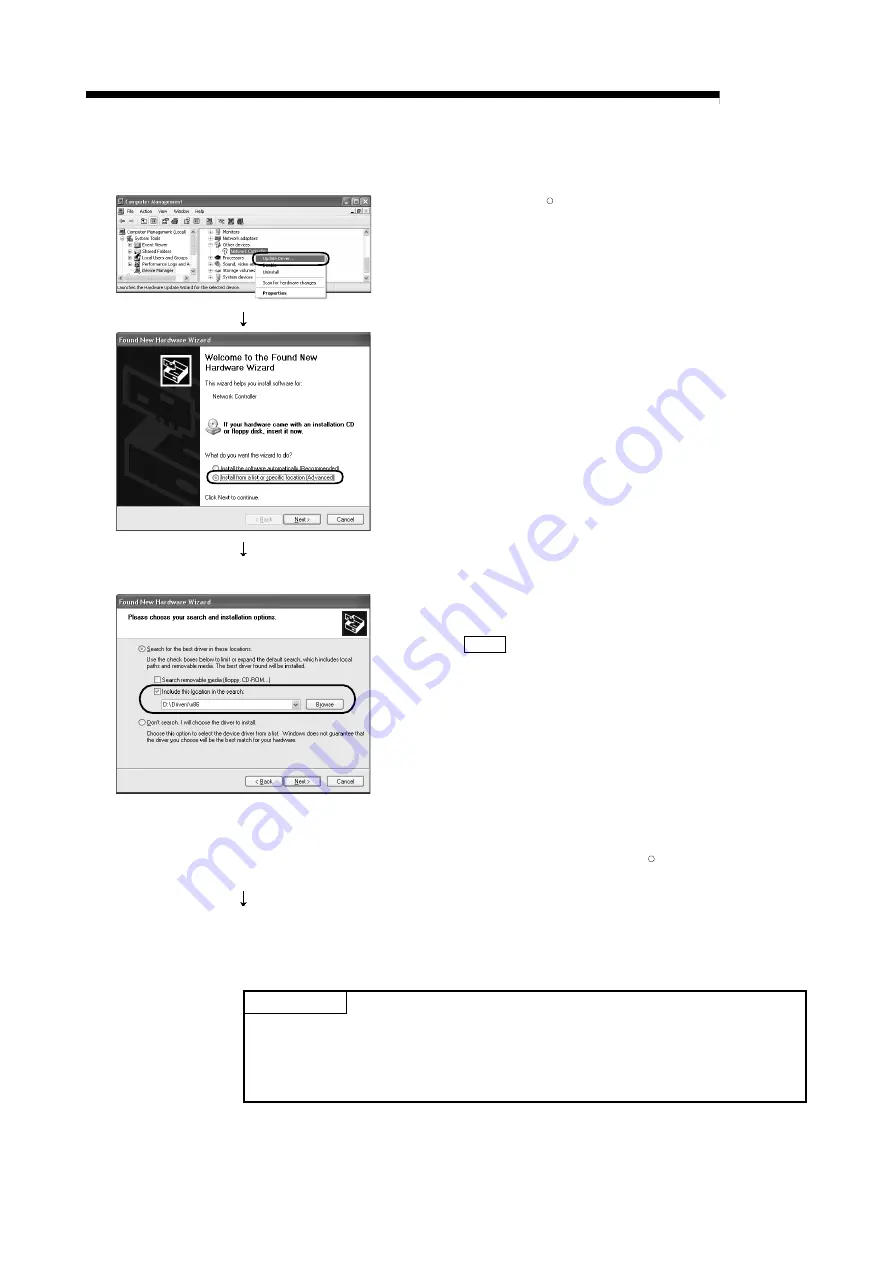
14 - 9 14 - 9
MELSEC
14 TROUBLESHOOTING
When the "Found New Hardware Wizard" screen is not displayed automatically after
the board installation, update the driver on the "Device Manager" screen.
1) Open the Windows
R
Device Manager screen. Right-click on
"Network Controller" and select "Update Driver Software".
2) Click "Install from a list or specific location (Advanced)".
3) Insert the CD-ROM of the software package to the CD-ROM
drive.
4) Specify the driver software for "Search for driver software in
this location" according to the following information, and click
the Next button.
<For 32-bit version operating system
*1
>
Specify "\Drivers\x86" of the CD-ROM drive to be used.
(Example: "D:\Drivers\x86")
<For 64-bit version operating system
*1
>
Check "Include this location in the search" and specify
"\Drivers\x64" of the CD-ROM drive to be used.
(Example: "D:\Drivers\x64")
*1: The operating system can be checked by Windows system
information.
For details, refer to the Microsoft
R
Knowledge Base.
support.microsoft.com/kb/827218 (As of August 2013)
(End)
If the troubleshooting above does not help, refer to Section 14.9.
POINT
If "Block - Never install unsigned driver software" is selected under [Control Panel] -
[System] - [Hardware] - [Driver Signing], the driver may not be installed.
Select "Ignore - Install the software anyway and don't ask for my approval", or
"Warn - Prompt me each time to choose an action", and install the driver.
Summary of Contents for Q80BD-J71BR11
Page 2: ......
Page 24: ...A 22 A 22 MEMO ...
Page 50: ...4 6 4 6 MELSEC 4 FUNCTION MEMO ...
Page 92: ...6 36 6 36 MELSEC 6 PROCEDURE AND SETTINGS UP TO THE POINT OF OPERATION MEMO ...
Page 132: ...10 2 10 2 MELSEC 10 MELSEC DATA LINK LIBRARY MEMO 10 ...
Page 138: ...11 6 11 6 MELSEC 11 PROGRAMMING MEMO ...
Page 164: ...12 26 12 26 MELSEC 12 APPLICATION FUNCTIONS MEMO ...
Page 166: ...13 2 13 2 MELSEC 13 ERROR CODE MEMO 13 ...
Page 223: ......