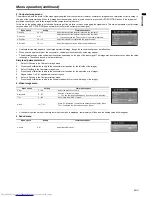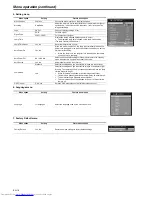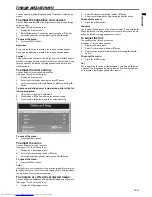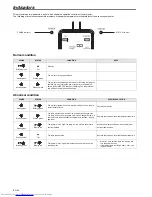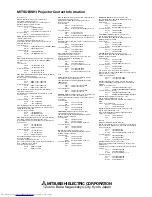EN-13
ENGLIS
H
Basic operation
Power-on
1.
Turn on the device connected to the projector first.
2.
Plug the power cord in the wall outlet.
•
The POWER indicator lights up.
•
If the power cord is unplugged from the wall outlet before the
projector is cooled down completely after use, it can happen
that the lamp does not turn on in next time because of the
high temperature of lamp. In this case, wait a few minutes
and try to light the lamp again.
3.
Press the ON button on the remote control.
•
It may take about one minute for the lamp to light up.
•
The lamp occasionally fails to light up. Wait a few minutes
and try to light the lamp again.
•
After the ON button is pressed, the image may flicker before
the lamp becomes stable. This is not a product malfunction.
•
Regardless of the setting of Lamp Mode in the Setting menu,
the Standard lamp mode is activated by default. The Lamp
Mode is set to either Standard or Low depending on the set-
ting last selected, and you cannot switch the Lamp Mode in
about one minute after the lamp is on.
Important:
•
Do not cover the lens with the lens cap while the lamp is on. Do
not strip off the aluminum sheet inside the lens cap.
•
The projector starts warming up when the POWER button is
pressed. During the warm-up process, images may appear dark
and no commands are accepted.
•
When POWER indicator lights amber and the STATUS indicator
lights green, the lamp should be replaced soon.(See page 21 and
24.)
•
Images may not be projected with good quality in an extremely hot
or cold environment. (This is not a product malfunction.)
•
If the lamp exceptionally turned off due to the power interruption or
voltage drop, it can happen that the lamp does not turn on even if
you switch again the power supply on. In that case, please pull the
electric cord out of the consent and put it again in the consent
about 10 minutes later.
4.
Adjust the focus by turning the focus ring.
5.
Choose your desired external input source using the COM-
PUTER or VIDEO button.
•
The input source is switched from VIDEO to COMPUTER at
the press of the COMPUTER button by remote control on the
top.
•
The input source is switched between VIDEO and S-VIDEO
at every press of the VIDEO button by remote control on the
top.
•
The projector automatically selects the appropriate signal
format. The selected signal format is displayed on the
screen.
•
To avoid permanently imprinting a fixed image onto your pro-
jector, please do not display the same stationary images for
long period.
6.
Adjust the image size by turning the zoom ring.
•
If necessary, adjust the focus and zoom again.
When fine streaks are seen on projected images
This is due to interference with the screen surface and is not a mal-
function. Replace the screen or displace the focus a little.
5
3
1
,
2
4
FOCUS
6
ZOOM
Indicator
Condition
STATUS
POWER
Stand-by
-
Blinking green
When the lamp is on.
Steady green
Steady green