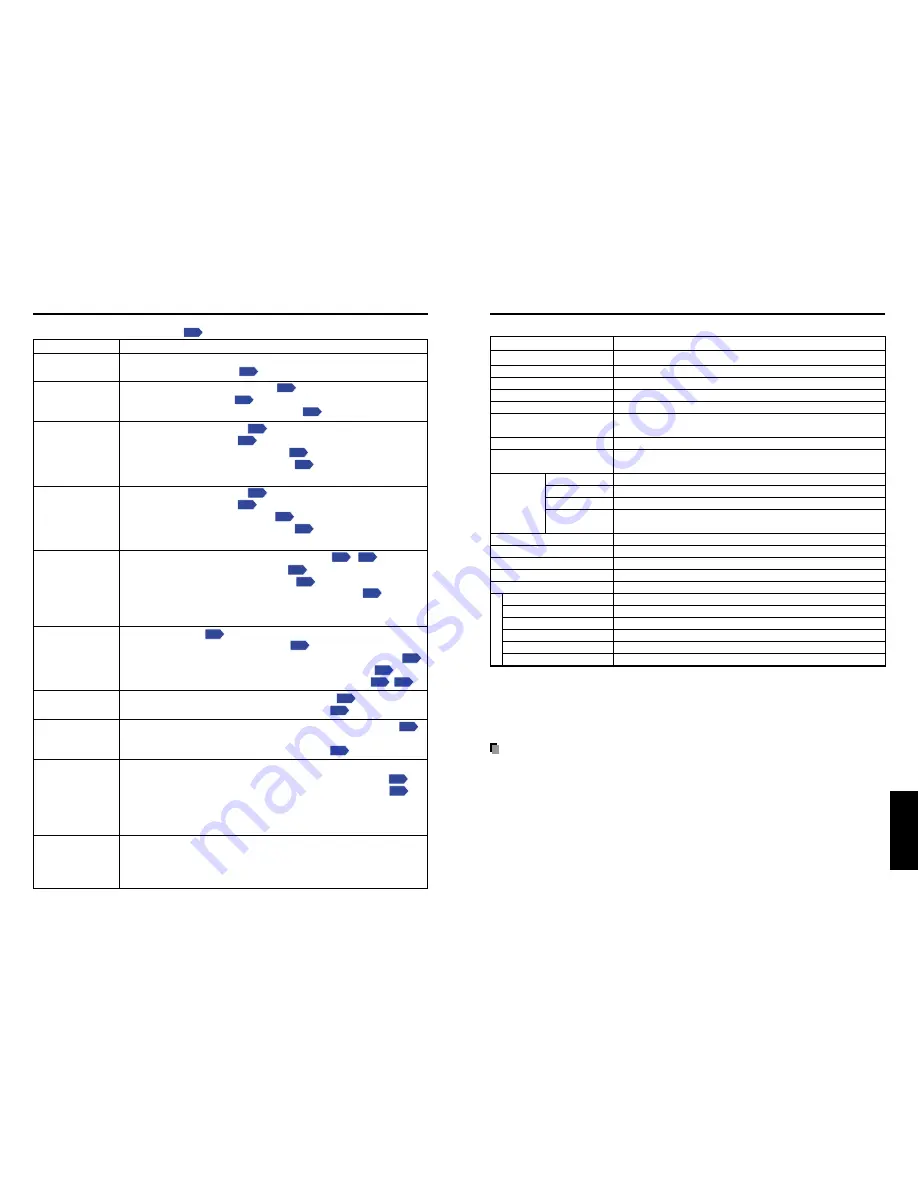
37
Others
36
If you think something is wrong, check the followings before contacting customer service.
Please see “
Trouble indications
”
p.35
as well.
If This Happens
Check
No power
Power goes out
during use
No picture
No audio
Picture not
displayed
correctly
Picture blurred
Part of picture
out of focus
Image is dark
Colors too light
Bad shading
Remote control
doesn’t work
Afterimages
persist on the
screen
Before calling service personnel
• Is the AC power cord plugged in? Is it connected to the projector?
• Is the lamp cover loose?
p.35
• Is the ambient temperature high?
p.35
• Is the air filter clogged?
p.35
• Is the air intake or air exhaust blocked?
p.35
• Is the projector turned on?
p.22
• Is the mute function on?
p.26
• Is the brightness setting minimized?
p.30
• Are the connections set up correctly?
p.19
• Are all the connected devices functioning properly?
• Is the projector turned on?
p.22
• Is the mute function on?
p.26
• Is the volume setting minimized?
p.23
• Are the connections set up correctly?
p.19
• Are all the connected devices functioning properly?
• Is the input signal supported by the projector?
p.38
,
p.39
• Is the correct video mode selected?
p.24
• Is the correct signal format selected?
p.24
• Is the selecting of computer or Y/P
B
/P
R
input correct?
p.22
• Is there something generating an abnormal video signal, for
instance the video tape?
• Is the lens dirty?
p.33
• Is the lens focus adjusted optimally?
p.23
• Is the projection distance within the projector’s supported range?
p.18
• Is the projector’s screen placement angle tilted too far?
p.18
• Are the sharpness or sampling phase adjustments off?
p.24
p.30
• Are the brightness or contrast adjustments off?
p.30
• Is the lamp nearing the end of its service life?
p.30
• Are the color, tint, R-level, G-level, or B-level adjustments off?
p.30
• Is the screen dirty?
• Is the lamp nearing the end of its service life?
p.28
• Are the remote control’s batteries drained?
• Are the batteries inserted into the remote control correctly?
p.17
• Is the remote control being used within the effective range?
p.17
• Are there any obstructions between the remote control and projector?
• Are there any fluorescent or other bright lights shining at the
projector’s infrared remote sensor?
• This phenomenon is improved by keeping projecting an evenly
bright image. (Such “image burn-in” phenomenon where
afterimages persist on the screen may occur if a stationary image is
kept displayed on the screen for a long time.)
Specifications
■
List of general specifications
Item
Specification
Type
LCD Projector
Model
SE1U
Rated Input
2.4 A
Rated Power Supply
100 - 240V AC, 50/60 Hz
Weight
2.1 kg
Outside Dimensions
303
×
84
×
206 mm (W
×
H
×
D)
(including protruding parts)
Cabinet material*
PC+ABS resin and ABS resin
Temperature, Humidity
Temp: +32
°
F (0
°
C) to +95
°
F (35
°
C);
(performance guaranteed)
Relative humidity: 30% to 70%
Display method 3-panel transmission
Panel size
0.5 type
LCD Panel Drive system
TFT active matrix
Picture
480,000 pixels (800H
×
600V)
elements
Projection Lens
F=1.8 f = 21.4mm
Light Source Lamp
High-pressure mercury lamp 130 W
Projection screen size
40-300 type
Projection distance
1.5-11.6 m
Speaker
1 W (Monaural)
COMPUTER terminal
Mini D sub 15 pin RGB / Y/P
B
/P
R
(dual use)
COMPUTER OUT terminal Mini D sub 15 pin RGB / Y/P
B
/P
R
(dual use)
S-VIDEO terminal
Mini DIN 4 pin
VIDEO terminal
RCA Pin Jack, 1 V (p-p), 75
Ω
AUDIO terminal
3.5mm dia. stereo mini-jack, 1.5V (rms); 22 k
Ω
or more
SERIAL terminal
Mini DIN 8 pin (RS-232C)
* Each plastic part displays the materials it is made from, in order to facilitate recycling after this
product becomes no longer usable.
Connection terminal
■
Separately Sold Product
Replacement Lamp
Model VLT-SE1LP
Note
• Design, specifications, etc. subject to change without notice for improvements, etc.
Summary of Contents for SE1
Page 22: ......




































