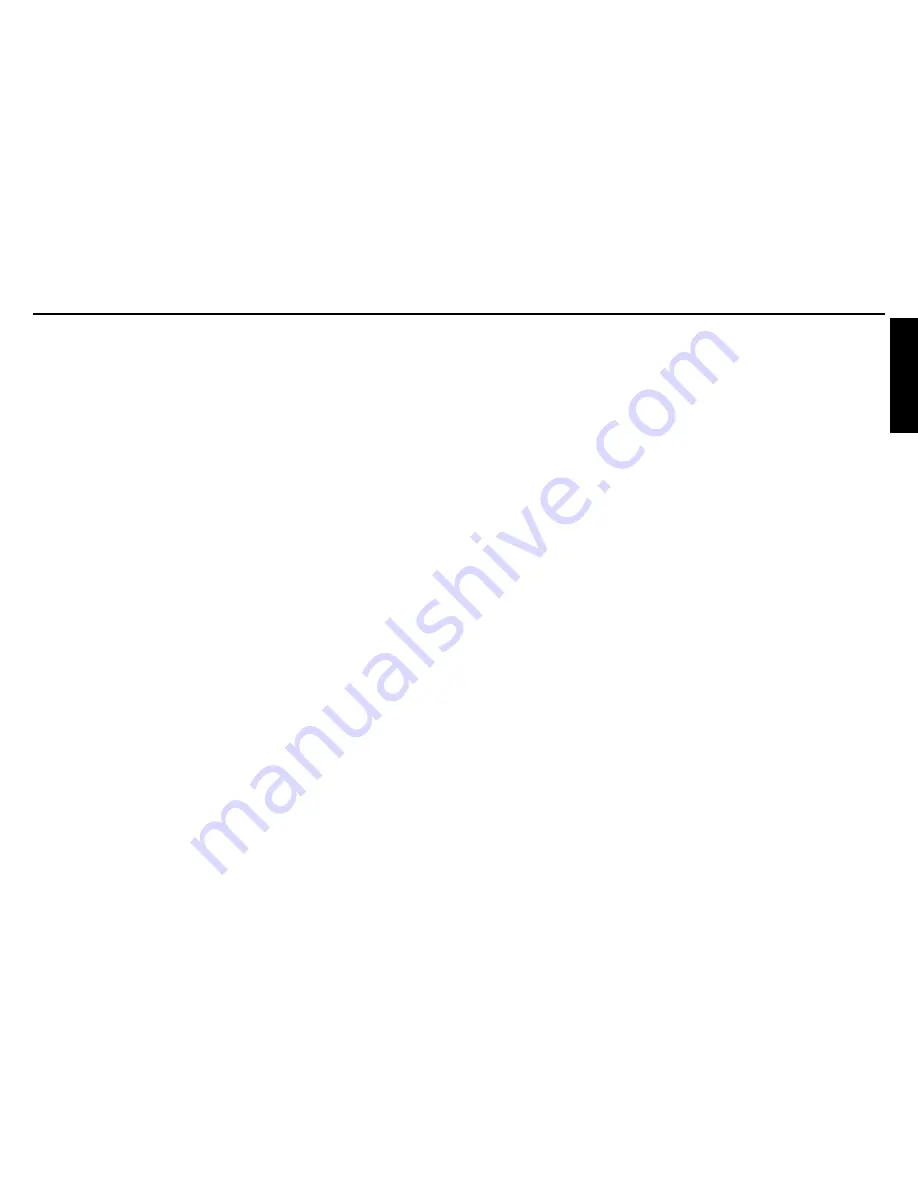
Before Using
13
12
Others
Trouble indications ......................................................................................... 35
Before calling service personnel .................................................................... 36
Specifications ................................................................................................. 37
List of general specifications ...................................................................... 37
Separately Sold Product ............................................................................. 37
List of supported signals (RGB signals) ..................................................... 38
List of supported signals (Y/P
B
/P
R
signals) ................................................ 39
List of supported signals (Video, S-Video signals) ..................................... 39
Pin assignment of COMPUTER & COMPUTER OUT terminals ................ 39
SERIAL terminal ......................................................................................... 40
CONTENTS
Before Using
IMPORTANT SAFEGUARDS .......................................................................... 3
ABOUT LAMP .................................................................................................. 7
ABOUT REMOTE BATTERIES ....................................................................... 7
LABEL LOCATIONS ........................................................................................ 8
POWER SUPPLY CORD SELECTION ........................................................... 9
IMPORTANT PRECAUTIONS ......................................................................... 9
EXEMPTION CLAUSES ................................................................................ 11
OTHER CAUTIONS AND INFORMATIONS .................................................. 11
CONTENTS ................................................................................................... 12
Preparations
Checking the package contents ..................................................................... 14
Names of each part on the main unit ............................................................. 15
Names of each part on the control panel and remote control ........................ 16
Preparing and using the remote control ......................................................... 17
Placement ...................................................................................................... 18
Connection ..................................................................................................... 19
Operations
Turning the power on and off ......................................................................... 20
Basic operations ............................................................................................ 22
Using handy features ..................................................................................... 24
Using auto positioning (Auto Positioning) ................................................... 24
Correcting the keystone distortion (Keystone) ........................................... 25
Zooming out the images ............................................................................. 25
Cutting off the picture and sound temporarily (Mute) ................................. 26
Still the image (Still) .................................................................................... 26
Expanding the picture size (Expand) .......................................................... 27
Displaying Information [Status display] ...................................................... 28
Using the menus ............................................................................................ 29
How to use the menus ................................................................................ 29
The image adjustment menu ...................................................................... 30
The default setting menu ............................................................................ 30
The display setting menu ........................................................................... 31
Reset menu (Special menu) ....................................................................... 31
Maintenance
Air filter cleaning ............................................................................................ 32
Lens and main unit cleaning .......................................................................... 33
Lamp replacement ......................................................................................... 33
Summary of Contents for SE1
Page 22: ......








































