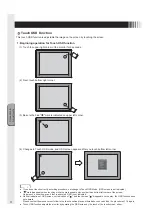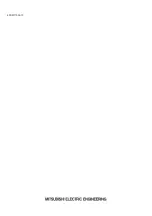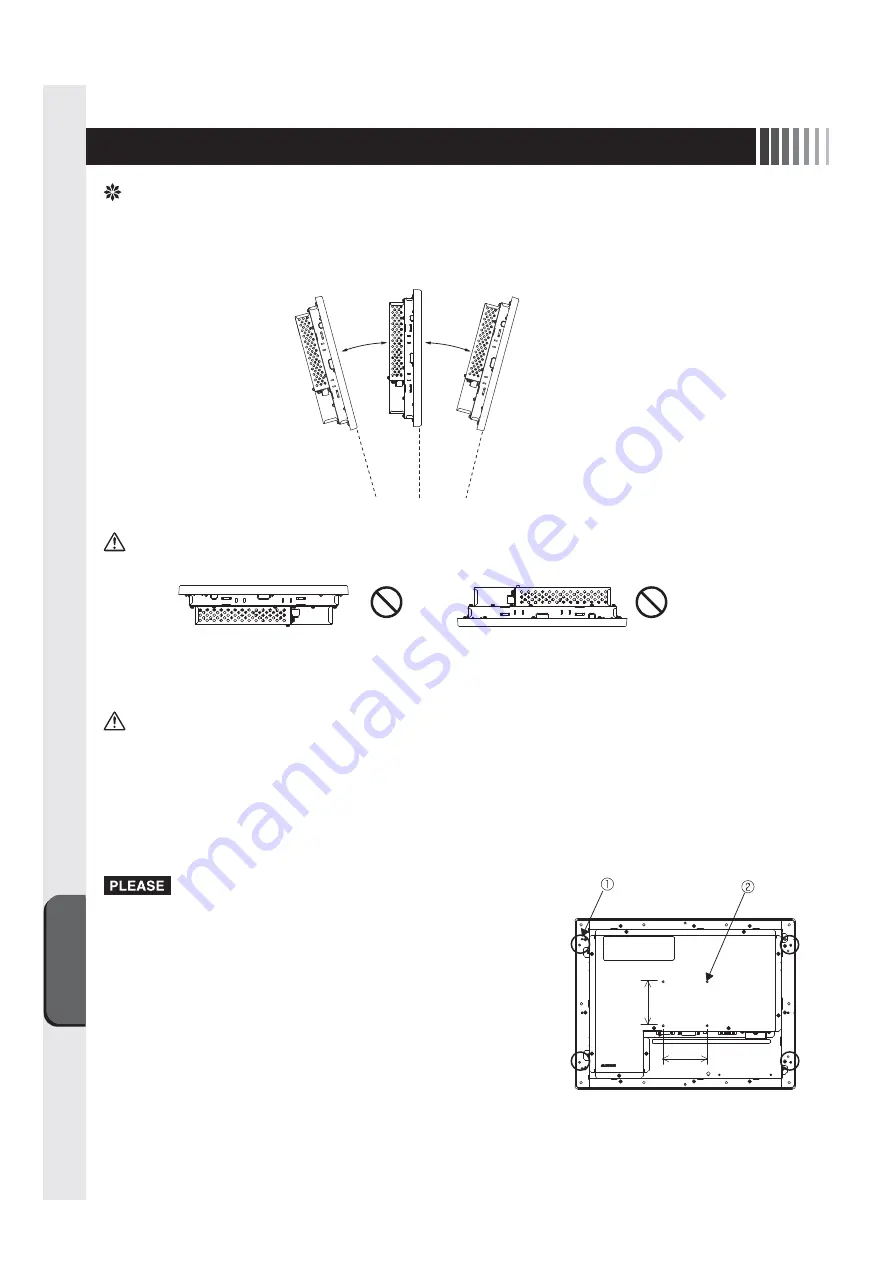
Mounting on User’s Equipment
Troubleshooting
14
7. Mounting on User’s Equipment
Notes on Installation
1. Mounting angle
This unit is mounted vertically in principle.
When mounting the unit on the skew, an angle must be 15 degrees or less.
CAUTION
●
Do not use this unit upward or downward.
2. Mounting screws
Use M4 screws to mount the unit onto a user’s cabinet or a VESA arm.
CAUTION
●
Use of nonconforming screws may cause injury or a failure.
Tighten all screws securely to avoid loosening. (However, over-tightening may damage a screw. An appropriate torque
is 98 to 137 N•cm.)
Give the touch panel monitor side tightening depth of the mounting screws as follows:
(1) Holes for mounting on user’s equipment (4 holes): 10 mm at maximum
(2) Holes for mounting on VESA arm (4 holes): 6 mm at maximum (Mounting pitch: 75 mm)
●
Mount the unit on user’s own risk. Note that the manufacturer is not
responsible for an accident in installation.
●
If the touch panel monitor cannot be mounted by laying it down, it takes
two or more people to mount the unit. Falling the unit may cause injury.
●
Before mounting a VESA arm, be sure to read instructions of the arm
carefully.
15° or less
15° or less
4holes
4holes
75mm
75mm